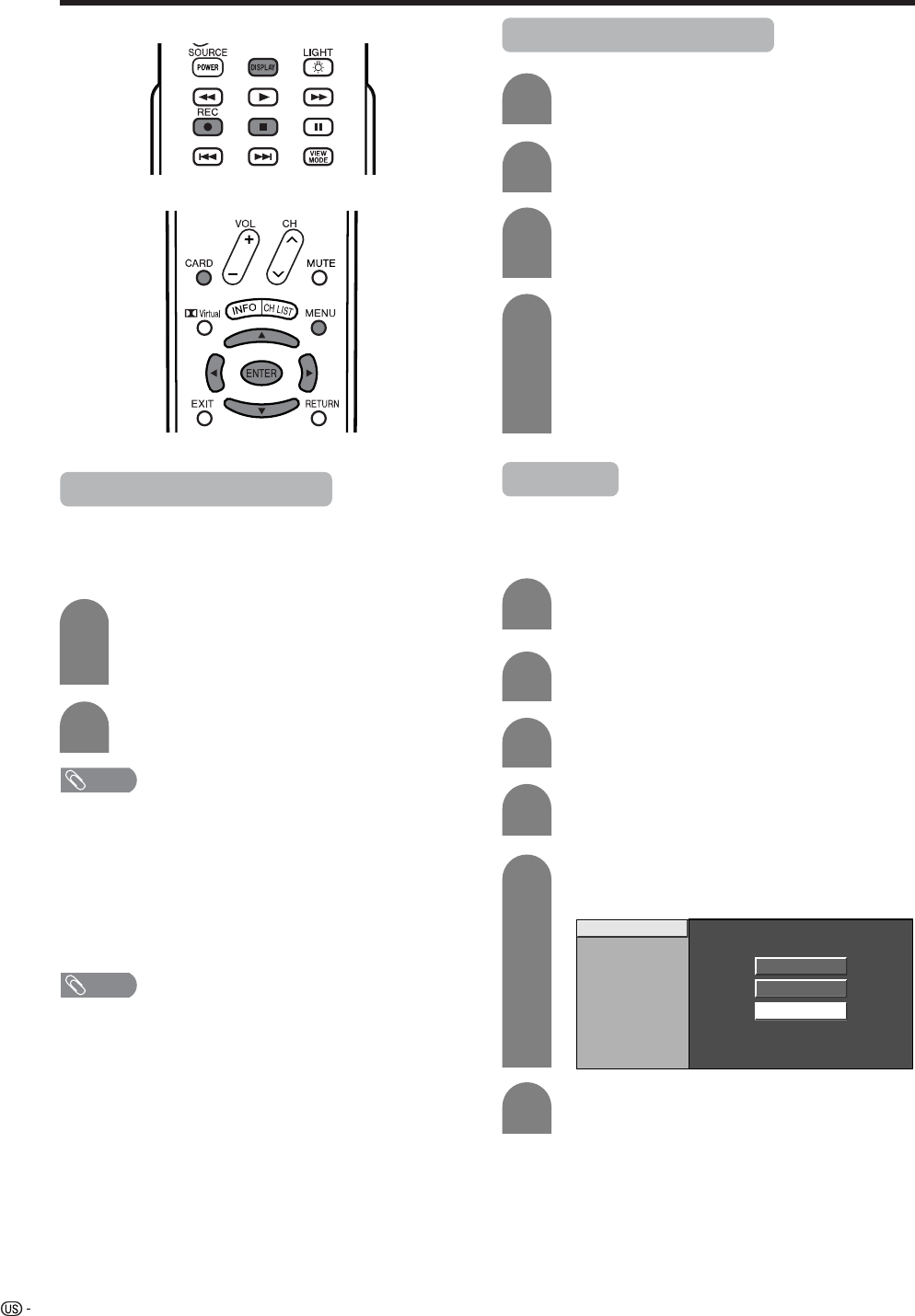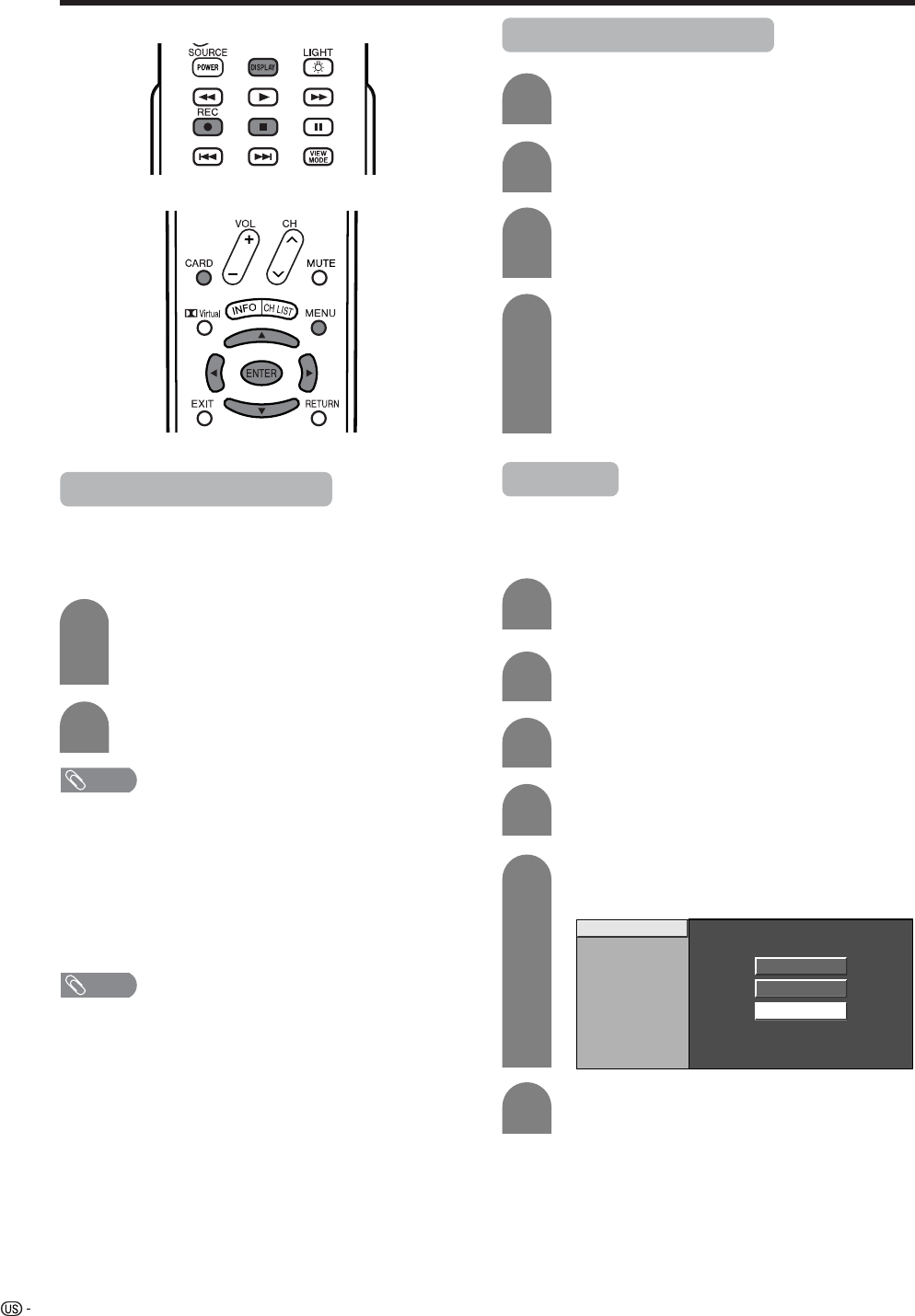
48
Using memory card
Recording a motion picture
Use this setting to record images you are currently
watching.
Record with the settings made in “Rec. Mode” and
“Pre Record”.
Press REC to start recording.
• CARD indicator lights up red.
• Recording information displays in the lower
right corner of the screen.
1
2
Press H to stop recording.
To display the remaining record time.
Press DISPLAY while not recording.
• Remaining record time displays in the lower right corner
of the screen.
NOTE
• Do not remove the AC cord from the socket.
• Recording stops if you press TV POWER on the remote
control while recording.
• When card has no capacity for recording, “Card is full”
displays and stops recording.
• You cannot change the channel or switch the input source
while recording.
Displaying a motion picture
Press CARD and the card mode screen
displays.
1
2
Press c/d to select “Video”, and then press
ENTER.
3
Press a/b/c/d to select the file you want
to play, and then press ENTER.
• Video playback starts.
4
Press CARD again to display the operation
panel.
• See page 43 for the operation panel
information.
• When viewing a motion picture, by pressing
VIEW MODE the picture size changes.
Small – Medium – Large.
NOTE
The input signals available for recording are S-Video and
Composite Video, except for copy-guarded or V-chip
blocked programs.
Rec. Mode
Use this setting for recording images you are currently
watching. You can select the recording mode (picture
quality) for a motion picture.
5
6
Press a/b to select “Rec. Mode”, and then
press ENTER.
Press MENU and the MENU screen displays.
2
3
Press c/d to select “Card Setup”.
4
Press a/b to select “Video Setup” and then
press ENTER.
Rec. Mode
Pre Record
Repeat Play
File Operation
SP
LP
EP
Press a/b to select the desired mode, and
then press ENTER.
Press CARD and the card mode screen
displays.
1