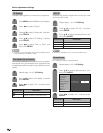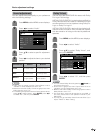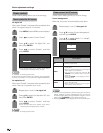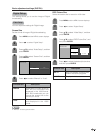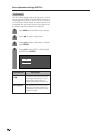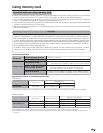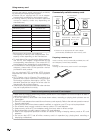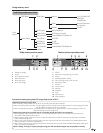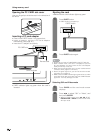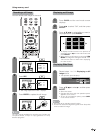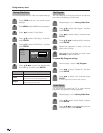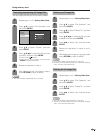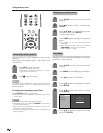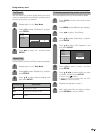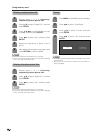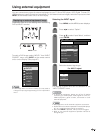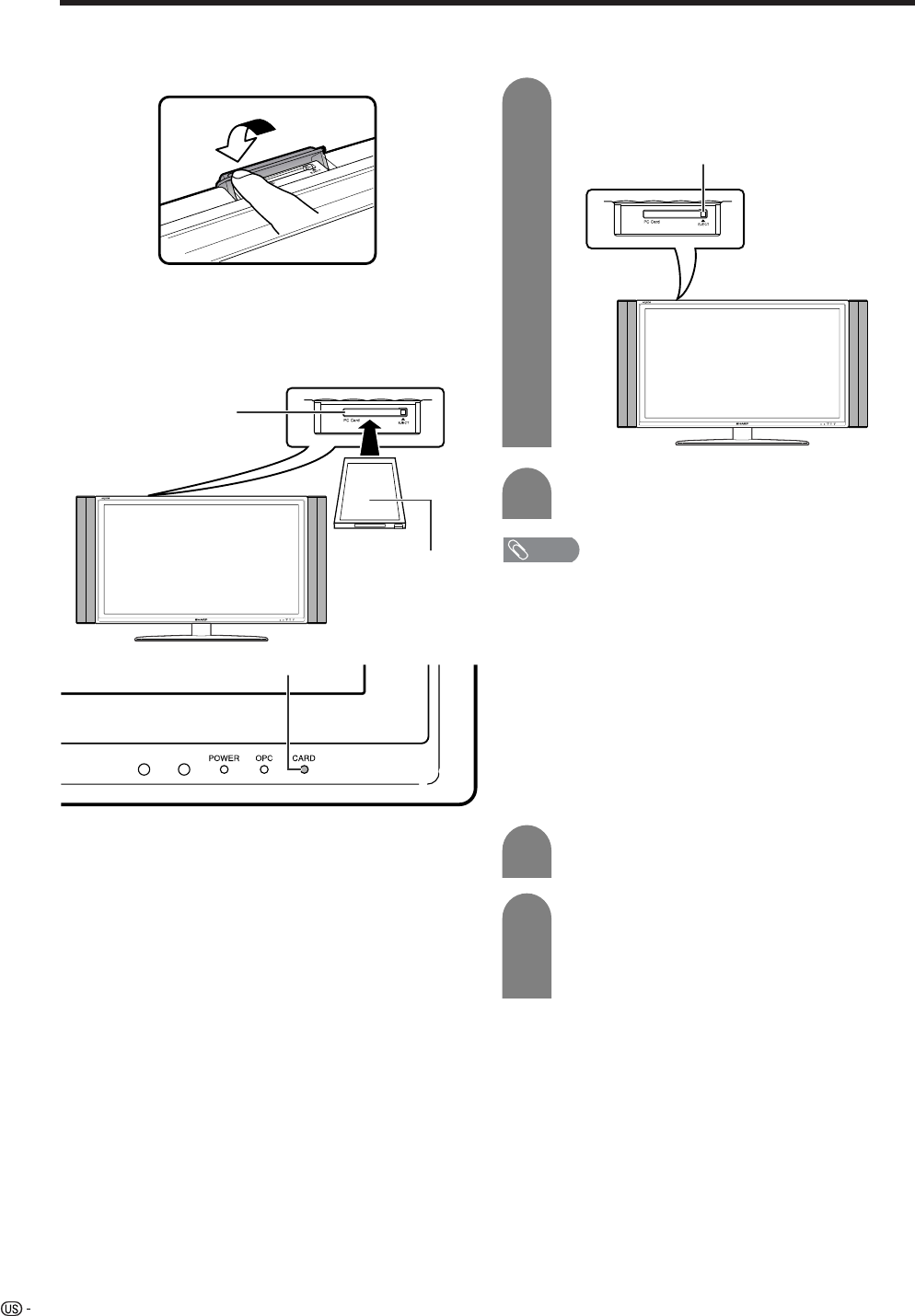
44
Using memory card
Inserting a PC card adapter
• Press in the EJECT button if it is popped out.
• Insert a memory card to a PC card adapter
beforehand. (See page 42.)
• Insert the PC adapter card slowly.
Ejecting the card
• Make sure the card indicator lights up green.
• CARD indicator lights up green when the card is
inserted.
PC CARD slot
CARD indicator
Press EJECT button.
• EJECT button is popped up.
1
2
Press EJECT button again.
EJECT button
NOTE
• Please do not insert a CableCARD in the PC Card slot.
• When “Please insert a PC card” is displayed, eject the
PC card adapter, and then insert the PC card adapter
slowly all the way to the end.
• When over a thousand files are in a card, it takes several
minutes to load. (approx. 5 minutes.)
• Even if the green light is on, you can not record on a card
right after you inserted it.
• Make sure the CARD indicator lights green when you take
out a card. Never take out a card when the CARD indicator
lights red. This may damage the card.
Selecting Still and Video mode
Press CARD and the card mode screen
displays.
Press c/d to select “Still” or “Video”, and
then press ENTER.
• When in CARD mode, press 0-9, CH r/s,
FAVORITE CH or INPUT to switch either TV or
AV input mode.
Reverse side
Opening the PC CARD slot cover
Use your fingertip to slide the catch in the direction of
the arrow.
1
2