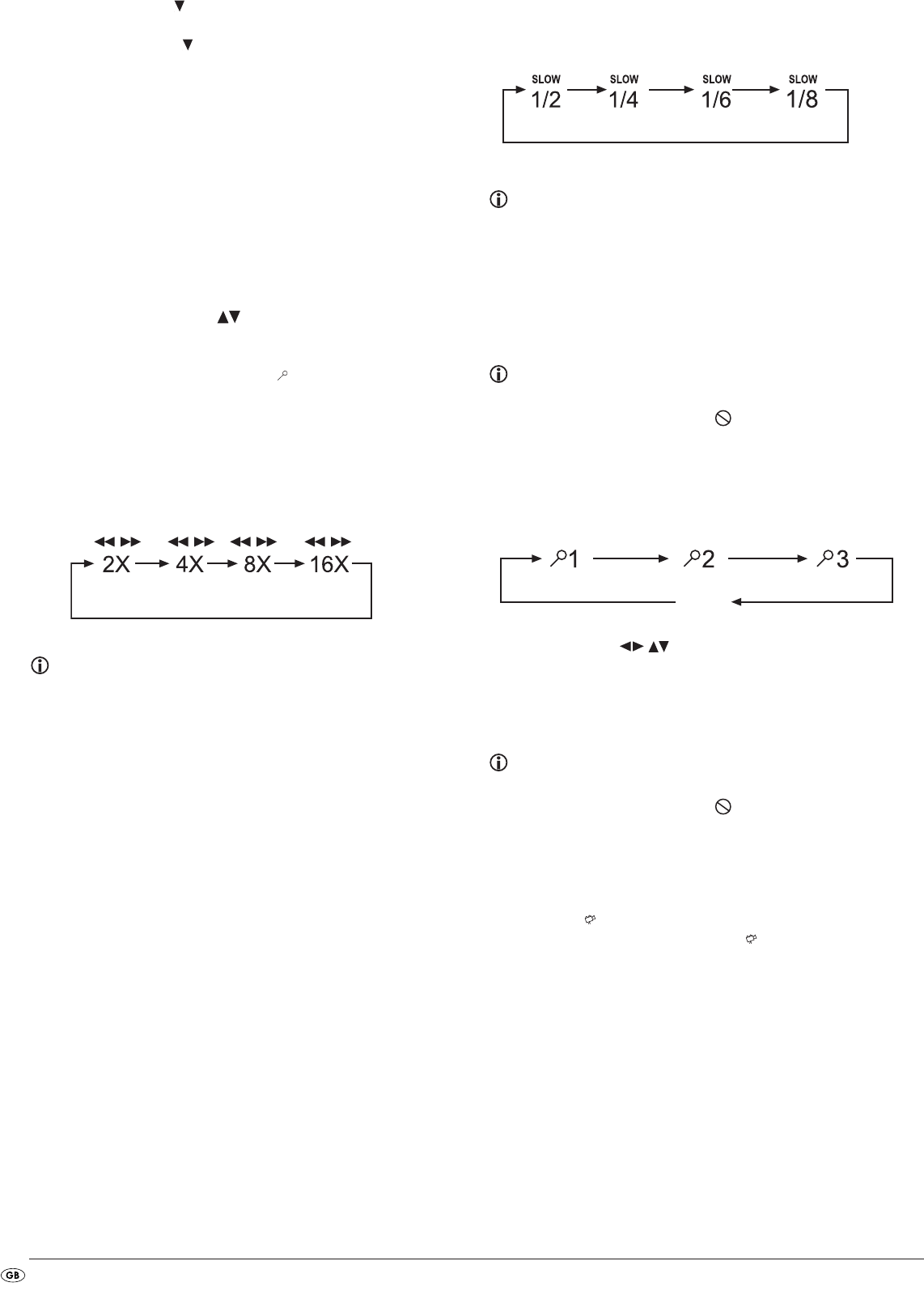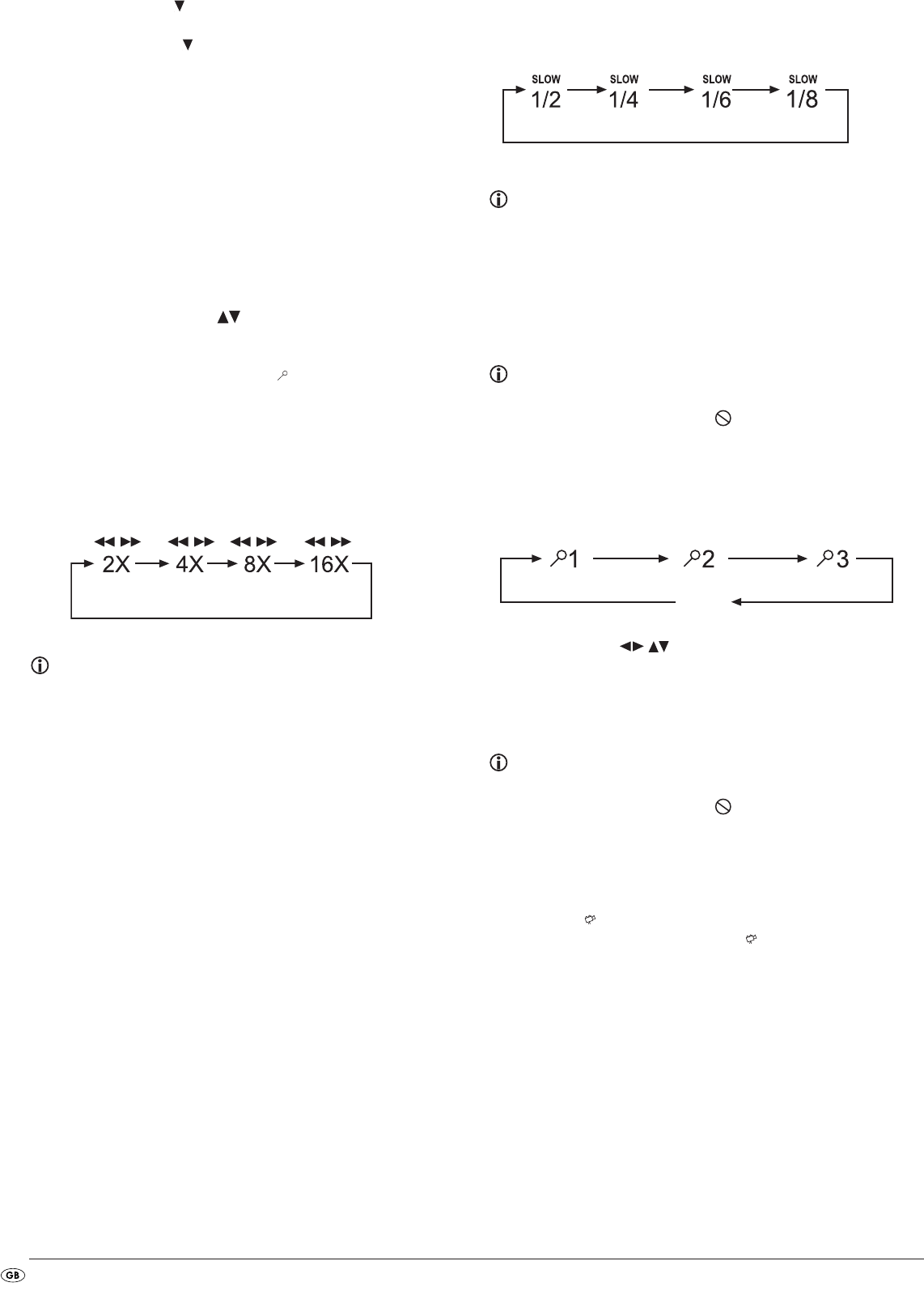
- 18 -
• Press the control button to select the – – – marked input field Chapter.
Enter the desired chapter with the number buttons
0 to 9.
• Press the control button to select the – – : – – : – – marked input field
Time. With the number buttons
0 to 9 enter the time position in hours, minu-
tes and seconds.
Example:
To begin playback 1 hour, 5 minutes and 30 seconds from the start of
a film press successively the number buttons …
•
0, 1 for 1 hour;
•
0, 5 for 5 minutes;
•
3, 0 for 30 seconds
Subsequently press the
OK button to start playback at the selected position.
If you want to remove a position from the entry field select the position to be
removed with the control buttons and press the
CLR button on the remote
control.
The display now skips back to "– – –".
To fade out the
Search menu press the button SEARCH again on the
remote control.
Fast scan forward/backward
With fast scan you can select designated passages from the inserted DVD/
VCD/S-VCD during playback.
• For fast scan forwards/backwards press the
F.FWD and/or F.RWD but-
ton repeatedly to set the following fast scan speeds:
Note:
During fast scan no sound will be played back.
• To continue playback of the film from the selected position in normal
speed, during fast scan press the
PLAY/PAUSE button. Play will appear
on the television screen.
Slow playback forward (Slow motion)
To playback the contents of the inserted DVD/VCD/S-VCD in slow motion …
• For slow playback forwards press the
SLOW button repeatedly to set the fol-
lowing playback speeds:
Note:
During slow motion playback no sound will be played.
• To continue playback from a selected position in normal speed, during
slow motion playback press the
PLAY/PAUSE button. Play will appear
on the television screen.
Image enlargement (Zoom)
Note:
This function may not be available on all DVDs! If you attempt to carry out a
function that is not available the symbol will be displayed on the televi-
sion screen.
During the playback of an inserted DVD/VCD/S-VCD you can enlarge the
image on the television screen in three levels. For this press the
ZOOM button
on the remote control to set the following enlargement levels:
With the control buttons sections of the enlargement can be suspended.
To switch off the zoom function and return to the normal image size press the
ZOOM button once more; Off will be displayed on the television screen.
Change camera aspect (Angle)
Note:
This function may not be available on all DVDs! If you attempt to carry out a
function that is not available the symbol will be displayed on the televi-
sion screen.
Many films on DVD/VCD/S-VCD contain chapters which were recorded
simultaneously from various camera perspectives. With films that have such
chapters available you can view the same chapter from different perspectives.
For this press the
ANGLE button on the remote control during playback of an
inserted DVD/VCD/S-VCD. Each press of the
ANGLE button will switch to
one of the available camera perspectives.
AUS
OFF
IB_KH6519_20_LB6 04.12.2008 14:41 Uhr Seite 18