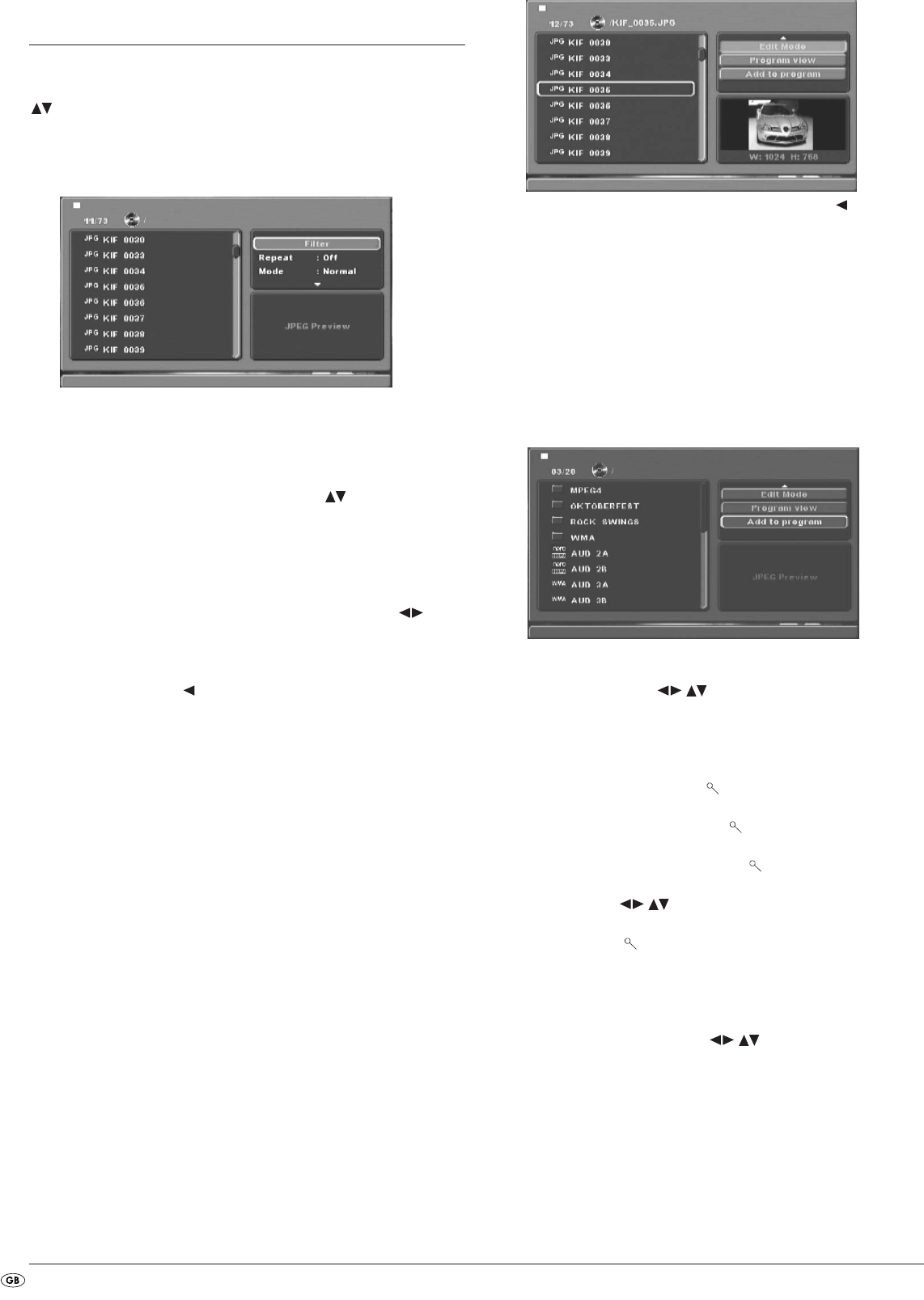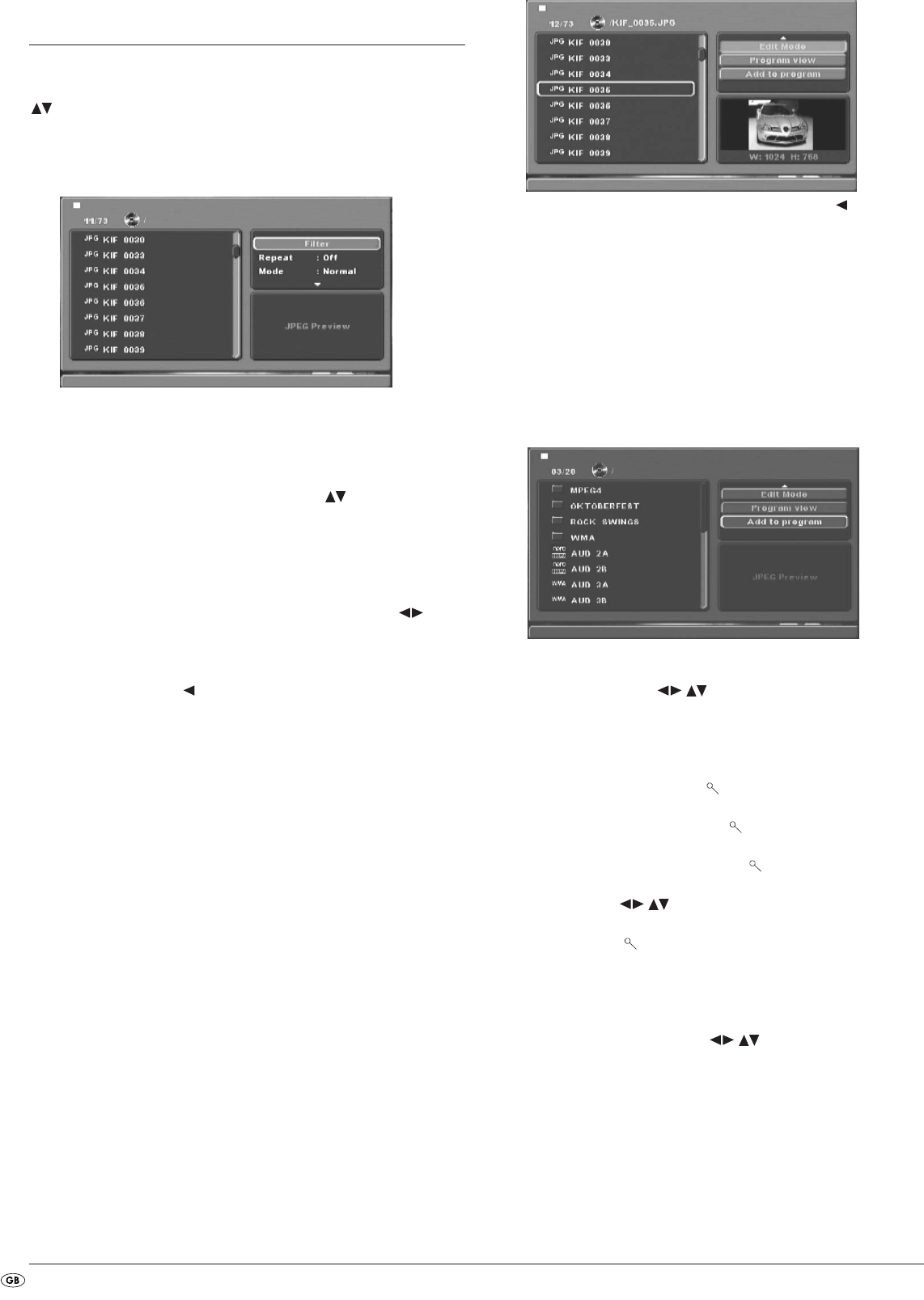
- 22 -
13. Playback of JPEG-Photo
CD/WMA/MP3/MPEG4
Insert a storage medium into the DVD player. If you are using a memory card
or USB memory stick press the
DVD/CARD/USB button. With the control buttons
select the desired medium and confirm your selection by pressing the
OK
button.
The contents of the data carrier (CD, DVD, USB memory stick or memory card)
will be displayed on the television:
• The data is listed on the left (Data window).
• In the upper right you can administer several settings: Filter, Repeat,
Mode, Edit Mode, Program view and Add to program.
• In the lower right is the preview window, in which the JPEG image as well
as its size is displayed.
• Select a data with the help of the control buttons . Confirm your
selection by pressing the
OK button. The data is implemented, i.e. the JPEG-
Photo is displayed.
Filter function
You can filter out specific data types in the display.
• Switch to the settings window with the help of the control buttons .
• Select Filter and confirm your selection with the
OK button. By pressing the
OK button you can now select which data type you want to filter out: Au-
dio, Photo or Video.
• Press the control button to exit the Filter settings window.
Repeat function
• Select from the settings window the setting Repeat. By pressing the
OK button you can select between Single, Folder and Off:
- with the Single setting the current data is repeated until another setting is
implemented.
- with the Folder setting, all data in the current folder is played back.
- the setting Off ends the repeat function.
Mode
• Select the Mode setting in the settings window. By pressing the OK button
you can select between Normal, Shuffle and Music Intro:
- with the Shuffle setting the data will playback in random order.
- with the Music Intro setting 10 seconds of the MP3 data will be played
back each time.
If you want to deactivate the change mode select the setting Normal.
Edit Mode
In the change mode you can put together your own programme.
• Highlight the Edit Mode setting by pressing the
OK button.
• You shift in the data window by pressing the control button . Select the
data that you want to include in your programme by pressing the
OK button.
A tick appears in front of the selected data.
• When you have highlighted all the desired data select from the settings
window Add to program. The selected data will be listed separately.
• Select Program view in the settings window to display only the selected data.
• To delete individual data from the programme list, tag the data with the
OK
button. The file will be marked with a tick.
• Then select Clear program. The tagged files will be deleted from the pro-
gramme list.
• Select the settings window Browser view to display the complete data list
again.
Rotation (JPEG images only)
By pressing the control buttons you can rotate JPEG images in in-
crements of 90°.
Enlargement (Zoom) (JPEG images only)
Press the ZOOM button on the remote control …
• once for the first enlargement level; 1 is displayed on the television
screen
• twice for the second enlargement level; 2 is displayed on the tele-
vision screen
• three times for the third enlargement level; " 3" is displayed on the televi-
sion screen
With the control buttons sections of the enlargement can be suspended.
To switch off the zoom function and return to the normal image size press the
ZOOM button once more; Off will be displayed on the television screen.
View (JPEG images only)
• During the JPEG playback press the TITLE button. Up to 9 images in small
format will be displayed on the television screen.
• With the help of the control buttons you can select an image. By
pressing the
OK button the selected image will be displayed in large for-
mat.
• To turn to the next page press the
SKIP FORWARDS (+) and/or SKIP BACKWARDS
(-) buttons.
IB_KH6519_20_LB6 04.12.2008 14:41 Uhr Seite 22