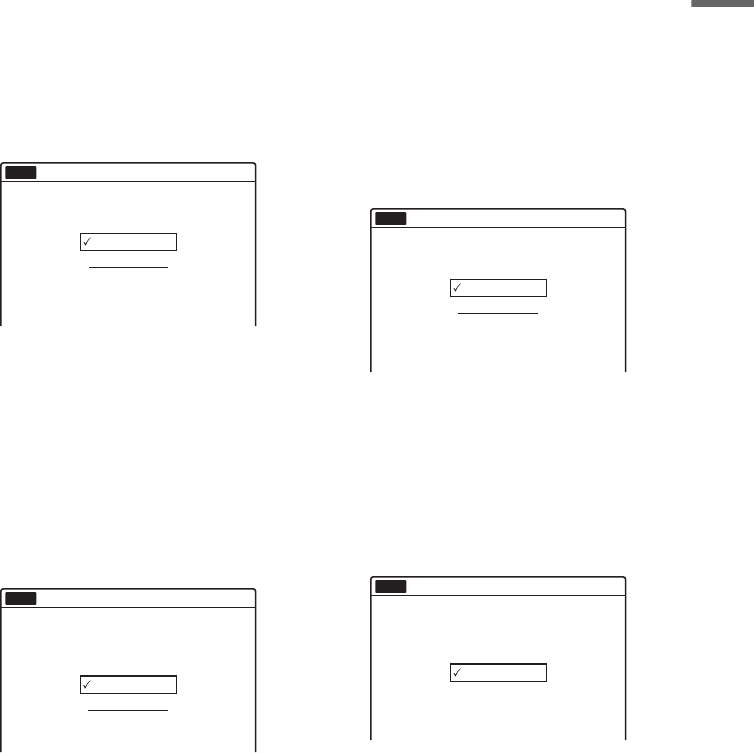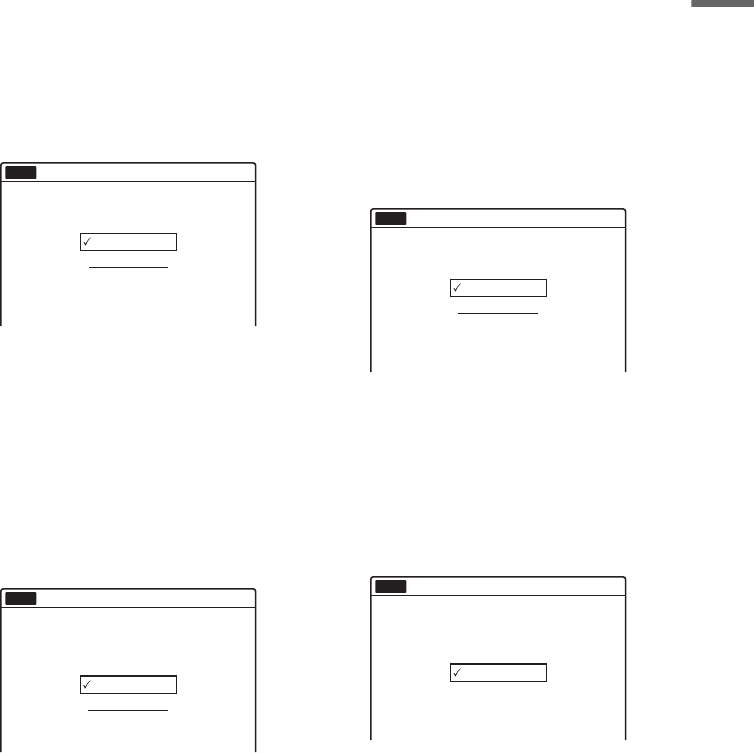
25
Hookups and Settings
9
Press ENTER.
The setup display for the component out jacks
appears.
10
Select whether or not to use the
COMPONENT VIDEO OUT jacks.
Select “On” if you are using the
COMPONENT VIDEO OUT jacks.
Otherwise, select “Off.”
11
Press ENTER.
The setup display for selecting the type of
video signal output from the i LINE 1-TV
jack appears.
12
Select the type of signal you want to output
from the i LINE 1-TV jack.
“Video”: Outputs video signals.
“RGB”: Outputs RGB signals.
Note that if you select “On” in step 10, you
cannot select “RGB.”
13
Press ENTER.
The setup display for selecting the type of jack
used to connect to your amplifier (receiver)
appears.
14
Select the type of jack (if any) you are
using to connect to an amplifier (receiver).
If you did not connect an AV amplifier
(receiver), select “No,” then go to step 19.
If you connected an AV amplifier (receiver)
using an audio cord to the LINE 2 OUT
(AUDIO L/R) or AUDIO OUT L/R jacks,
select “Yes: LINE 2 OUT (R-AUDIO-L),”
then go to step 19.
If you connected an AV amplifier (receiver)
using either a digital optical or coaxial cord,
select “Yes: DIGITAL OUT.”
15
Press ENTER.
The setup display for selecting the type of
Dolby Digital signal appears.
16
Select the type of Dolby Digital signal you
want to send to your amplifier (receiver).
If your AV amplifier (receiver) has a Dolby
Digital decoder, select “Dolby Digital.”
Otherwise, select “D-PCM.”
17
Press ENTER.
The setup display for the DTS signal appears.
18
Select whether or not you want to send a
DTS signal to your amplifier (receiver),
and press ENTER.
If your AV amplifier (receiver) has a DTS
decoder, select “On.” Otherwise, select “Off.”
Easy Setup
Select the Line1 Output signal.
No Disc
10:10
Video
RGB
Yes : LINE2 OUT(R-AUDIO-L)
Yes : DIGITAL OUT
No
Easy Setup
Is this recorder connected to an amplifier (receiver)?
Select the type of jack you are using.
No Disc
10:10
D-PCM
Dolby Digital
Easy Setup
Dolby Digital
No Disc
10:10
Easy Setup
DTS
No Disc
10:10
On
Off
,continued