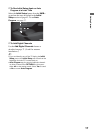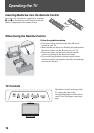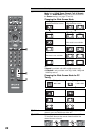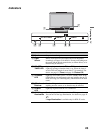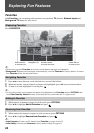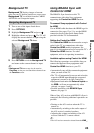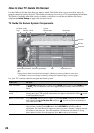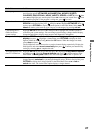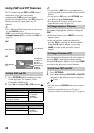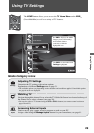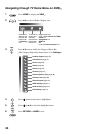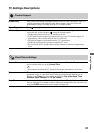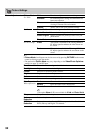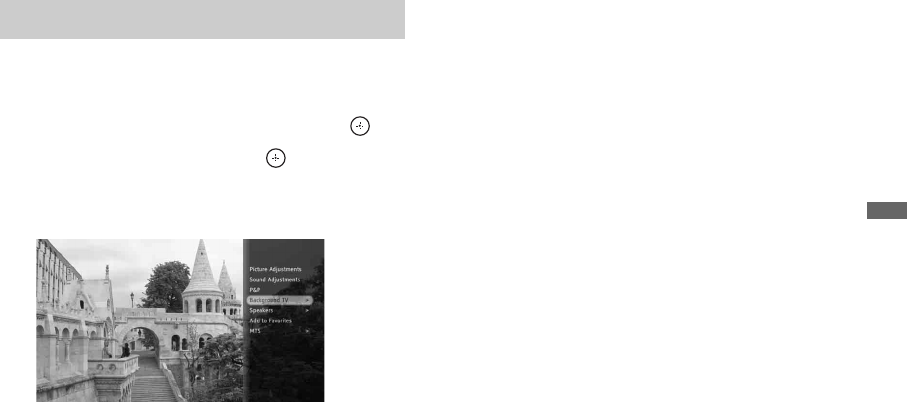
25
Exploring Fun Features
Background TV
Background TV displays images of current
video on your TV that are similar to a screen saver.
Background TV is available from the CABLE/
ANTENNA and Composite inputs.
1 Tune to one of the inputs listed above.
2 Press OPTIONS.
3 Highlight Background TV and press .
4 Highlight a theme and press . The TV will
display the current channel or input using the
selected Background TV theme.
5 Press RETURN to exit the Background TV
and return to the current channel or input.
~
• Background TV themes may also be saved to
Favorites, so that you can launch these themes from
the Favorites screen.
Using BRAVIA Sync with
Control for HDMI
The BRAVIA Sync function on this TV
communicates with other Sony equipment
supporting the Control for HDMI function.
To connect Sony equipment with Control
for HDMI
Use an HDMI cable that bears the HDMI logo for
connection. See pages 12 to 15 or see the HDMI
connection shown in the Quick Setup Guide
provided with the TV documentation.
Setting the Control for HDMI
The Control for HDMI function must be set up in
order for the TV to communicate with other
Control for HDMI enabled equipment. See
page 41 for information on how to set up this TV’s
Control for HDMI function. For other
equipment, refer to its operating instructions.
Available options using Control for HDMI
The following operations are available after you
connect the supported Sony equipment with
Control for HDMI function to your TV:
• Automatically turn off the connected equipment
when you turn off the TV.
• The TV will automatically turn on and select the
respective HDMI input through the connected
equipment is turned on by One-Touch-Play.
• Equipment listed under the External Inputs on
the XMB
™
will turn on automatically when
selected, see pages 5 and 29.
• Possible operations with BRAVIA Sync
buttons, see page 19.
When a Sony A/V receiver with BRAVIA Sync is
connected, the following additional operations are
possible:
• Turning on the A/V receiver when the TV is
turned on.
• Automatically switching to the audio output of
the A/V receiver’s attached speakers.
• Adjusting the volume and muting of the A/V
receiver with the TV’s remote control.
~
• The A/V receiver cannot be selected from the XMB
™
.
Navigating Background TV