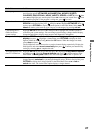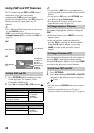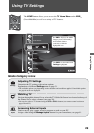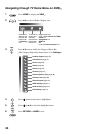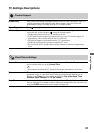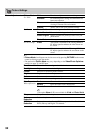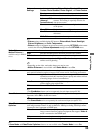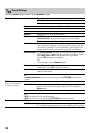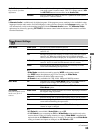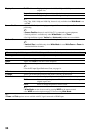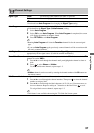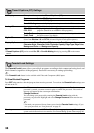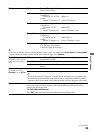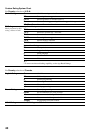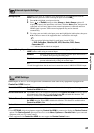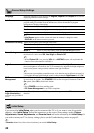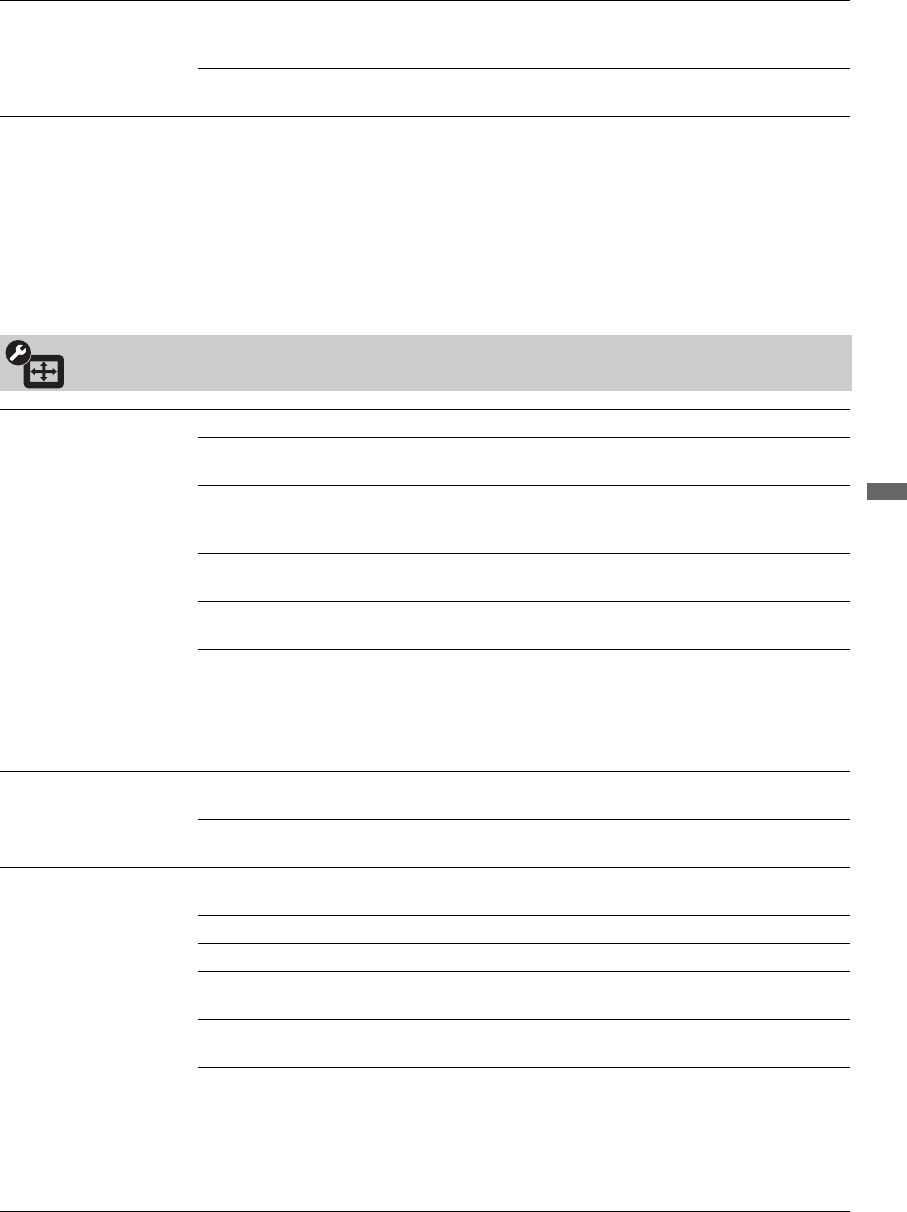
35
Using TV Settings
Audio Out
Easy control of volume
adjustment
Fixed Select to fix the audio output and allow you to adjust the volume with
your audio system’s remote control. (The TV’s remote control’s VOL
and MUTING buttons have no effect on the Audio Out.)
Variable Select to control the volume of your TV’s speakers or audio system
with your TV’s remote control.
~
• Alternate Audio is available only for digital programs. If the program you are watching is also available in other
languages from the audio tracks, and if that language is what you have selected in the Language setting, your TV
will automatically switch to the matching language with the Alternate Audio feature. The Alternate Audio
option may be accessed by pressing OPTIONS on the remote control when an alternate audio stream is available
from the broadcaster.
Screen Settings
Wide Mode Wide Zoom Fills the screen with minimum distortion.
Normal Displays the 4:3 picture in its original aspect ratio when the original
source is 4:3.
Full Enlarges the picture horizontally to fill the screen when the original
source is 4:3. When the original source is 16:9 (High-definition
source), select this mode to display the 16:9 picture in its original size.
H Stretch Enlarges the picture horizontally to fill the screen when the original
source is 16:9. It is useful for HD channels with 4:3 content.
Zoom Select to enlarge the picture horizontally and vertically to fill the
screen while maintaining the aspect ratio.
~
• Wide Mode can also be accessed by pressing WIDE on the remote control.
•See WIDE button description on page 22 for accessing the Wide Mode.
• Normal is available with 480i or 480p sources only.
• H Stretch is only available with 720p, 1080i, 1080p and 1080/24p sources.
Auto Wide On Automatically changes Wide Mode setting based upon content. If
frequent screen changes are disturbing to you, select Off.
Off Turns off the Auto Wide option. Choose a Wide Mode from the
Wide Mode option.
4:3 Default
Select the default screen
mode to use for 4:3
sources
Wide Zoom Enlarges the 4:3 picture to fill the 16:9 screen, displaying as much of
the original image as possible.
Normal Displays the 4:3 picture in its original aspect ratio.
Full Select to enlarge the 4:3 picture horizontally only, to fill the screen.
Zoom Select to enlarge the picture horizontally and vertically to fill the
screen while maintaining the aspect ratio.
Off Select to continue using the current Wide Mode setting when the
channel or input is changed.
~
• 4:3 Default is not available if Auto Wide is set to Off.
• If 4:3 Default is set to anything but Off, the Wide Mode setting applies only to the
current channel. When you change channels (or inputs), Wide Mode is automatically
replaced with the 4:3 Default setting for 4:3 sources. To retain the current Wide Mode
setting as channels and inputs are changed, set 4:3 Default to Off.
(Continued)