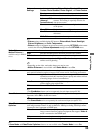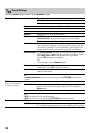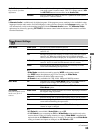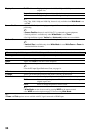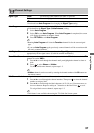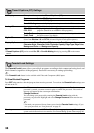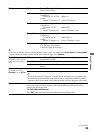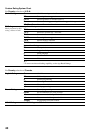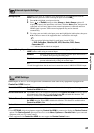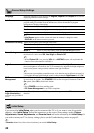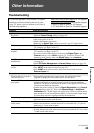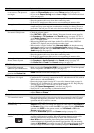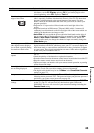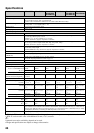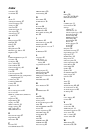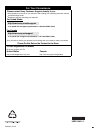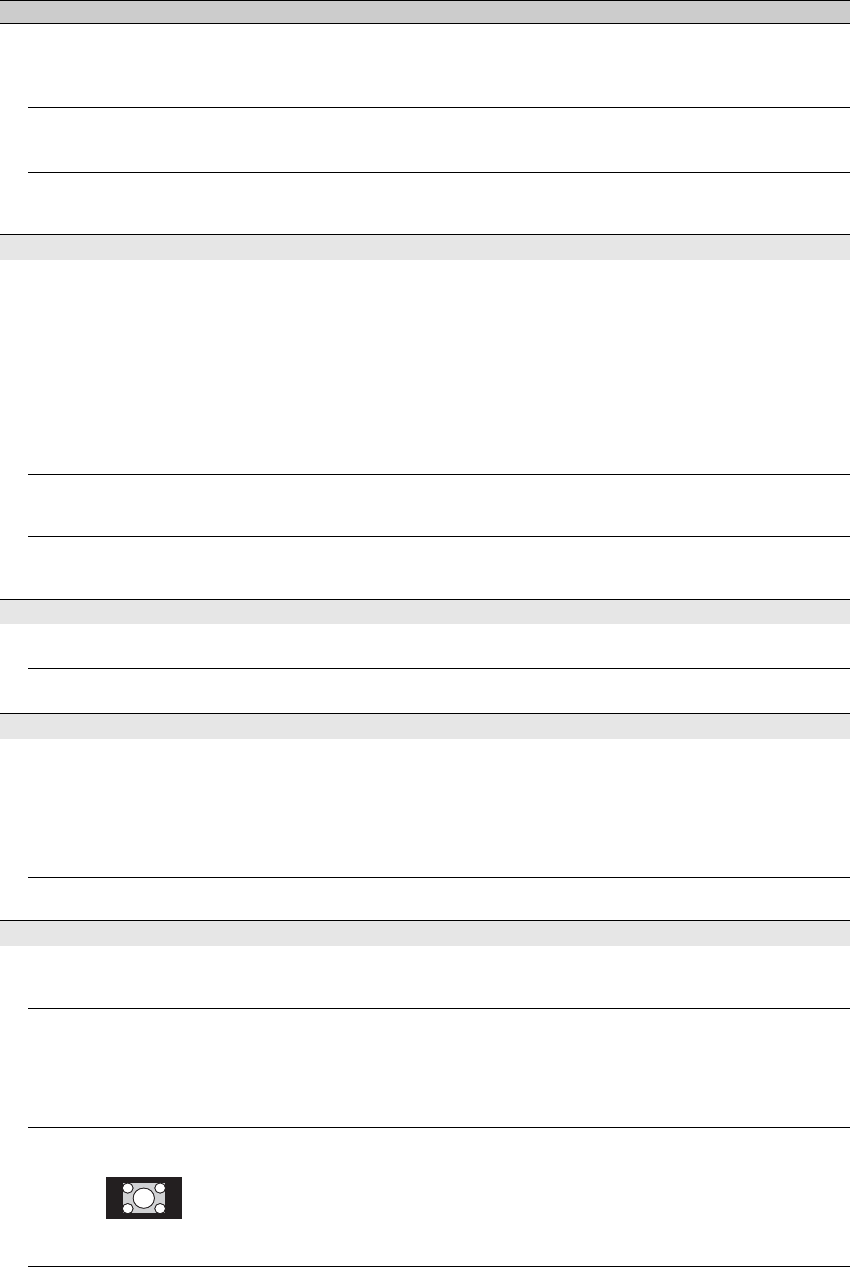
44
No color / Dark picture / Color
is not correct / The picture is
too bright
•Press PICTURE to select the desired Picture Mode (see page 21).
• Adjust the Picture Mode options in the Picture settings (see page 32).
• If you set the Power Saving mode to Low or High, it will enhance the black
level (see page 42).
Noisy picture • Make sure that the antenna is connected using a 75-ohm coaxial cable.
• Keep the antenna cable away from other connecting cords.
• To avoid TV interference, make sure to use an undamaged antenna cable.
Blurry picture / Poor color • Transporting the TV from a cold to a warm location or a sudden change in room
temperature may cause moisture condensation, resulting in a blurry picture or
poor color. Turn off your TV and wait a few hours before powering on again.
No sound / Noisy sound
No sound / Good picture • Check the volume control.
• Press
MUTING
or
VOL +
so that “Muting” disappears from the screen (page 20).
•Set Speakers to TV Speakers in the Sound settings (see page 34). If it is
set to Audio System, sound is not output from the TV’s speakers regardless of
the TV’s volume control.
• When using HDMI input with Super Audio CD or DVD-Audio, DIGITAL
AUDIO OUT (Optical) may not provide an audio signal.
• When tuned to a digital channel with Alternate Audio, the broadcaster may
not be broadcasting your preferred Alternate Audio language. Press
OPTIONS, highlight and select Alternate Audio, and change the Alternate
Audio language (see page 35).
Audio noise • Make sure that the antenna is connected using a 75-ohm coaxial cable.
• Keep the antenna cable away from other connecting cords.
• To avoid TV interference, make sure to use an undamaged antenna cable.
No Audio or Low Audio with
Home Theater System
•Press THEATER for BRAVIA Sync activated Theater System (see page 25).
•Set Speakers to Audio System in the Sound settings (see page 34).
•Set Audio Out to Fixed in the Sound settings (see page 35).
BRAVIA Sync
Cannot find connected
BRAVIA Sync HDMI device
• Make sure that the Control for HDMI is set up on both the TV and the optional
device compatible with BRAVIA Sync (see page 25).
Second A/V receiver is not
listed on the Device List
• Only one A/V receiver may be used with the BRAVIA Sync and Control for
HDMI functions at one time (see page 41).
PC Input
No picture / No signal • Confirm the PC is correctly connected to the TV with either the PC IN (with an
HD15 cable) or with the HDMI IN.
• Ensure the output signal from the PC is one of the formats listed on page 14.
• Turn the PC off. Confirm the PC connection and restart the PC. Plug-and-play
will auto-detect the TV and correctly set up PC timing.
•Verify PC Power Management is activated (see page 42).
• Verify the PC is not in standby or hibernation mode.
Poor Picture • Adjust the resolution (see page 14).
• Adjust Pitch and Phase.
General
TV screen feels warm • Due to the thin profile of this television, the heat generated by the LCD panel
backlight and supporting electronics will be more noticeable. This is normal
operation and not a cause for concern.
Wide Mode changes
automatically
• The current Wide Mode setting is automatically replaced with the 4:3
Default setting when you change the channel or video input, if 4:3 Default in
the Screen settings is set to other than Off. If you want to lock in Wide Mode
selected with WIDE on the remote control, set 4:3 Default to Off in the
Screen settings (see page 35).
• Check the Auto Wide option in the Screen settings (see page 35).
Suddenly the picture gets
smaller
• The picture gets smaller during the commercials due to the method in which the
provider broadcasts their content. When HD content channels switch to SD
content (commercials), the picture may be small with a black border.
•
Auto Wide
will not expand the picture during these content changes since the
content information is regulated by the channel signal provider. You can manually
change the
Wide Mode
if you prefer (see page 22). This setting will remain in effect
until you change the channel or input or manually change the
Wide Mode
again.
Condition Explanation/Solution