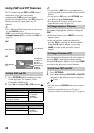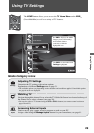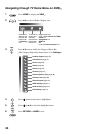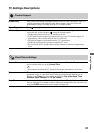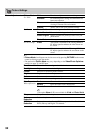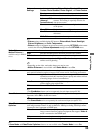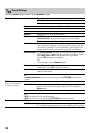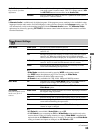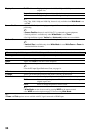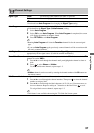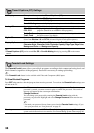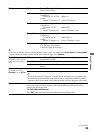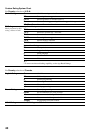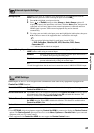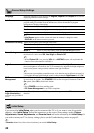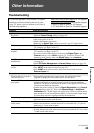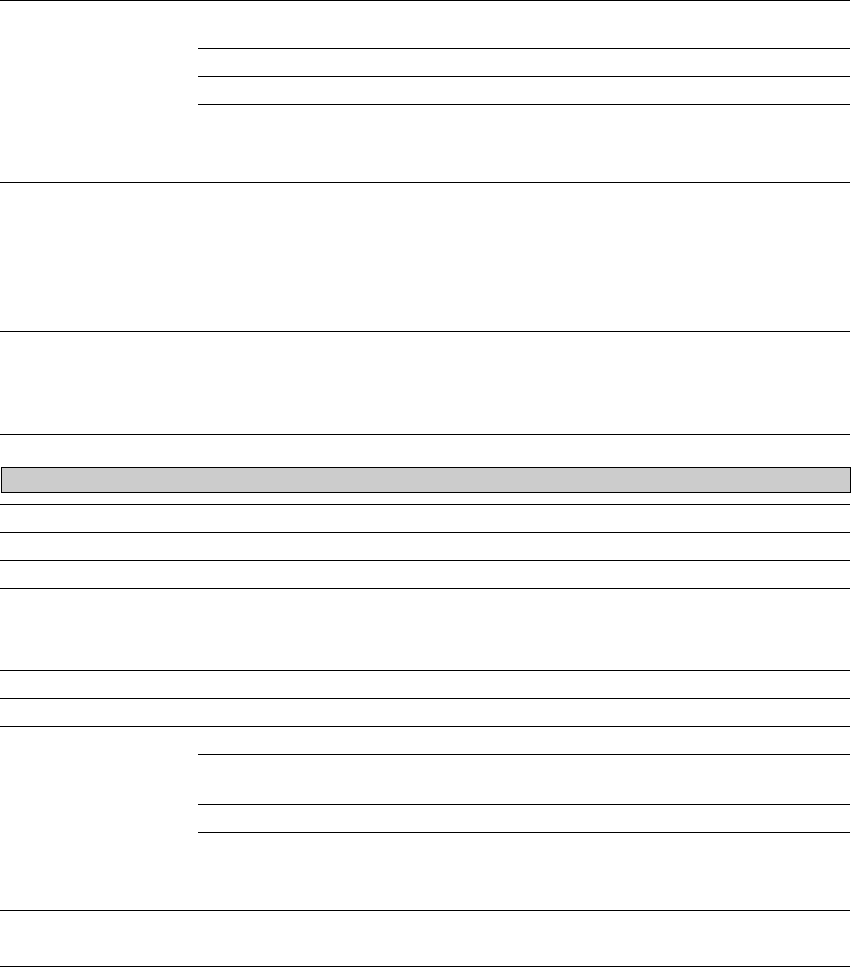
36
Display Area Full Pixel Displays the picture for 1080i, 1080p or 1080/24p sources in its
original size.
Normal Displays the picture in its original size.
-1/-2 Enlarges the picture to hide the edges of the picture.
~
• For 720p, 1080i, 1080p and 1080/24p, feature is only available when Wide Mode is set
to Full.
Screen Position Adjust the Vertical positioning by pressing V/v. Press B/b to adjust the Horizontal
positioning.
~
• Screen Position feature is useful if the TV is connected to game equipment.
• Vertical position is available only when Wide Mode is set to Zoom.
• For high-definition signals, Vertical and Horizontal positions are not available.
Vertical Size Adjusts the vertical size of a standard-definition picture.
~
• Vertical Size is available only when Wide Mode is set to Wide Zoom or Zoom for
standard-definition channels.
Auto Adjust Select Yes to start the auto adjust for the PC input.
Reset Resets the settings to the default values.
Phase Adjust after Pitch to fine tune overall sharpness.
Pitch Adjust uneven sharpness on screen.
~
• For the PC input Signal Reference Chart, see page 14.
H Center Allows you to move the position of the picture horizontally (left and right).
V Center Allows you to move the position of the picture vertically (up and down).
Wide Mode Normal Select to display the picture in its original resolution and aspect ratio.
Full 1 Select to enlarge the picture to fill the screen, while maintaining its
original aspect ratio.
Full 2 Select to enlarge the picture to fill the screen.
~
• Wide Mode can also be accessed by pressing WIDE on the remote control.
•See WIDE button description on page 22 for accessing Wide Mode.
~
• Phase and Pitch options are not available with PC signal connected to HDMI input.
Screen settings for PC timings and HDMI-PC (PC input) differ from all other input modes and are shown below.