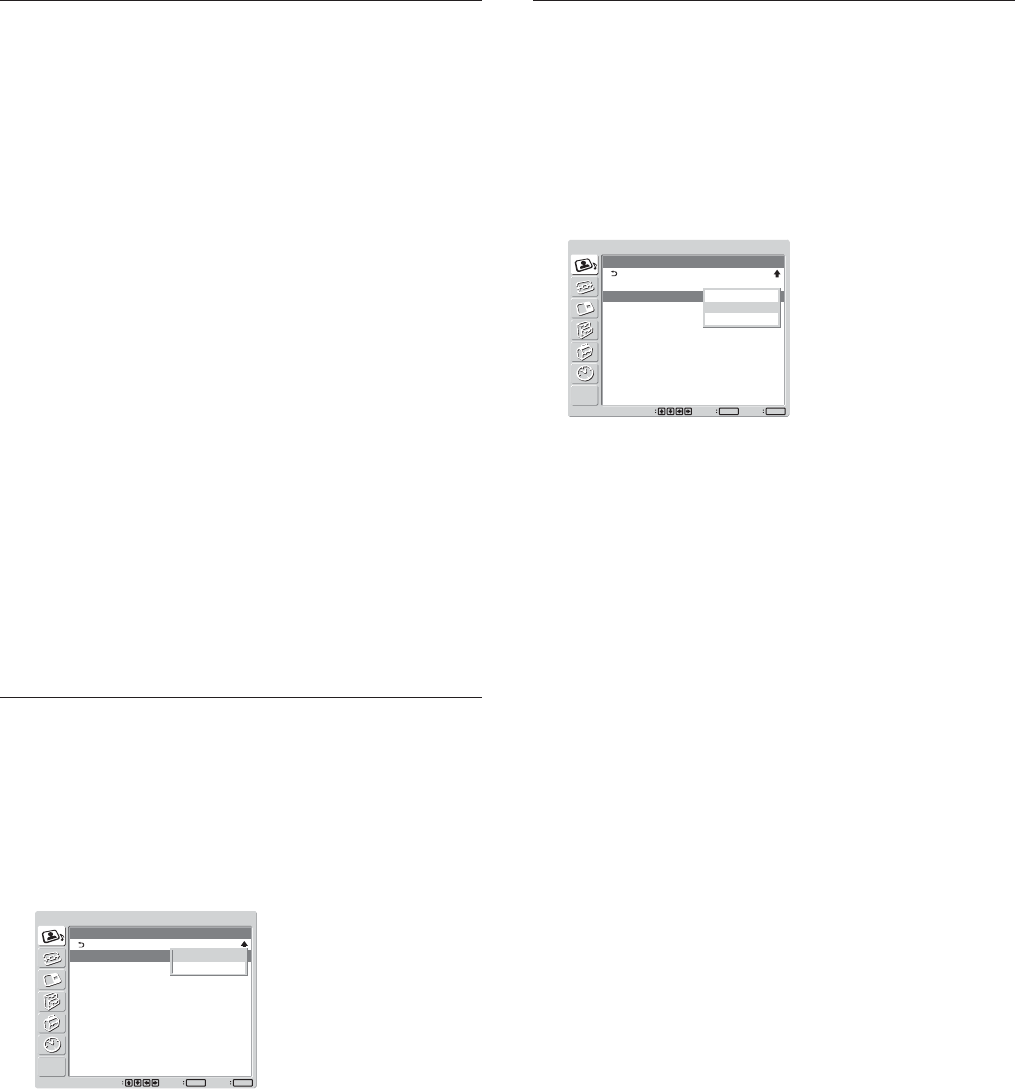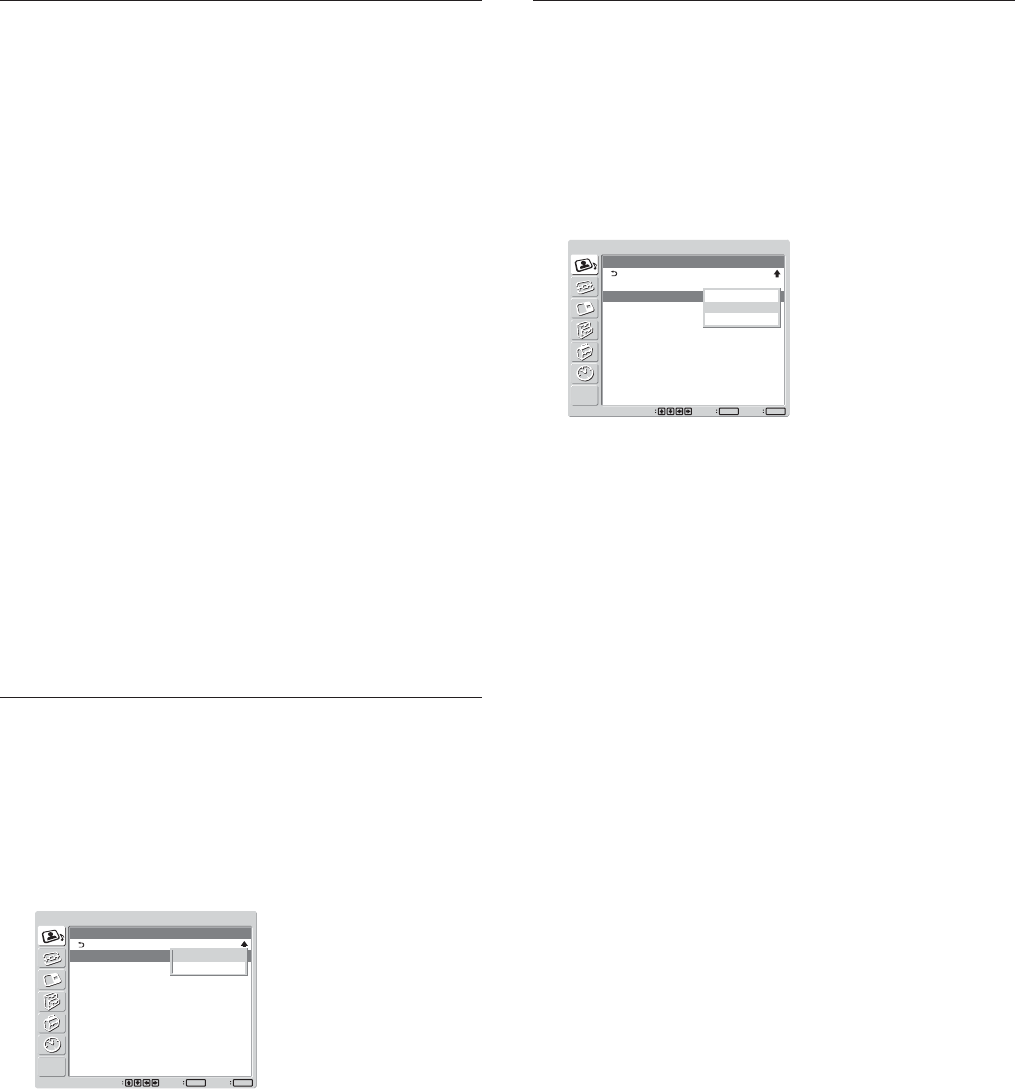
26 (GB)
Color Temp.
You can set color temperature. Either select one from
“Cool,” “Neutral,” or “Warm,” or set values for each
gain separately.
1 Select “Color Temp.” with
M/m
and press
ENTER.
2 Select the color temperature with
M/m
and press
ENTER.
Cool: Sets the color temperature to high.
Neutral: Sets the color temperature to neutral.
Warm: Sets the color temperature to low.
Color1 – 3: Sets values for each gain separately.
When you select “Warm,” “Neutral,” or “Cool,”
the menu returns to the Adjust Picture menu.
When you select “Color1” to “Color3”
(1) Press
M/m
to move the cursor (yellow) to the
gain that you want to adjust and press ENTER.
(2) Adjust the gain (0 to 100) with
M/m/</,
and press ENTER.
The menu returns to the Color Temp. menu.
Color Correct.
Faithfully reproduces a healthy complexion.
1 Select “Color Correct.” with
M/m
and press
ENTER.
The following menu appears on the screen.
PICTURE/SOUND CONTROL
Adjust Picture
Color Correct.:
Gamma Correct.:
Reset
Off
Mid
Set
ENTER
Exit
MENU
Select
Off
On
2 Select the Color Correct. mode with
M/m
.
Off: Disables the Color Correct. function.
On: Activates the Color Correct. function.
Gamma Correct.
Balances the light and dark portions of pictures
automatically.
1 Select “Gamma Correct.” with M/m and press
ENTER.
The following menu appears on the screen.
PICTURE/SOUND CONTROL
Adjust Picture
Color Correct.:
Gamma Correct.:
Reset
Off
Mid
Set
ENTER
Exit
MENU
Select
High
Mid
Low
2 Select the Gamma Correct. mode with M/m.
High: Sets the Gamma Correct. to high.
Mid: Sets the Gamma Correct. to medium.
Low: Sets the Gamma Correct. to low.
3 Press ENTER to return to the Adjust Picture
menu.
Adjusting the Picture