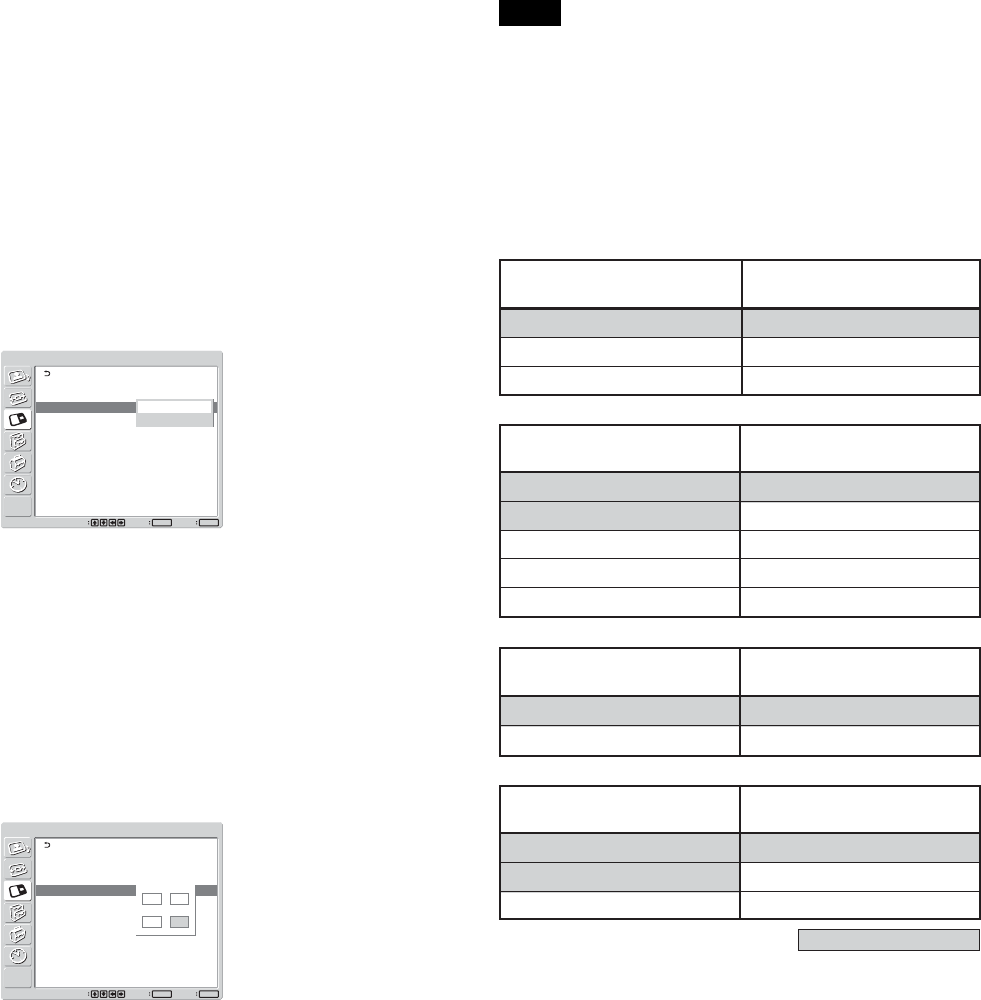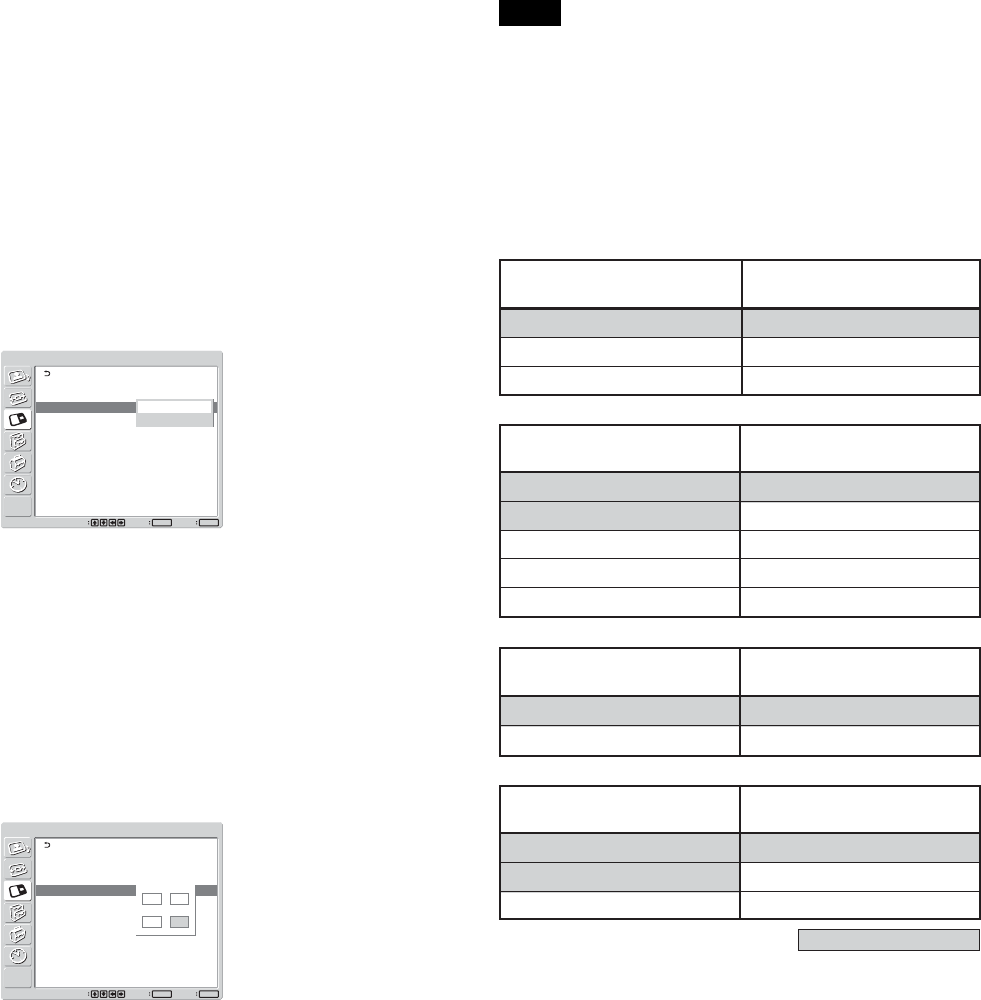
33 (GB)
Zooming in on a picture
When P&P is selected
1 Select “Picture Size” with
M
/
m
and press ENTER.
2 Keep pressing
</,
to change the size of the
picture, then press ENTER.
When PinP is selected
1 Select “Picture Size” with
M
/
m
and press ENTER.
The following appears on the screen.
PICTURE AND PICTURE(PAP)
PAP:
Active Picture:
Picture Size:
Picture Position
PinP
Main
Exit
MENU
Select Set
ENTER
Large
Small
2 Press
M
/
m
to select the size, then press ENTER.
Large: Increases the size of the inset picture.
Small: Decreases the size of the inset picture.
Adjusting the position of the inset
picture (For PinP only)
1 Select “Picture Position” with
M
/
m
and press
ENTER.
PICTURE AND PICTURE(PAP)
PAP:
Active Picture:
Picture Size:
Picture Position
PinP
Main
Small
Exit
MENU
Select Set
ENTER
2 Adjust the position of the inset picture with
M
/
m
/
</,, then press ENTER.
Viewing two pictures at the same time
Notes
•You can show two pictures only when “Multi
Display” is set to “Off.”
•While showing two pictures, the settings of
“Brightness” and “Contrast” adjust the balance
between the two pictures.
•You can select any of the following combinations of
input signals for the PICTURE AND PICTURE
function.
PC
+
PC
PC
+
Video/
(Digital) (Analog) S Video
Input1 + Input2 Input1 + BKM-FW10
Input1 + BKM-FW12 Input2 + BKM-FW10
Input1 +
BKM-FW11
PC
+
Component
PC
+
Digital
(Analog) Video
Input1 + BKM-FW11 Input2 + Input1
Input1 + Input2 BKM-FW12 + Input1
Input2 + BKM-FW11 BKM-FW11 + Input1
Input1 + BKM-FW12
Input2 +
BKM-FW12
Video/
+
Component
Component
+
Component
S video (up to 480i)
BKM-FW10 + Input2 Input2 + BKM-FW11
Input2 +
BKM-FW12
Digital
+
Component
Digital
+
Video/
Video Video S video
Input1 + BKM-FW11 Input1 + BKM-FW10
Input1 + Input2
Input1 +
BKM-FW12
Recommended combinations
•2 motion pictures of different TV systems may not
be displayed properly due to difference in the signal
format.