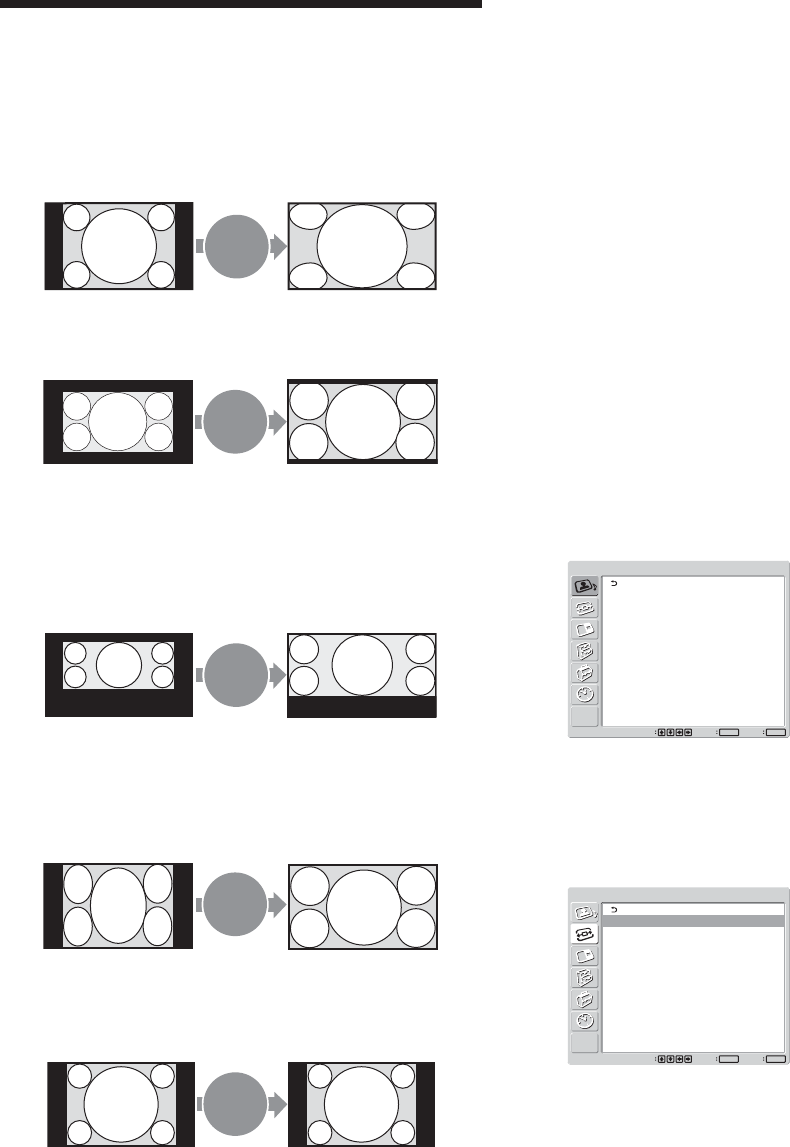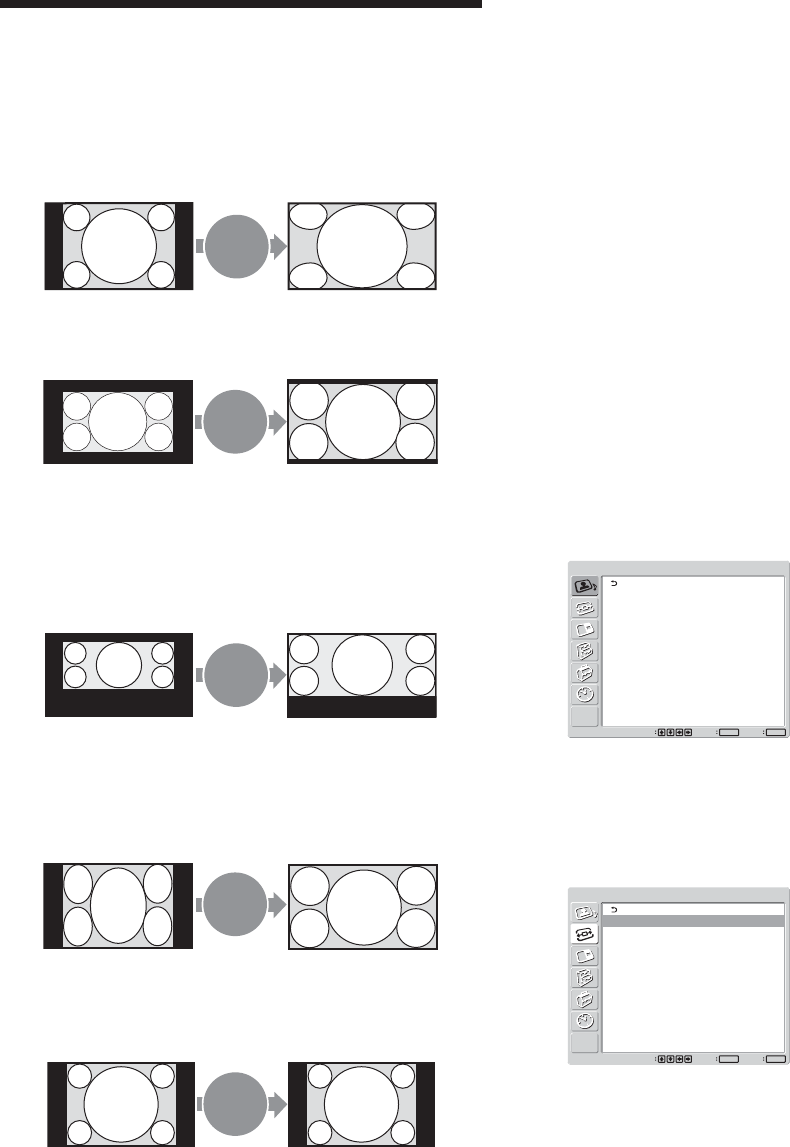
28 (GB)
Picture Enlargement
You can enlarge pictures to suite your taste.
For Wide Mode, the following choices are available.
Original Picture Enlarged Picture
(Picture Type)
Wide
Zoom
Ordinary pictures with a 4:3
aspect ratio (screen aspect
ratio: 4:3).
Zoom
Hey! How ya doing?
Hey! How ya doing?
Hey! How ya doing?
Hey! How ya doing?
• Images from a video camera
or DVD software with aspect
ratio information (ID-1 type)
Sub
title
Hey! How ya doing?
Hey! How ya doing?
Movies filmed in CinemaVision
and so forth that appear long
in the horizontal direction of
the screen and contain captions
outside the picture (aspect
ratio: 2.35:1)
Full
Images from a video camera
or DVD software containing
aspect ratio information (ID-
1 type)
Normal
Ordinary pictures with a 4:3
aspect ratio (screen aspect
ratio: 4:3).
Setting Auto Wide
The Auto Wide function faithfully reproduces images
based on the identification control signal to identify
the video signal format or enlarges various types of
pictures to the optimum.
You can also enlarge picture with a 4:3 aspect ratio to
16:9.
Identification Control Signal
This is a control signal for faithfully reproducing the
aspect ratio of the original image on a television
screen. Images that contain this signal consist of the
following:
•Images recorded with a television camera with
aspect ratio information (ID-1 format).
• Television broadcasts containing a signal for setting
the aspect ratio to 4:3.
1 Press MENU.
The main menu appears on the screen.
PICTURE/SOUND CONTROL
Picture Mode:
Adjust Picture
Adjust Sound
Standard
Set
ENTER
Exit
MENU
Select
2 Press M/m to move the cursor (yellow) to
“SCREEN CONTROL” and press ENTER.
The SCREEN CONTROL menu appears on the
screen.
SCREEN CONTROL
Multi Display Setup
Wide Setup
Aspect:
Adjust Screen
Wide Zoom
Set
ENTER
Exit
MENU
Select
Picture Enlargement
Images are enlarged naturally
to full screen size.
Images are enlarged to full
screen size aligned with the
right and left sides of the
screen. (Black bars may
remain at the top and bottom
of the screen, depending on
the type of picture.)
The left and right edges of the
picture are enlarged to full
screen size without changing
the top and bottom.
The picture is displayed on
the screen with the area where
captions are displayed while
enlarging to full screen size
and aligning with the left and
right sides of the screen.
Pictures are displayed in the
original 4:3 aspect ratio
without being enlarged.