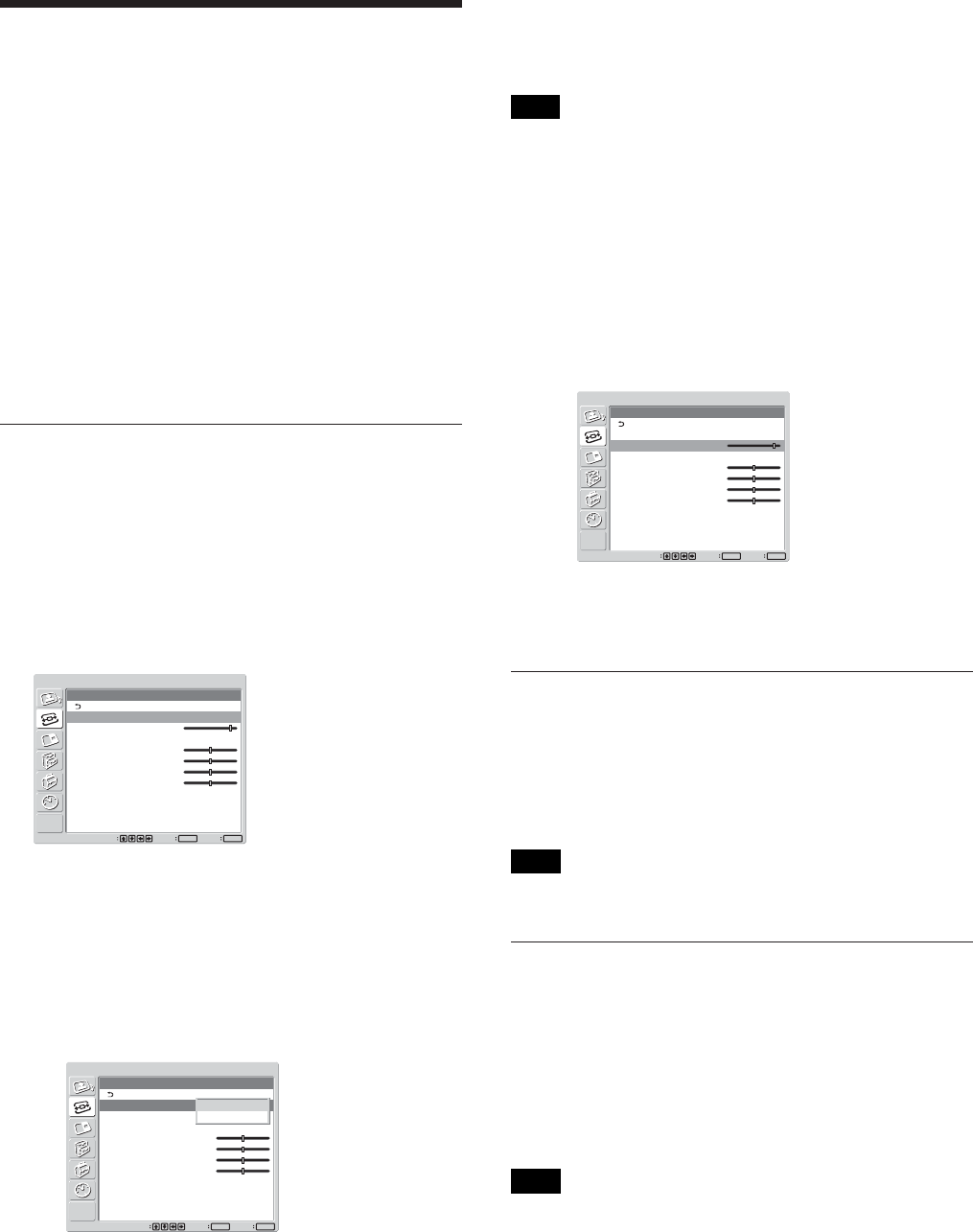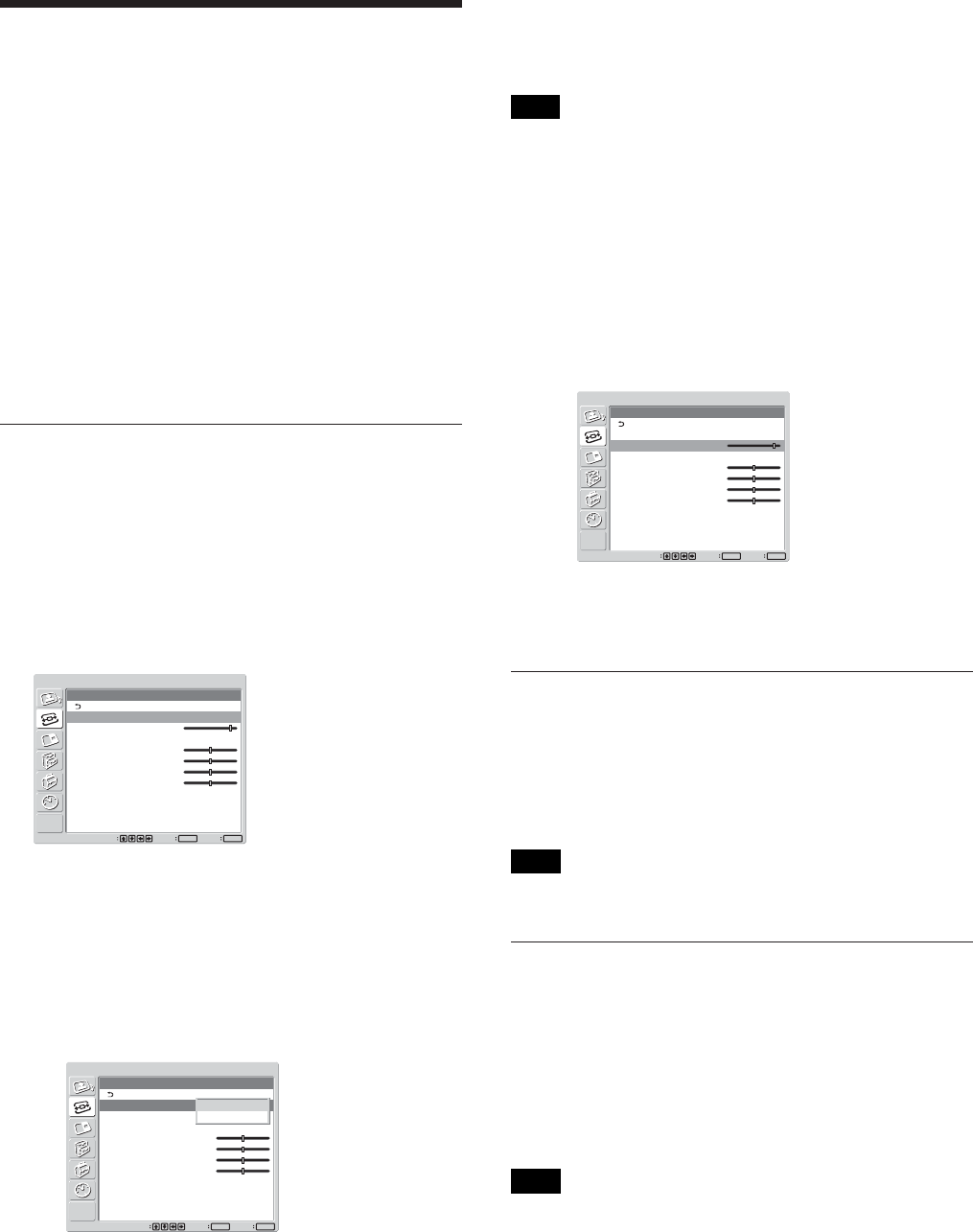
30 (GB)
(2) Select “OK” with
M
/
m
and press ENTER.
All the items of “Adjust screen” menu are
adjusted automatically.
Note
Due to patterns in the image, there may be times when
noise continues to occur even after you have used
Auto Adjust. In such cases, adjust the dot phase
manually.
Adjusting manually
(1) Select the item you want to adjust and press
ENTER.
The following appears on the screen. (When
you select “Dot Phase”)
SCREEN CONTROL
Adjust Screen
Auto Adjust
Dot Phase:
To ta l H Pixel:
H Size:
H Shift:
V Size:
V Shift:
28
1344
50
50
50
50
Set
ENTER
Exit
MENU
Select
(2) Adjust the screen with
M
/
m
/
</,
, then press
ENTER.
Dot Phase
Select “Dot Phase” with
M/m
and press ENTER.
Adjust the dot phase with M/m/</, until the
characters and vertical lines appear best, then press
ENTER.
Note
This item is valid only for an analog computer signal.
Total H Pixel
Select “Total H Pixel” with
M/m
and press ENTER.
Adjust the total number of horizontal pixels with M/
m/</, until the characters and vertical lines appear
best, then press ENTER. (All the items of “Adjust
Screen” menu will be readjusted automatically, based
on the Total H Pixel that has been adjusted manually.)
Note
This item is valid only for an analog computer signal.
Resizing and Positioning the Picture
Resizing and Positioning
the Picture
You can shift the position of the picture to fit the
screen, or adjust the vertical and horizontal size of the
picture separately.
Adjusting the Size, Position, or the
Pixels of the Picture
Press MENU to show the main menu and adjust “Dot
Phase,” “Total H Pixel,” “H Size,” “H Shift,” “V
Size,” or “V Shift” on the Adjust Screen menu.
Adjust screen
If there is too much noise on the edges of characters
or vertical lines or if the size or position of the picture
is improper, adjust the screen.
1 Select “Adjust screen” with
M
/
m
and press
ENTER.
The following menu appears on the screen.
SCREEN CONTROL
Adjust Screen
Auto Adjust
Dot Phase:
To ta l H Pixel:
H Size:
H Shift:
V Size:
V Shift:
28
1344
50
50
50
50
Set
ENTER
Exit
MENU
Select
2 You can adjust the screen either automatically or
manually.
Adjusting automatically
(1) Select “Auto Adjust” with
M
/
m
and press
ENTER.
The following menu appears on the screen.
SCREEN CONTROL
Adjust Screen
Auto Adjust
Dot Phase:
Total H Pixel:
H Size:
H Shift:
V Size:
V Shift:
28
1344
50
50
50
50
Set
ENTER
Exit
MENU
Select
Cancel
OK