18
z
For correct speaker location, refer to the operating
instructions supplied with the connected
components.
b
• Do not connect more than one type of video
cable between the recorder and your TV at the
same time.
• You cannot connect the HDMI OUT jack to DVI
jacks that are not HDCP compliant (e.g., DVI
jacks on PC displays).
• Component progressive signals are not output
when using the HDMI connection.
• Do not connect your TV’s audio output jacks to
the LINE 2 IN (R-AUDIO-L) jacks at the same
time. This will cause unwanted noise to come
from your TV’s speakers.
• When connecting to the audio L/R input jacks,
do not connect the LINE 2 IN (R-AUDIO-L) and
LINE 2 OUT (R-AUDIO-L) jacks to your TV’s
audio output jacks at the same time. This will
cause unwanted noise to come from your TV’s
speakers.
• When connecting to the HDMI OUT jack or
DIGITAL OUT (COAXIAL) jack, after you
have completed the connection, make the
appropriate settings in the “Audio Out” setup
(page 78). Otherwise, no sound or a loud noise
will come from your speakers.
* This DVD recorder incorporates High-
Definition Multimedia Interface (HDMI™)
technology.
HDMI, the HDMI logo and High-Definition
Multimedia Interface are trademarks or
registered trademarks of HDMI Licensing LLC.
By connecting Sony components that are
compatible with the “Control for HDMI”
function with an HDMI cable (not supplied),
operation is simplified as below:
• One-Touch Play (page 41)
• System Power-Off
When you turn the TV off using the power
button on the TV’s remote, the recorder
and components compatible with the
“Control for HDMI” function turn off
automatically. However, the recorder does
not turn off while recording or dubbing
even if you turn off the TV.
• BRAVIA Sync display
You can control the recorder by pressing
the SYNC MENU button on the TV’s
remote.
b
• Depending on the connected component, the
“Control for HDMI” function may not work.
Refer to the operating instructions supplied with
the component.
• You can use the BRAVIA Sync display feature
only when the connected TV has the SYNC
MENU button. For details on BRAVIA Sync,
refer to the operating instructions supplied with
the TV.
• To use the BRAVIA Sync features, set “Control
for HDMI” to “On” (default) in the “System 1”
setup (page 72).
About the “Control for HDMI”
functions for BRAVIA Sync (for
HDMI connections only)