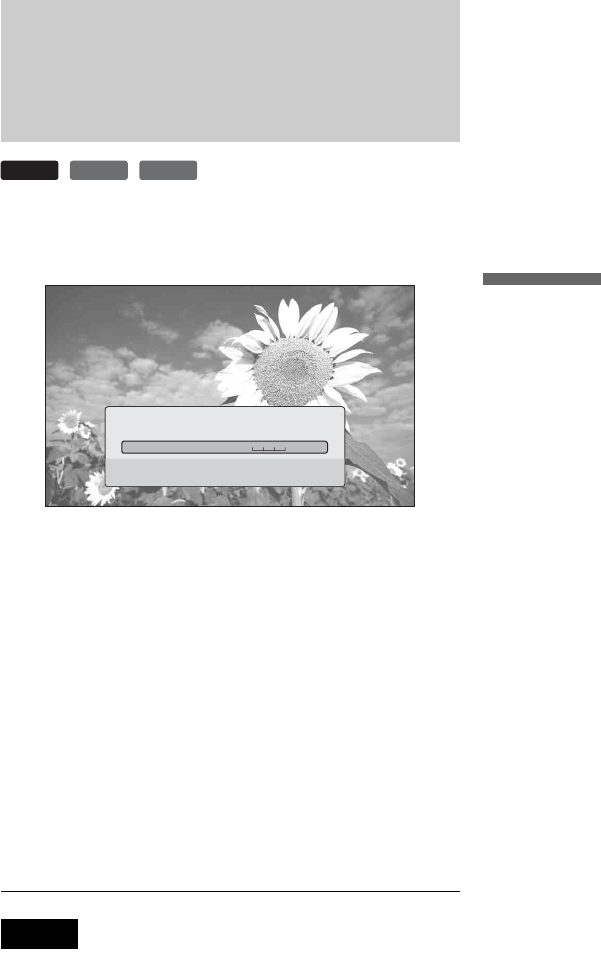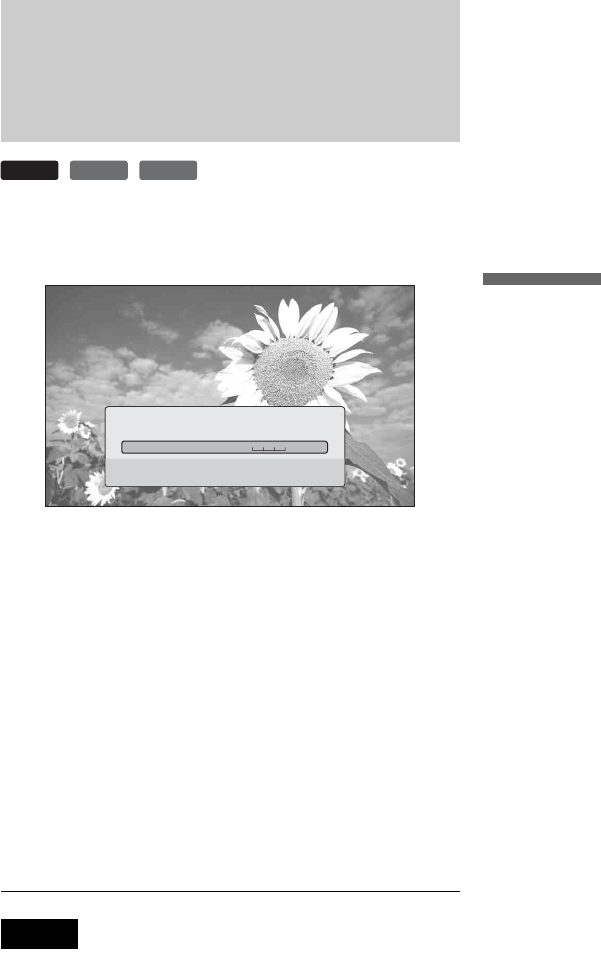
27
Basic Operations
z Hints
• You can check disc information also on the front panel display
(page 59) or the Title List display (page 22).
• You can check the audio information by pressing AUDIO.
Clarifying Low Volume
Sounds (Audio DRC)
Even at low volume, you can make low sounds such as dialogues
more audible.
a Press SYSTEM MENU during playback.
b Select “A/V Control,” and press ENTER.
c Select “Audio Control,” and press ENTER to
turn on the above display.
d While “Audio DRC” is highlighted, select
from “Max” to “Off” by pressing </,.
e Press ENTER.
Note
“Audio DRC” is effective only when the disc is a Dolby Digital Blu-ray
Disc or DVD, and:
– “Dolby Digital Output” in “Audio Setup” is set to “Downmix PCM”
(page 47) and the audio signals are output from the DIGITAL OUT
(OPTICAL or COAXIAL) jack or the HDMI OUT jack.
– “Audio (HDMI)” in “Audio Setup” is set to “PCM” (page 47) and the
audio signals are output from the HDMI OUT jack.
– the audio signals are output from the AUDIO OUT (L/R) jacks or the
5.1CH OUTPUT jacks.
BD
DVD
DATA DVD
Adjusting sound accentual width (dynamic range).
This is effective when playback sound is Dolby Digital.
Audio Control
Off MaxAudio DRC
Convenient when you cannot turn up the volume (e.g., at
night)