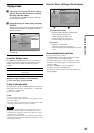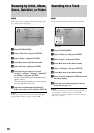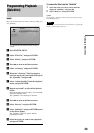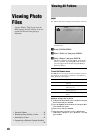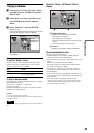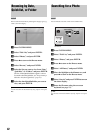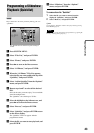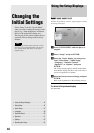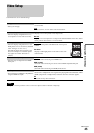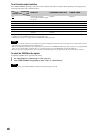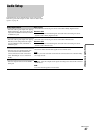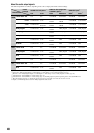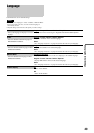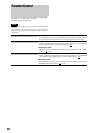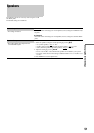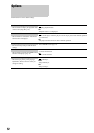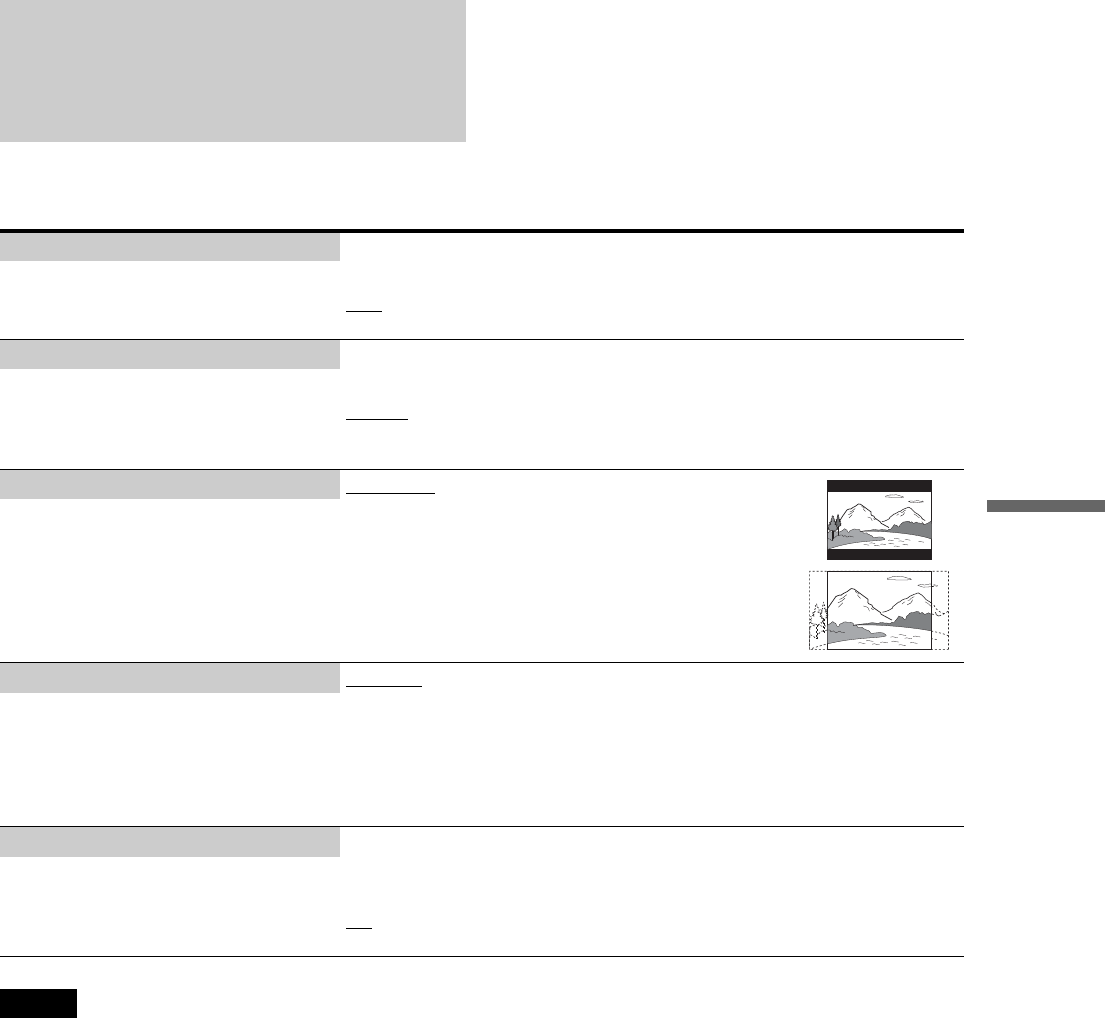
45
Changing the Initial Settings
Video Setup
Underlined items are the default settings.
Note
“TV Type” and “DVD Aspect Ratio” can be set when video output resolution is 480i/576i or 480p/576p.
TV Type 4:3
–4:3 screen TV.
16:9
–Wide-screen TV, or a TV with a wide mode function.
–Select your TV type.
4:3 Video Output Full
–Displays a 4:3 screen picture in 16:9 aspect ratio.
Normal
–Displays a 4:3 screen picture in 4:3 aspect ratio with black bands on the sides. Select
this if your TV does not have a 4:3 screen mode.
–Select the display configuration for a 4:3
screen picture on a 16:9 wide screen TV.
DVD Aspect Ratio Letter Box
–Displays a wide picture with black bands on the top and
bottom.
Pan Scan
–Displays a full-height picture on the entire screen, with
trimmed sides.
–Select the display configuration for a 16:9
DVD picture on a 4:3 screen TV (selectable
when “TV Type” is set to “4:3”).
Note that the aspect ratio is fixed on some
discs. For example, a 4:3 letterbox picture
may appear even when “Pan Scan” is
selected.
YCbCr / RGBPC (HDMI) Y, Cb, Cr
–Select this when connecting to an HDMI device.
RGB (16-235)
–Select this when connecting to a device with an HDCP-compliant DVI jack.
RGB (0-255)
–Select this when connecting to an RGB (0-255) device.
–Select the type of output from the HDMI
OUT jack.
24p Output On
–Sends 1920 × 1080p/24 Hz video signals when playing Film-based materials on BD-
ROMs (720p/24 Hz or 1080p/24 Hz). Select this when the connection applies.
Off
–Select this for any other connection.
– For connection to a 1080/24p-compatible TV
using the HDMI OUT jack.
,continued