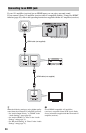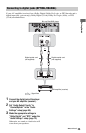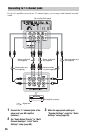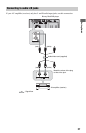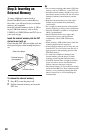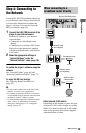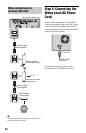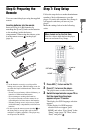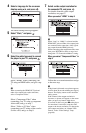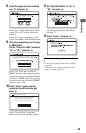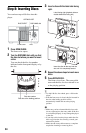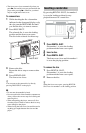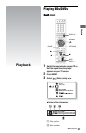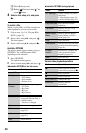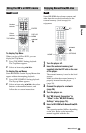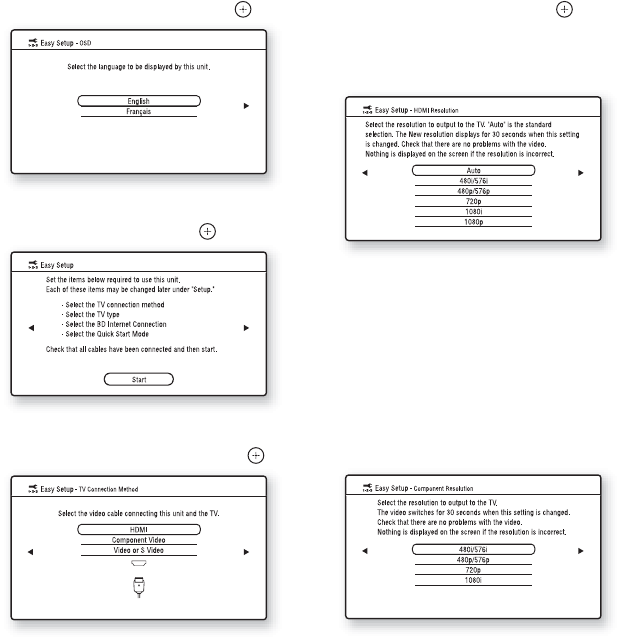
32
4 Select a language for the on-screen
displays using V/v, and press .
The initial settings message appears.
5 Select “Start,” and press .
6 Select the cable type used to connect
the player to your TV, and press .
Select “HDMI” when connecting your
TV using an HDMI cable, and go to step
7.
b
When connecting the HDMI OUT jack and
other video output jacks at the same time,
select “Component Video.”
Select “Component Video” when
connecting your TV using a component
video cable, and go to step 7.
Select “Video or S Video” when
connecting your TV using a video cord or
S-video cord, and go to step 8.
7 Select a video output resolution for
the connected TV, and press .
For details about the video output
resolution, see page 67.
When you select “HDMI” in step 6
b
When “Auto” or “1080p” is selected and the
HDMI OUT jack and other video output jacks
are connected at the same time, video signals
may output from the HDMI jack only.
When connecting other equipment at the same
time, press RETURN to return to step 6 and
change the “TV Connection Method” setting.
When you select “Component Video” in
step 6
Follow the on-screen instructions and go
to the next step.
b
If the picture is distorted or no picture appears,
wait for about 30 seconds without pressing any
buttons. The display returns to the resolution
setting screen.
If the selected video output resolution is
incorrect, no picture will appear on the screen
when you press any button within those
30 seconds. In this case, press x on the player
for more than 10 seconds to reset the video
output to the lowest resolution. To change the
video output resolution, set “Output Video
Format” in the “Video Settings” setup
(page 66).