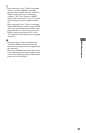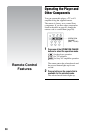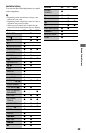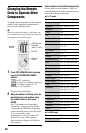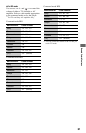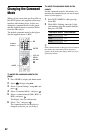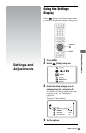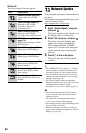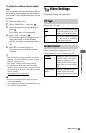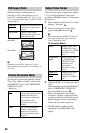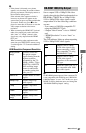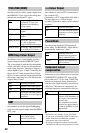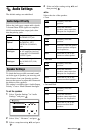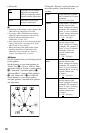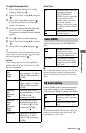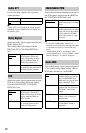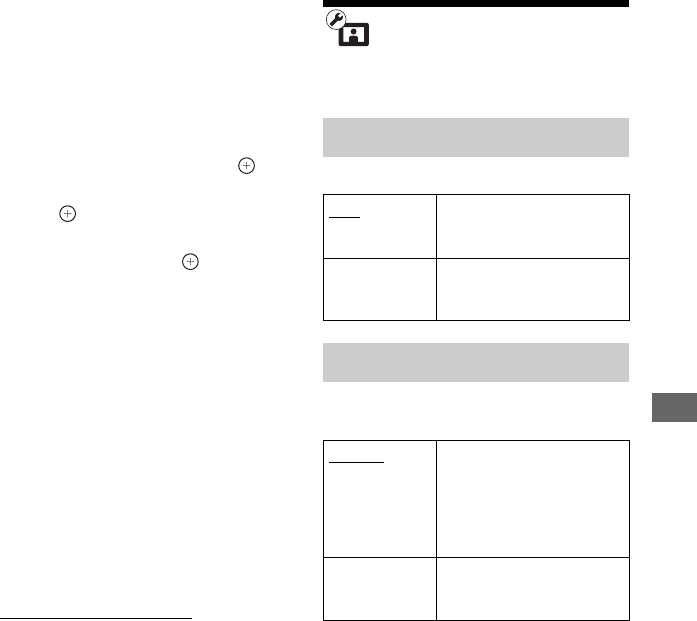
65
Settings and Adjustments
To update the software using an update
disc
You can update and improve the functions of
the player using an update disc provided by
Sony dealers or local authorized Sony service
facilities.
1 Insert the update disc.
2 Select “Other Discs,” and press .
3 Select the update disc using V/v, and
press .
The display asks for confirmation.
4 Select “OK,” and press .
The update progress is displayed in the
front panel display. When updating
finishes, the player automatically turns
off.
5 Press [/1 to turn the player on.
The player starts up with the updated
software.
z
• You can check the current software version by
selecting “System Information” in the “System
Settings” setup (page 78).
• The “Setup” settings remain after updating.
• For information about other software update
methods, refer to the following website or consult
your nearest Sony dealer or local authorized Sony
Service facility:
http://support.sony-europe.com/
b
• Do not disconnect the mains lead (AC power
cord) while updating.
• Any operations, including front panel buttons, are
not available while updating.
Video Settings
The default settings are underlined.
Selects your TV type.
Selects the display configuration for a 4:3
screen picture on a 16:9 wide screen TV.
TV Type
16:9 Select this when connecting
to a wide-screen TV or a TV
with a wide mode function.
4:3 Select this when connecting
to a 4:3 screen TV without a
wide mode function.
Screen Format
Original Select this when connecting
to a TV with a wide mode
function. Displays a 4:3
screen picture in 16:9 aspect
ratio even on a wide-screen
TV.
Fixed Aspect
Ratio
Changes the picture size to
fit the screen size at the
original picture aspect ratio.
,continued