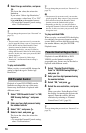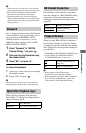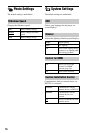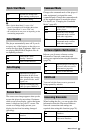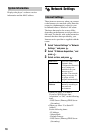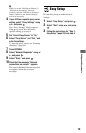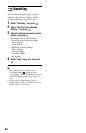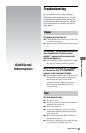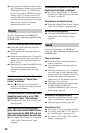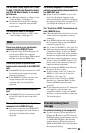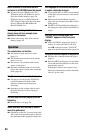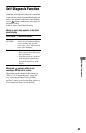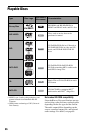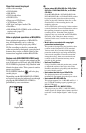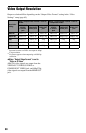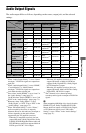82
, Disc playback is limited according to user
age. To change the restriction, you need the
“BD Parental Control” or “DVD Parental
Control” password in “BD/DVD Viewing
Settings” (page 73). Keep a note of your
password. The password is not reset even if
you reset the player (page 80). If you forget
the password, contact our Customer
Information Service Centre.
See also “Connecting to an HDMI jack”
(page 19) when connecting equipment using
an HDMI cable.
There is no picture/picture noise appears.
, Check that all the connecting cables are
securely connected.
, Check whether the connecting cables are
damaged.
, Check the connection to your TV (page 18)
and switch the input selector on your TV so
that the signal from the player appears on
the TV screen.
, When playing a double-layer BD/DVD, the
video and audio may be momentarily
interrupted at the point where the layers
switch.
No picture appears when the video output
resolution selected in “Output Video
Format” is incorrect.
, Press x on the player for more than 10
seconds to reset the video output resolution
to the lowest resolution.
The picture does not fill the screen, even
though the aspect ratio is set in “DVD
Aspect Ratio” under “Video Settings.”
, The aspect ratio of the disc is fixed on your
DVD (page 66).
Video signals are not output from the
jacks, other than from the HDMI OUT jack,
when connecting the HDMI OUT jack and
other video output jacks at the same time.
, Set “Output Video Format” to “Component
Video” in the “Video Settings” setup
(page 66).
The dark area of the picture is too dark/the
bright area is too bright or unnatural.
, Set “Picture Quality Mode” to “Standard”
(default) (see “Adjusting picture and sound
for videos” on page 41).
The picture is not output correctly.
, Check the “Output Video Format” settings
in the “Video Settings” setup (page 66).
No BD-ROM picture appears.
, Check the “BD-ROM 1080/24p Output”
setting in the “Video Settings” setup
(page 67).
See also “Connecting to an HDMI jack”
(page 24) when connecting equipment using
an HDMI cable.
There is no sound.
, Check that all the connecting cables are
securely connected.
, Check whether the connecting cables are
damaged.
, Check the connection to your AV amplifier
(receiver) (page 23) and switch the input
selector on your AV amplifier (receiver) so
that the audio signals of the player are
output from your AV amplifier (receiver).
, The player is in scan mode.
, If the audio signal does not come through
the DIGITAL OUT (OPTICAL/
COAXIAL)/HDMI OUT jack, check the
audio settings (page 69).
The sound is not output correctly.
, Check the “Audio Output Priority” setting
in the “Audio Settings” setup (page 69).
, Check the speaker settings (page 69).
The volume is low.
, The volume is low on some BDs or DVDs.
, Try setting “Audio DRC” to “TV Mode” in
the “Audio Settings” setup (page 72).
, Set “Audio ATT” to “Off” in the “Audio
Settings” setup (page 72).
Picture
Sound