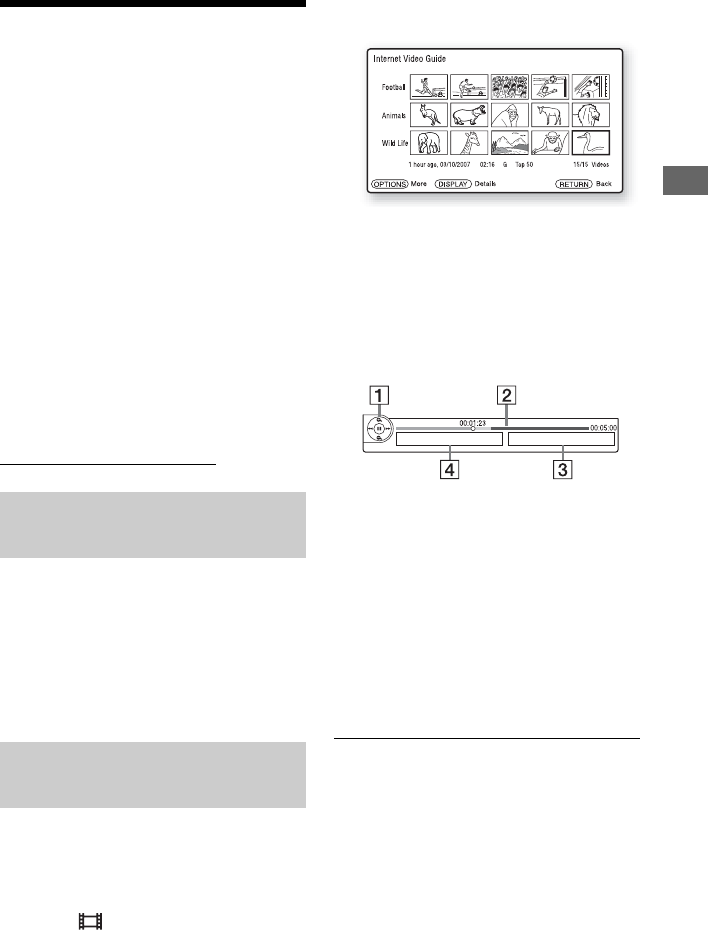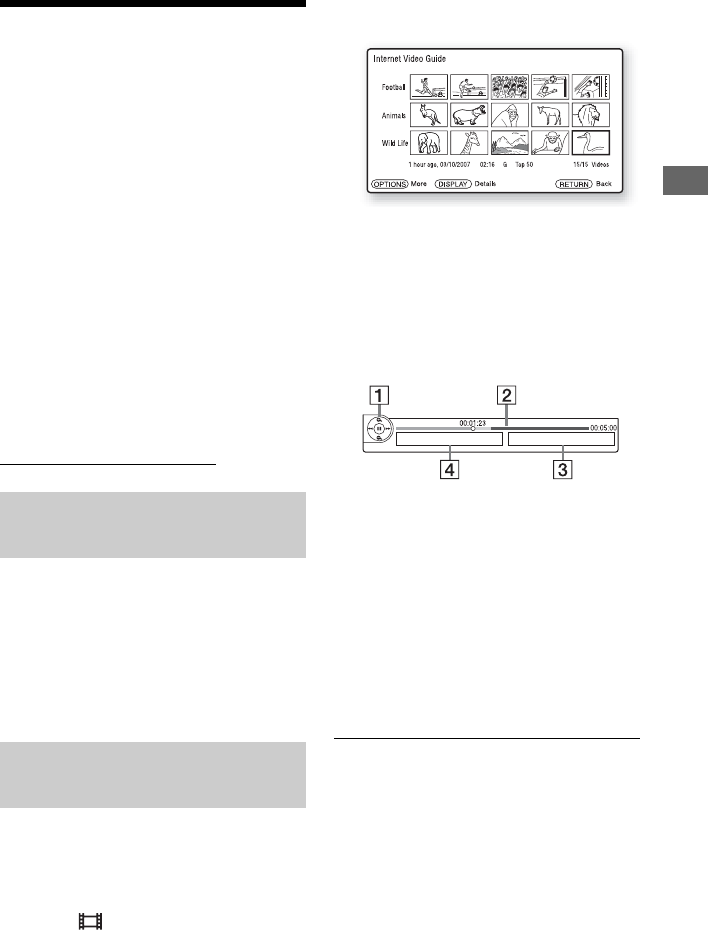
35
Playback
Playing Video Files via a
Network (BRAVIA
Internet Video)
BRAVIA Internet Video serves as a gateway
delivering the selected Internet content and a
variety of on-demand entertainment straight
to your player.
z
To enjoy the BRAVIA Internet Video service, we
recommend the following connection speeds:
– Standard Definition video: 2.5 Mbps
– High Definition video: 10 Mbps
b
Your registration information and past purchases
may remain on the server depending on some
BRAVIA Internet Video services. For details on
deleting your personal information on the server,
visit the following website:
http://www.sony.com/blurayupdate/
1 Follow steps 1 and 2 of “Step 4:
Connecting to the Network” on page
24.
2 Make the appropriate settings in
“Region” under the “Internet Video
Settings” setup (page 52).
The display and available buttons may differ
depending on Internet content providers.
1 Press HOME.
2 Select (Video) using </,.
3 Select an Internet content provider
icon using M/m, and press ENTER.
4 Select a video file using </M/m/,,
and press ENTER.
Playback of the selected video file starts
and the control panel appears at the
bottom of the screen.
It may take some time before playback
starts depending on the video file or
player situation.
1 Control display
Press </M/m/, or ENTER for
playback operations.
2 Playing status bar
Status bar/Cursor indicating the
current position/Playing time/
Duration of the video file
3 The next video file name
4 The currently selected video file
name and rating
z
To update the BRAVIA Internet Video content
providers, select “Restart Internet Channels” in the
“Internet Video Settings” setup (page 52).
b
Playback of some Internet videos can be limited
according to the restriction level set in “Internet
Video Parental Control” under the “Parental
Control Settings” setup (page 50).
Preparing for the BRAVIA
Internet Video service
Playing video files via a
network
,continued