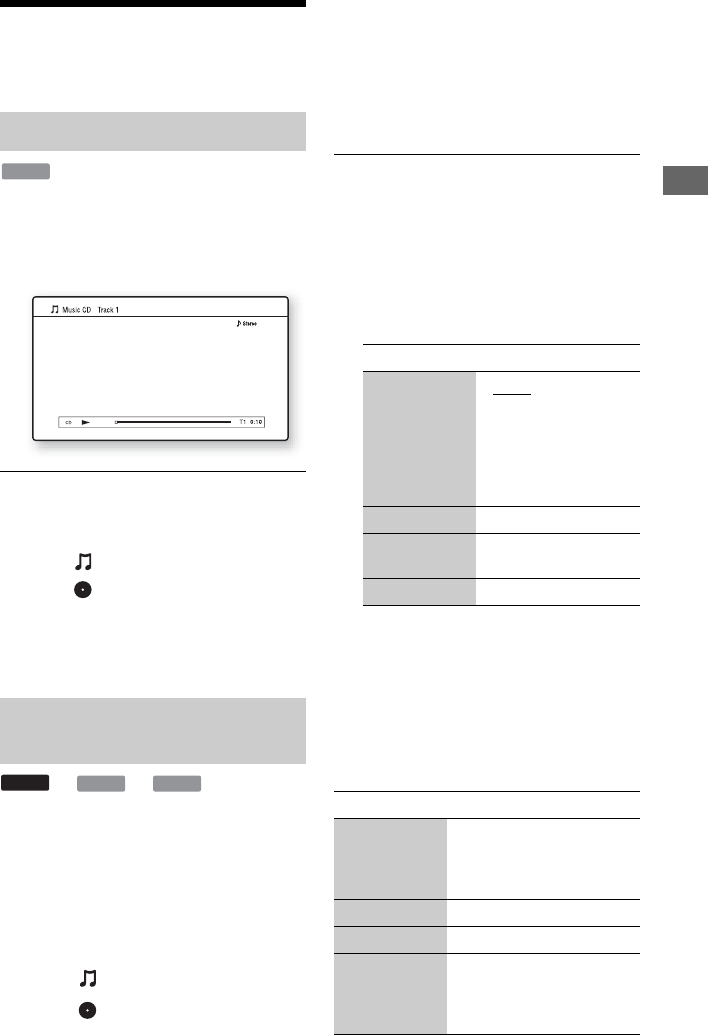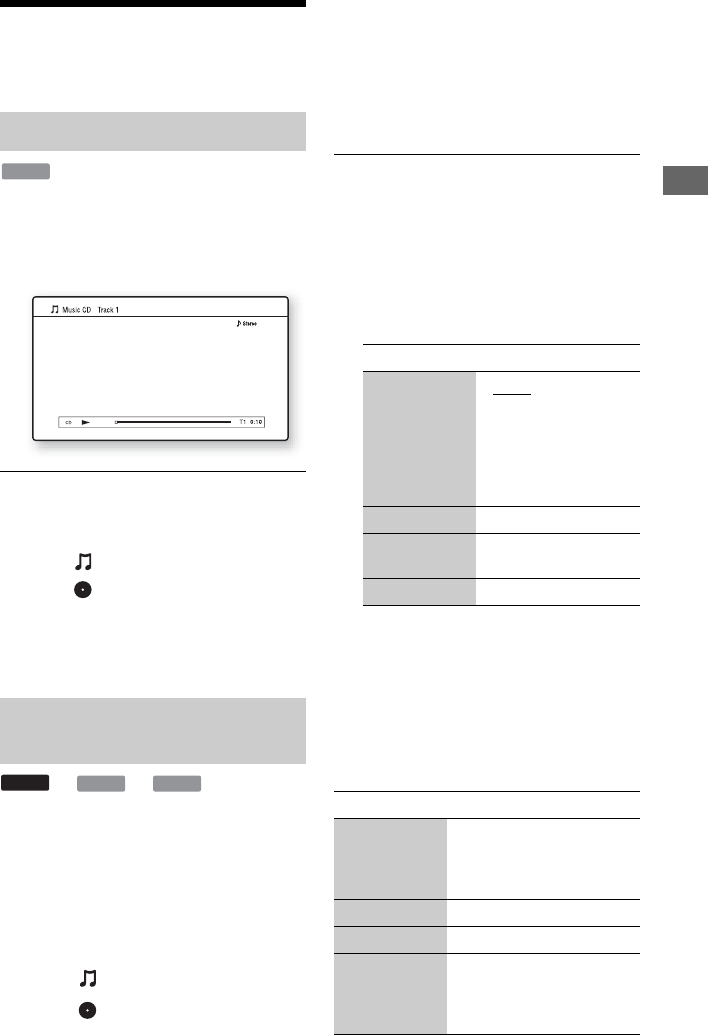
37
Playback
Playing Music CDs and
MP3 Audio Tracks
1 Insert a music CD.
The Music Player screen appears.
2 Press N PLAY.
Playback starts.
To select a music CD track
1 Press HOME.
2 Select (Music) using </,.
3 Select , and press ENTER.
The music list appears.
4 Select a track using M/m, and press
N PLAY or ENTER.
*1
BD-REs/BD-Rs containing MP3 audio tracks
*2
DVD-ROMs and DVD+RWs/DVD+Rs/DVD-
RWs/DVD-Rs containing MP3 audio tracks
*3
CD-ROMs and CD-RWs/CD-Rs containing
MP3 audio tracks
1 Insert a disc containing MP3 audio
tracks.
2 Select (Music) using </,.
3 Select , and press ENTER.
The list of albums and tracks appears.
To play an entire disc, press N PLAY
instead of ENTER.
4 Select an album or track using M/m,
and press ENTER.
When you select an album, select a track
in the album using M/m, and press
N PLAY or ENTER.
To play an entire album, select the
album, and press N PLAY.
Available OPTIONS
1 Press OPTIONS.
The options menu appears.
2 Select an item using M/m, and press
ENTER.
The available items differ depending on
the situation.
b
• The “Audio Filter” function does not work for
digital audio signals output from the HDMI OUT/
DIGITAL OUT (OPTICAL/COAXIAL) jacks.
• There may be little effect by changing the “Audio
Filter” setting depending on the disc or playback
environment.
Various music playback operations
Playing music CDs
Playing MP3 audio albums or
tracks
CD
DATA DVD
DATA BD
*2
DATA CD
*3*1
Items Details
Audio Filter
(for analog
audio signals
only)
•Sharp
: Provides a
wide frequency range
and spatial feeling.
Normally select this.
• Slow: Provides
smooth and warm
sound.
Play Plays the selected track.
Play from
beginning
Plays the current track
from the beginning.
Stop Stops playing the track.
Buttons Operations
N PLAY Starts or re-starts playback.
Resumes playback from the
point where you pressed
x STOP.
x STOP Stops playback.
X PAUSE Pauses playback.
. PREV/
NEXT >
Skips to the beginning of the
current or next track. To go
to the previous track press
. PREV twice.
,continued