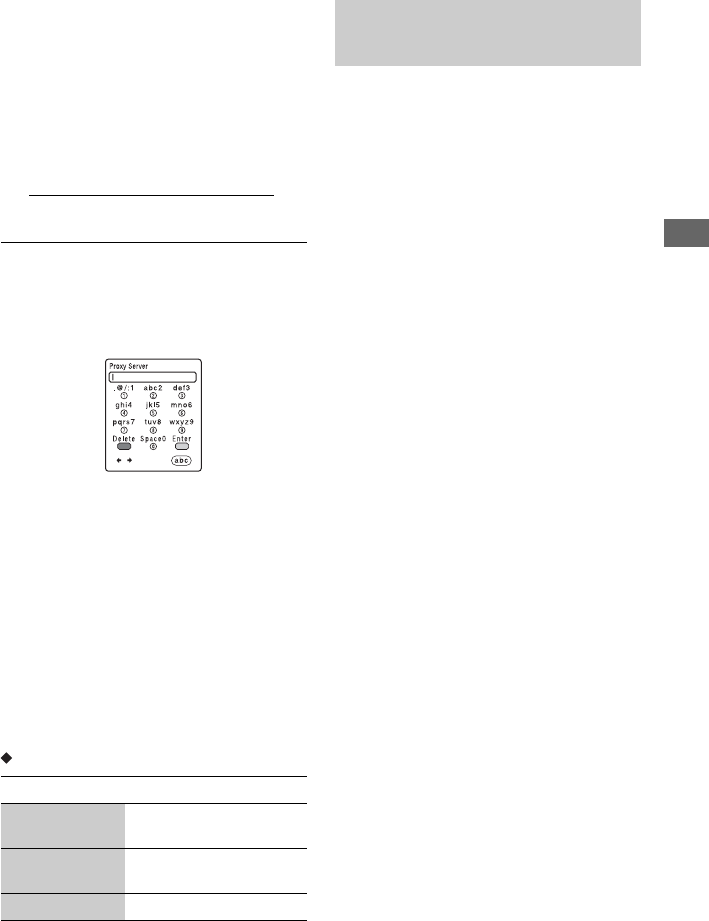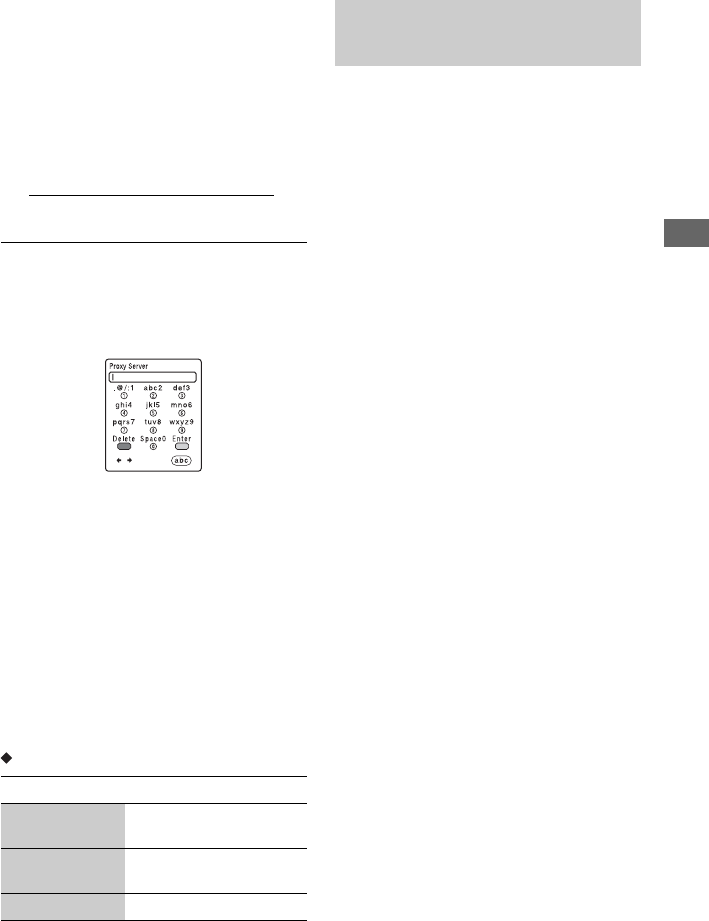
55
Settings and Adjustments
7 Select “Save & Connect,” and press
ENTER.
The network diagnostic starts. Results
are displayed after the player finishes the
network diagnostic. If an error message
appears, follow the on-screen
instructions.
For further details, visit the following
website and check the FAQ contents:
http://www.sony.com/blurayupdate/
8 Select “OK,” and press ENTER.
To enter characters
The display for entering characters appears
when you select “Proxy Server” in the proxy
server setting.
1 Press a number button repeatedly to
select a character.
Example:
Press the number 3 button once to enter
“d.”
Press the number 3 button three times to
enter “f.”
To switch the keyboard to upper case,
lower case, numbers, or symbols, select
“abc,” and press ENTER repeatedly.
2 Press ,, and enter the next character.
3 Press the green button (“Enter”) to finish.
Available buttons
You can run the network diagnostic.
1 Select “Network Connection
Diagnostics” in “Network Settings,”
and press ENTER.
2 Select “Start,” and press ENTER.
The network diagnostic starts.
Results are displayed after the player
finishes running the network diagnostic.
If an error message appears, follow the
on-screen instructions and perform
“Network Connection Diagnostics”
again.
3 Select “Finish,” and press ENTER.
Buttons Details
Red button
(Delete)
Deletes the character to the
left of the cursor.
Green button
(Enter)
Sets the input and finishes
the setting.
</, Moves the cursor.
Network Connection
Diagnostics