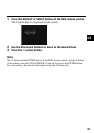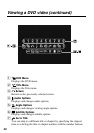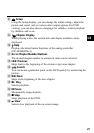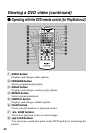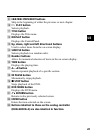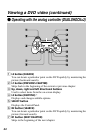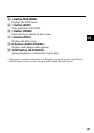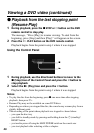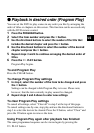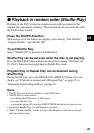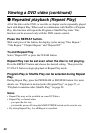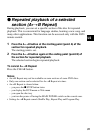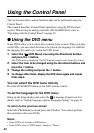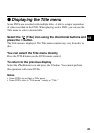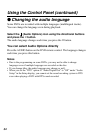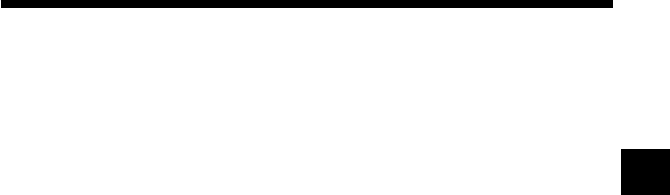
27
US
z
Playback in desired order (Program Play)
You can set the DVD to play scenes in any order you like by arranging the
order of titles or chapters on this screen. This function can be accessed only
with the DVD remote control.
1 Press the PROGRAM button.
2 Select the item number and press the ✕ button.
3
Use the directional buttons to select the number of the title that
includes the desired chapter and press the ✕ button.
4 Use the directional buttons to select the number of the desired
chapter and press the ✕ button.
5 Repeat steps 3 and 4 to continue arranging the desired order of
titles.
6 Press the H PLAY button.
Program Play begins.
To end Program Play
Press the CLEAR button.
To change Program Play settings
1 In step 2, select the number of the item to be changed and press
the ✕ button.
Settings can be changed while Program Play is in use. Please note,
however, that the item currently in play cannot be changed.
2
Repeat steps 3 and 4 above to enter new settings.
To clear Program Play settings
To cancel all settings, select “Clear all” in step 2 at the top of this page.
To cancel settings one-by-one, stop play and use the directional buttons in
step 3 to select the item to be cleared. Press the ✕ button, select “Clear” and
press the ✕ button again to remove the item.
Using Program Play again after playback has finished
The same programmed sequence can be viewed again by pressing the
H
PLAY button.