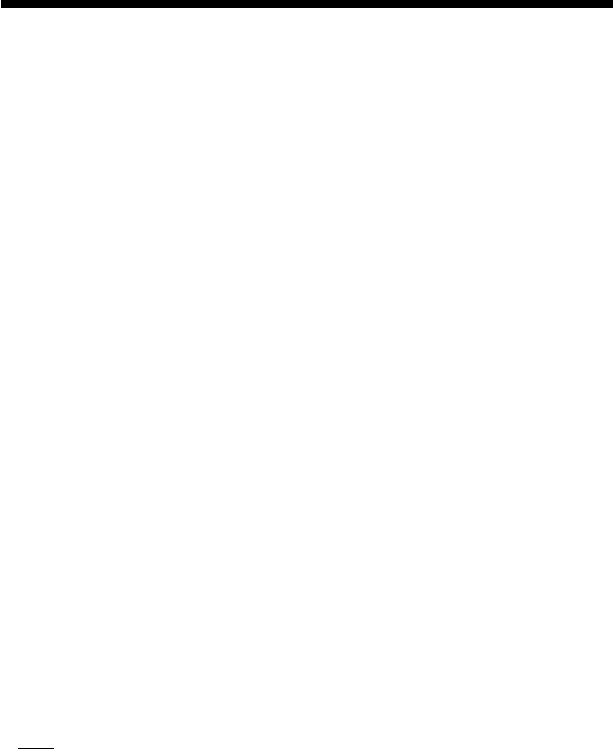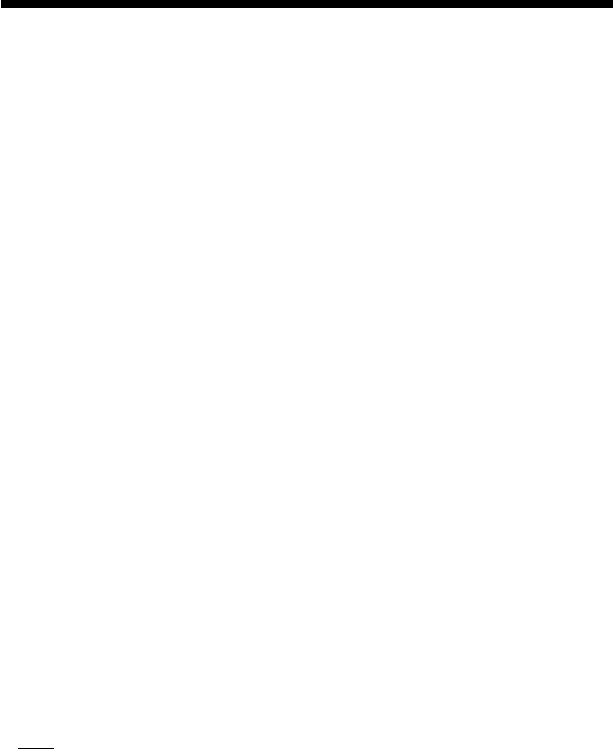
50
Using the Control Panel (continued)
To change your password
1 In step 3 of “Setting the Parental Control level,” select “Change
Password” using the directional buttons and press the ✕ button.
The screen for changing your password appears.
2 Perform steps 2 and 3 once again to register a new password.
To play a disc that is protected by Parental Control
1 Insert the disc.
Playback is started automatically. When you come to a section of the DVD that
is protected by Parental Control, the screen for entering your password appears.
2 Enter your four-digit password using the number buttons and
press the ✕ button.
Playback is resumed.
When you stop playing the DVD, the Parental Control level returns to the
original setting.
If you forget your password
Press the SELECT button and enter the four-digit number “7444” when the
“Parental Control” display asks you for your password. The old password is deleted.
Notes
• When you play DVDs that do not have the Parental Control function, playback
will not be restricted even if you set a playback restriction level on the
PlayStation
®2 console.
• If you do not set a password, you cannot change the Parental Control settings.
• Depending on the DVD, you may be asked to change the Parental Control level
while playing the disc. In this case, enter your password and change the level.
When you stop playing the DVD, the Parental Control level returns to the original
setting.
x Pause mode
Sets the picture status in pause mode.
• Auto : A picture including subjects that move dynamically can be seen without
jitter. Normally select this option.
• Frame : A picture including subjects that do not move dynamically can be seen
with high resolution.