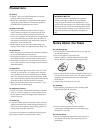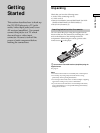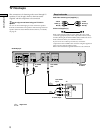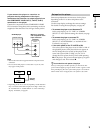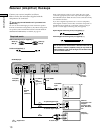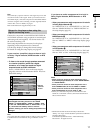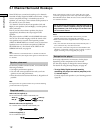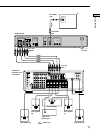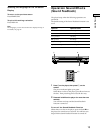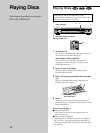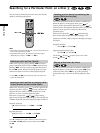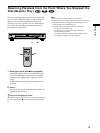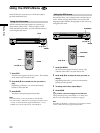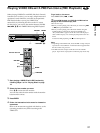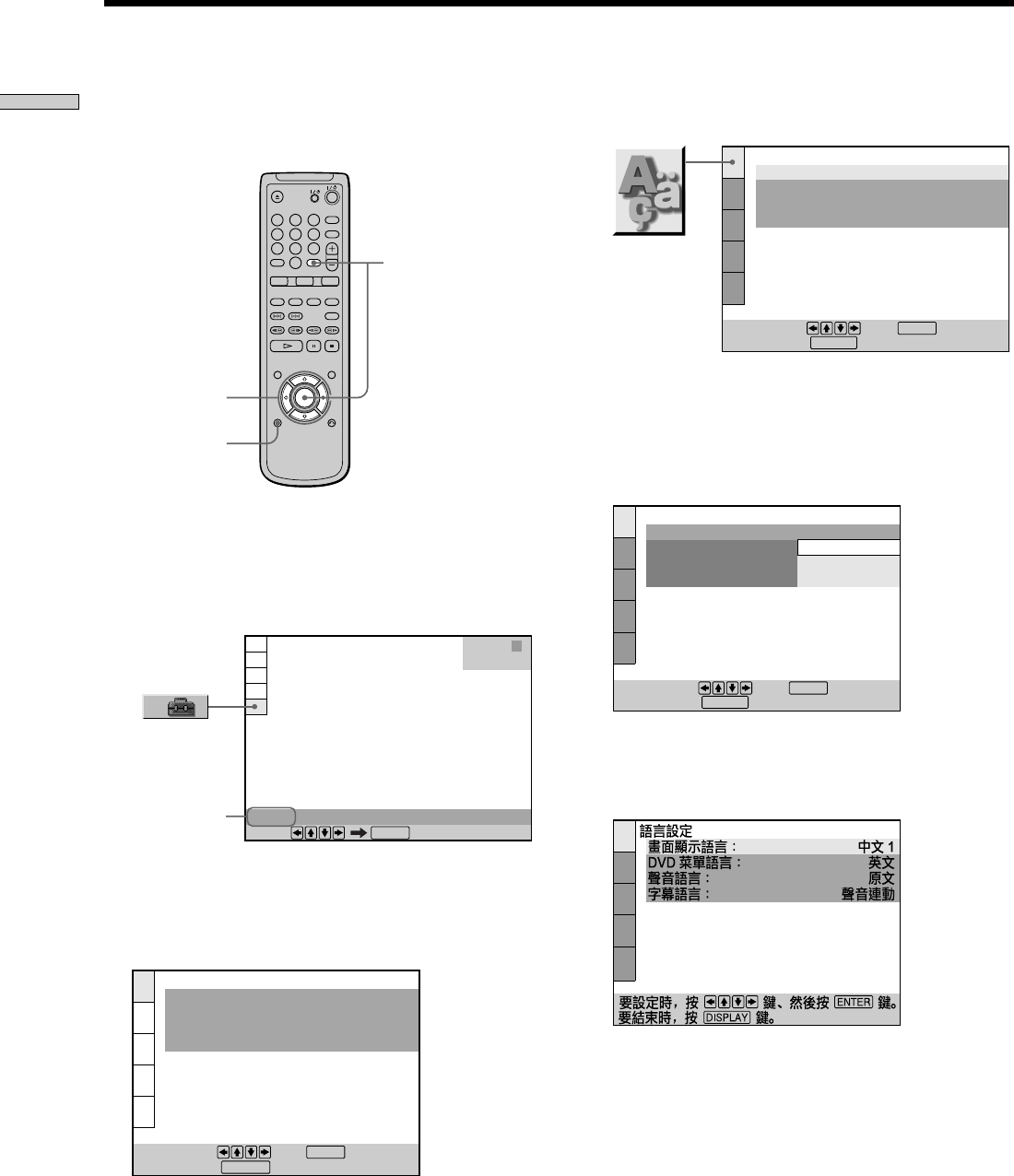
14
Getting Started
You can select the language for the setup display, the
Control Menu display or the messages displayed on the
screen. The default setting is “ENGLISH.”
1 When the player is in stop mode, press DISPLAY
and select “SETUP” using M/m.
The on-screen menu items are different depending on
whether there is a disc in the player or not.
2 Press ENTER.
The setup display appears on the TV screen.
Selecting the Language for the On-Screen Display
DISPLAY
</M/m/,
3 Select “LANGUAGE SETUP” using M/m, and then
press ENTER.
4 Select “OSD” using M/m, then press , or ENTER.
The languages you can select are displayed. These
languages are different depending on the player
model.
5 Select the desired language using M/m, then press
ENTER.
6 Press DISPLAY.
The setup display disappears.
7 Press DISPLAY repeatedly to turn off the on-screen
menu.
LANGUAGE SETUP
OSD:
DVD MENU:
AUDIO:
SUBTITLE:
To set, press , then .
ENGLISH
ENGLISH
ORIGINAL
AUDIO FOLLOW
ENTER
To quit, press .
DISPLAY
LANGUAGE SETUP
OSD:
DVD MENU:
AUDIO:
SUBTITLE:
ENGLISH
CHINESE 1
CHINESE 2
ENGLISH
To set, press , then .
ENTER
To quit, press .
DISPLAY
ENTER
Select:
SETUP
STOP
ENTER
LANGUAGE SETUP
OSD:
DVD MENU:
AUDIO:
SUBTITLE:
To set, press , then .
To quit, press .
ENGLISH
ENGLISH
ORIGINAL
AUDIO FOLLOW
ENTER
DISPLAY
Selected
item
123
456
789
0
TV