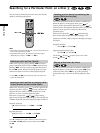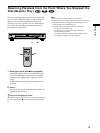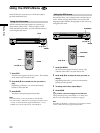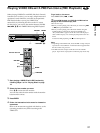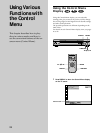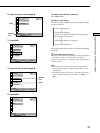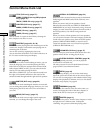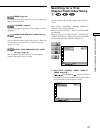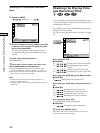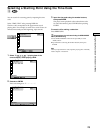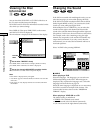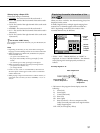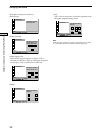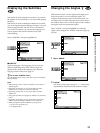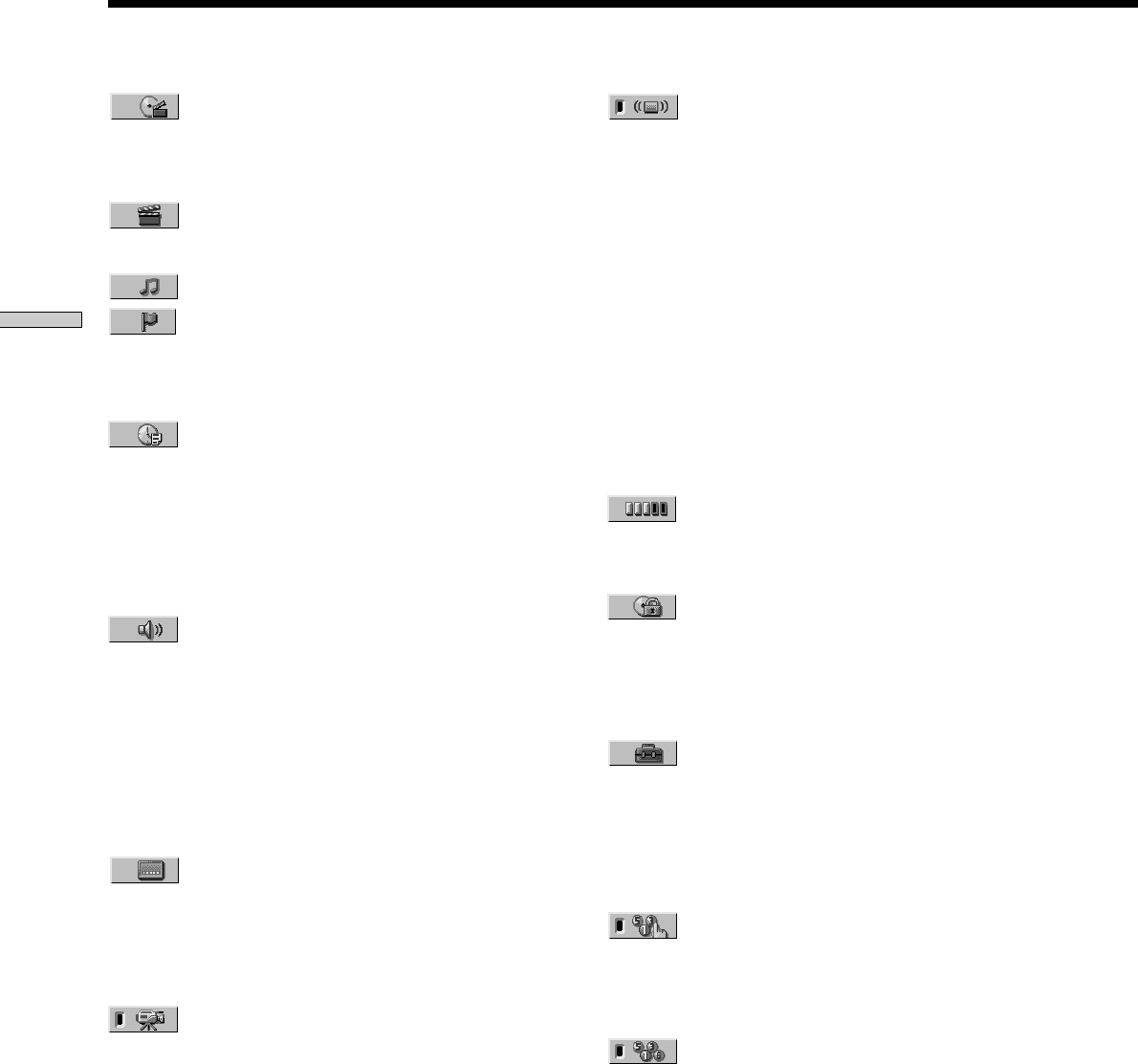
26
Using Various Functions with the Control Menu
Control Menu Item List
TITLE (DVD only) (page 27)/
SCENE (VIDEO CD during PBC playback
only) (page 27)/
TRACK (VIDEO CD only) (page 27)
CHAPTER (DVD only) (page 27)/
INDEX (VIDEO CD only) (page 27)
TRACK (CD only) (page 27)
INDEX (CD only) (page 27)
You can search for a point on the DVD by selecting the
title, chapter, track, index or scene.
TIME/TEXT (pages 28, 29, 30)
You can check the playing time and remaining time of the
current title, chapter, track and the total playing time or
remaining time of the disc.
You can also search by inputting the time code.
You can check the DVD TEXT or CD TEXT of the disc on
the TV screen and the front panel display.
AUDIO (page 30)
If the DVD is recorded with multilingual tracks, you can
select the language you want while playing the DVD.
If the DVD is recorded in multiple audio formats (PCM,
Dolby Digital, MPEG or DTS), you can select the audio
format you want while playing the DVD.
With CDs or VIDEO CDs, you can select the sound from
the right or left channel and listen to the sound of the
selected channel through both the right and left speakers.
SUBTITLE (DVD only) (page 33)
With DVDs on which multilingual subtitles are recorded,
you can change the subtitle language whenever you want
while playing the DVD, and turn it on or off whenever
you want.
ANGLE (DVD only) (page 33)
With DVDs on which various angles (multi-angles) are
recorded, you can change the angle of the scene.
VIRTUAL 3D SURROUND (page 34)
Select one of the surround modes to enjoy multichannel
Dolby Digital and MPEG audio DVDs with only 2 or 4
speakers.
When you connect only 2 front speakers, Virtual
Enhanced Surround (VES) and VIRTUAL SEMI MULTI
DIMENSION let you enjoy 3D sound by using 3D sound
imaging to create virtual rear speakers from the sound of
the front speakers (L, R) without using actual rear
speakers.
When you connect 2 front speakers and 2 rear speakers,
you can use this function’s 3D sound imaging to shift the
sound of the rear speakers away from the actual speaker
position (VIRTUAL REAR SHIFT) or create 3 sets of
virtual rear speakers from 1 set of actual rear speakers
(VIRTUAL MULTI REAR, etc.).
ADVANCED (DVD only) (page 37)
You can check play information about the bit rate or the
position where the disc is being played (layer).
CUSTOM PARENTAL CONTROL (page 38)
Using a registered password, you can set playback
restrictions for a desired disc.
The same password is used for both Parental Control
(page 53) and Custom Parental Control.
SETUP (page 46)
Using the setup display, you can do the initial setup,
adjust the picture and sound and set the various outputs.
You can also set a language for the subtitles and the setup
display, limit playback by children, and so on. For details
about the setup display, see page 46.
PROGRAM (page 39)
You can play the contents of the disc in the order you
want by arranging the order of the titles, chapters or
tracks on the disc to create your own program.
SHUFFLE (page 41)
You can have the player “shuffle” titles, chapters or tracks
and play them in a random order. Subsequent
“shuffling” may produce a different playing order.