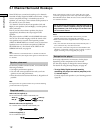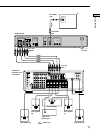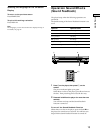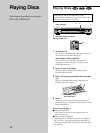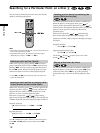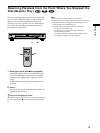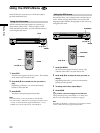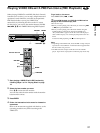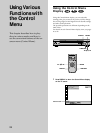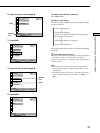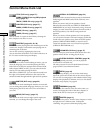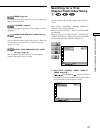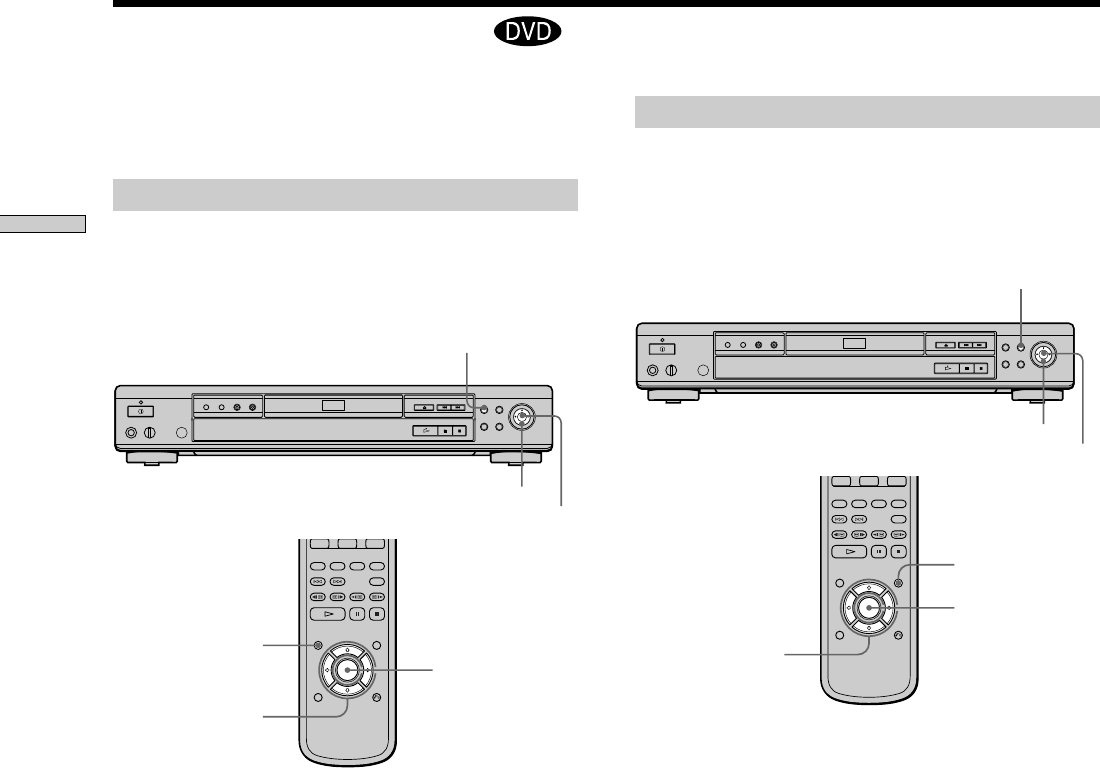
20
Playing Discs
Using the DVD menu
Some DVDs allow you to select the disc contents using a
menu. When you play these DVDs, you can select the
language for the subtitles, the language for the sound, etc.,
using the DVD menu.
1 Press DVD MENU.
The DVD menu appears on the TV screen. The
contents of the menu vary from disc to disc.
2 Press </M/m/, to select the item you want to
change.
Depending on the disc, you can use the number
buttons to select the item.
3 To change other items, repeat Step 2.
4 Press ENTER.
zIf you want to select the language for the DVD menu
Change the setting using “DVD MENU” in “LANGUAGE
SETUP” in the setup display. For details, see page 49.
Note
Depending on the DVD, a “DVD menu” may simply be called a
“menu” in the instructions supplied with the disc.
Some DVDs have a title menu or a DVD menu that is
provided with DVDs only.
Using the title menu
A DVD is divided into long sections of a picture or a
music feature called “titles.” When you play a DVD
which contains several titles, you can select the title you
want using the title menu.
1 Press TITLE.
The title menu appears on the TV screen. The contents
of the menu vary from disc to disc.
2 Press </M/m/, to select the title you want to
play.
Depending on the disc, you can use the number
buttons to select the title.
3 Press ENTER.
The player starts playing the selected title.
Notes
• On some DVDs, you may not be able to select the title.
• On some DVDs, a “title menu” may simply be called a “menu”
or “title ” in the instructions supplied with the disc. “Press
ENTER.” may also be expressed as “Press SELECT.”
Using the DVD’s Menu
TITLE
</M/m/,
ENTER
</M/m/,
TITLE
ENTER
</M/m/,
ENTER
DVD MENU
</M/m/,
DVD MENU
ENTER