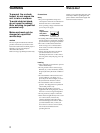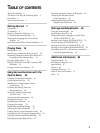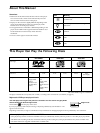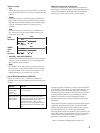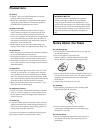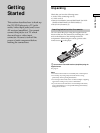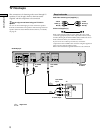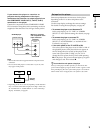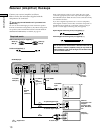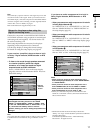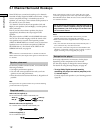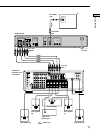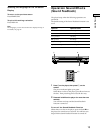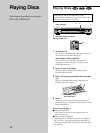9
Getting Started
If you connect the player to a monitor or
projector having component video input
connectors that conform to output signals from
the COMPONENT VIDEO OUT (Y, C
B/B-Y, CR/R-Y)
connectors on the player
Connect the component via the COMPONENT VIDEO
OUT connectors using three video connecting cords (not
supplied) of the same kind. You will get a better picture.
CD/DVD player
Monitor or projector
with component video
input connectors
COMPONENT VIDEO OUT
COMPONENT
VIDEO IN
C
B
/B-YYC
R
/R-Y
C
R
C
B
Y
Notes
• Refer to the instructions supplied with the component to be
connected.
• Do not connect this player to a video deck. If you do, noise
may appear in the picture.
• Depending on the TV or receiver (amplifier), sound distortion
may occur because the audio output level is high. In this case,
set “AUDIO ATT” in “AUDIO SETUP” to “ON” in the setup
display. For details, see page 56.
Connect
directly
VCR
TV
CD/DVD
player
Setups for the player
Some setup adjustments are necessary for the player
depending on the TV or other components to be
connected.
Use the setup display to change the various settings.
For details on using the setup display, see page 46.
• To connect the player to a wide-screen TV
In the setup display, set “TV TYPE” in “SCREEN
SETUP” to “16:9” (default setting). For details, see page
51.
• To connect the player to a normal TV
In the setup display, set “TV TYPE” in “SCREEN
SETUP” to “4:3 LETTER BOX” or “4:3 PAN SCAN.”
For details, see page 51.
• If the color system of the TV is NTSC or PAL
The color system of the player is set to NTSC or PAL. If
the playback picture of the player does not appear on
the TV, change the color system of the player to the
same color system (PAL or NTSC) of your TV. To
change the color system, hold ! down while pressing
X on the player. The power indicator lights up in green
and changes to red. Then release X.
zYou can check the color system of the player
Press ! on the player and then press @/1 on the remote. The
power indicator lights up in green. When “NTSC” appears on the
front panel display, the color system of the player is set to NTSC.
When “NTSC” does not appear, the color system is set to PAL.