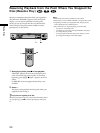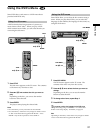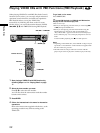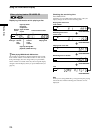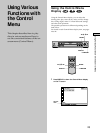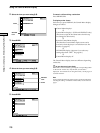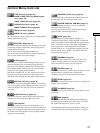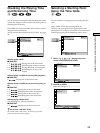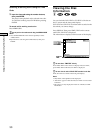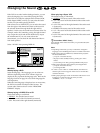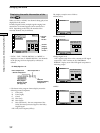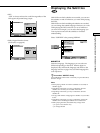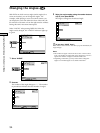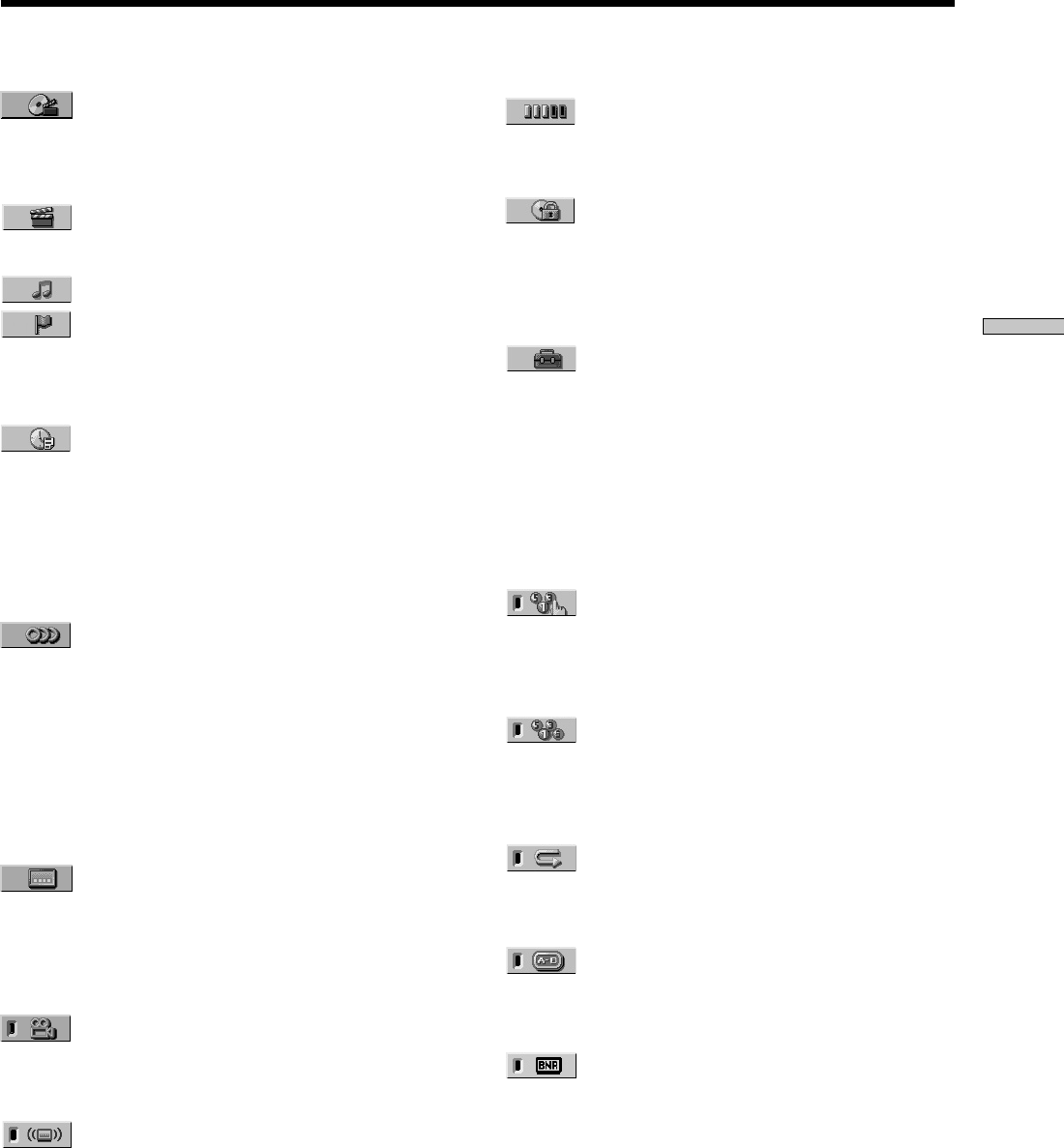
27
Using Various Functions with the Control Menu
Control Menu Item List
TITLE (DVD only) (page 28)/
SCENE (VIDEO CD during PBC playback
only) (page 28)/
TRACK (VIDEO CD only) (page 28)
CHAPTER (DVD only) (page 28)/
INDEX (VIDEO CD only) (page 28)
TRACK (CD only) (page 28)
INDEX (CD only) (page 28)
You can search for a point on the disc by selecting the title,
chapter, track, index or scene.
TIME/TEXT (pages 29, 30)
You can check the playing time and remaining time of the
current title, chapter, track and the total playing time or
remaining time of the disc.
You can also search by inputting the time code.
You can check the DVD TEXT or CD TEXT of the disc on
the TV screen and the front panel display.
AUDIO (page 31)
If the DVD is recorded with multilingual tracks, you can
select the language you want while playing the DVD.
If the DVD is recorded in multiple audio formats (PCM,
Dolby Digital, MPEG or DTS), you can select the audio
format you want while playing the DVD.
With CDs or VIDEO CDs, you can select the sound from
the right or left channel and listen to the sound of the
selected channel through both the right and left speakers.
SUBTITLE (DVD only) (page 33)
With DVDs on which multilingual subtitles are recorded,
you can change the subtitle language whenever you want
while playing the DVD, and turn it on or off whenever
you want.
ANGLE (DVD only) (page 34)
With DVDs on which various angles (multi-angles) are
recorded, you can change the angle of the scene.
TVS (page 35)
When you connect a stereo TV or 2 front speakers, TV
Virtual Surround lets you enjoy surround sound effects by
using sound imaging to create virtual rear speakers from
the sound of the front speakers (L: left, R: right) without
using actual rear speakers.
ADVANCED (DVD only) (page 36)
You can check play information about the bit rate or the
position where the disc is being played (layer).
CUSTOM PARENTAL CONTROL (page 37)
Using a registered password, you can set playback
restrictions for a desired disc.
The same password is used for both Parental Control
(page 62) and Custom Parental Control.
SETUP (page 56)
You can adjust the player using the “QUICK” or
“CUSTOM” setup option. Select “QUICK” to make the
minimum number of basic adjustments to use the player.
Select “CUSTOM” to make a full range of adjustments
such as adjustments to the image and sound quality,
Parental Control, etc. To return these adjustments to the
default settings, select “RESET.” For details about the
setup display, see page 56.
PROGRAM (page 39)
You can play the contents of the disc in the order you
want by arranging the order of the titles, chapters or
tracks on the disc to create your own program.
SHUFFLE (page 41)
You can have the player “shuffle” titles, chapters or tracks
and play them in a random order. Subsequent
“shuffling” may produce a different playing order.
REPEAT (page 42)
You can play all the titles/tracks on a disc or a single title/
chapter/track repeatedly.
A-B REPEAT (page 43)
You can play a specific portion of a title, chapter, or track
repeatedly.
BNR (page 44)
The Block Noise Reduction (BNR) function adjusts the
picture quality by reducing the “block noise” or mosaic
like patterns that appear on your TV screen.
For details about the Karaoke Control Menu display, see
“Using the Karaoke Control Menu Display” on page 47.