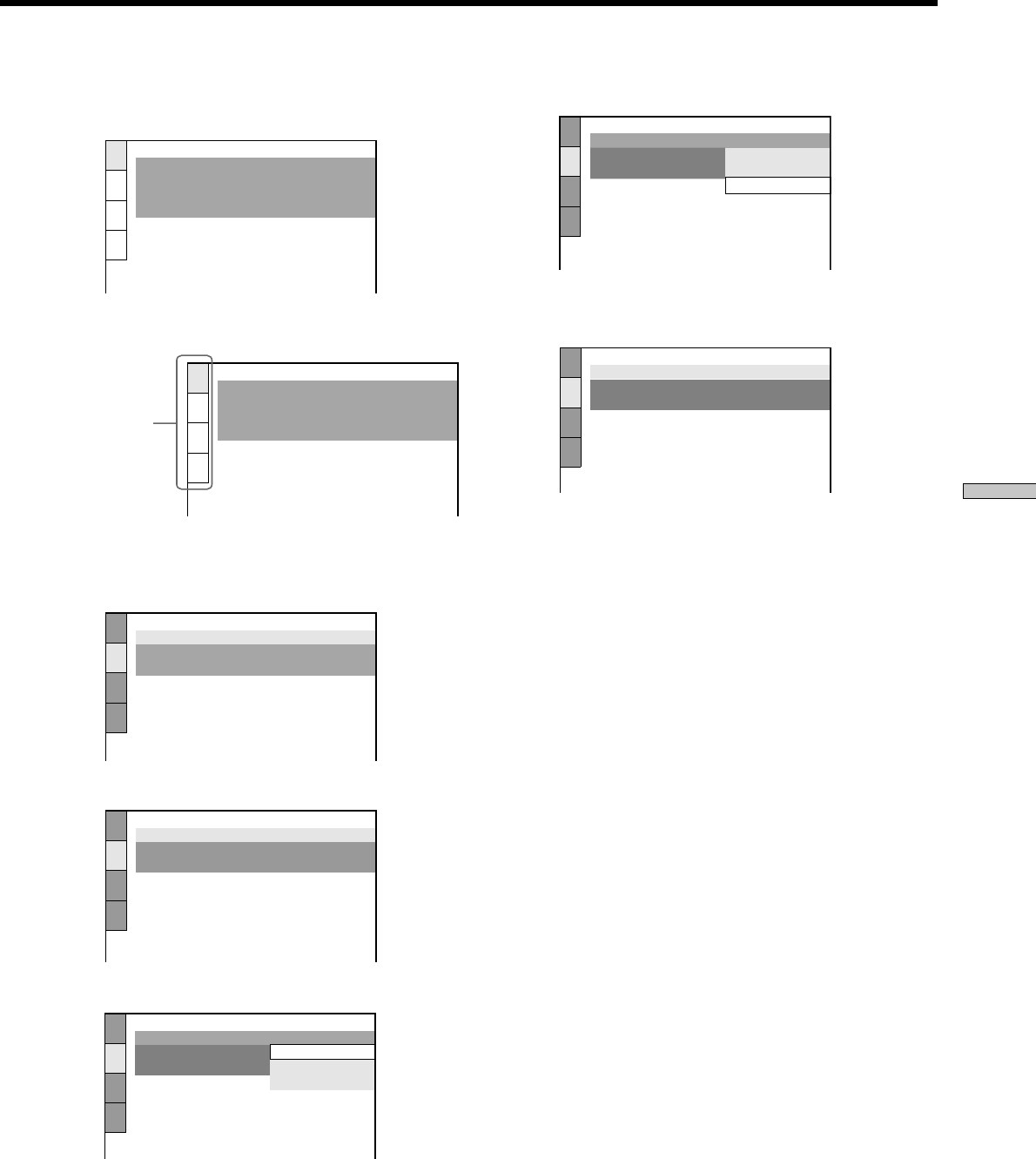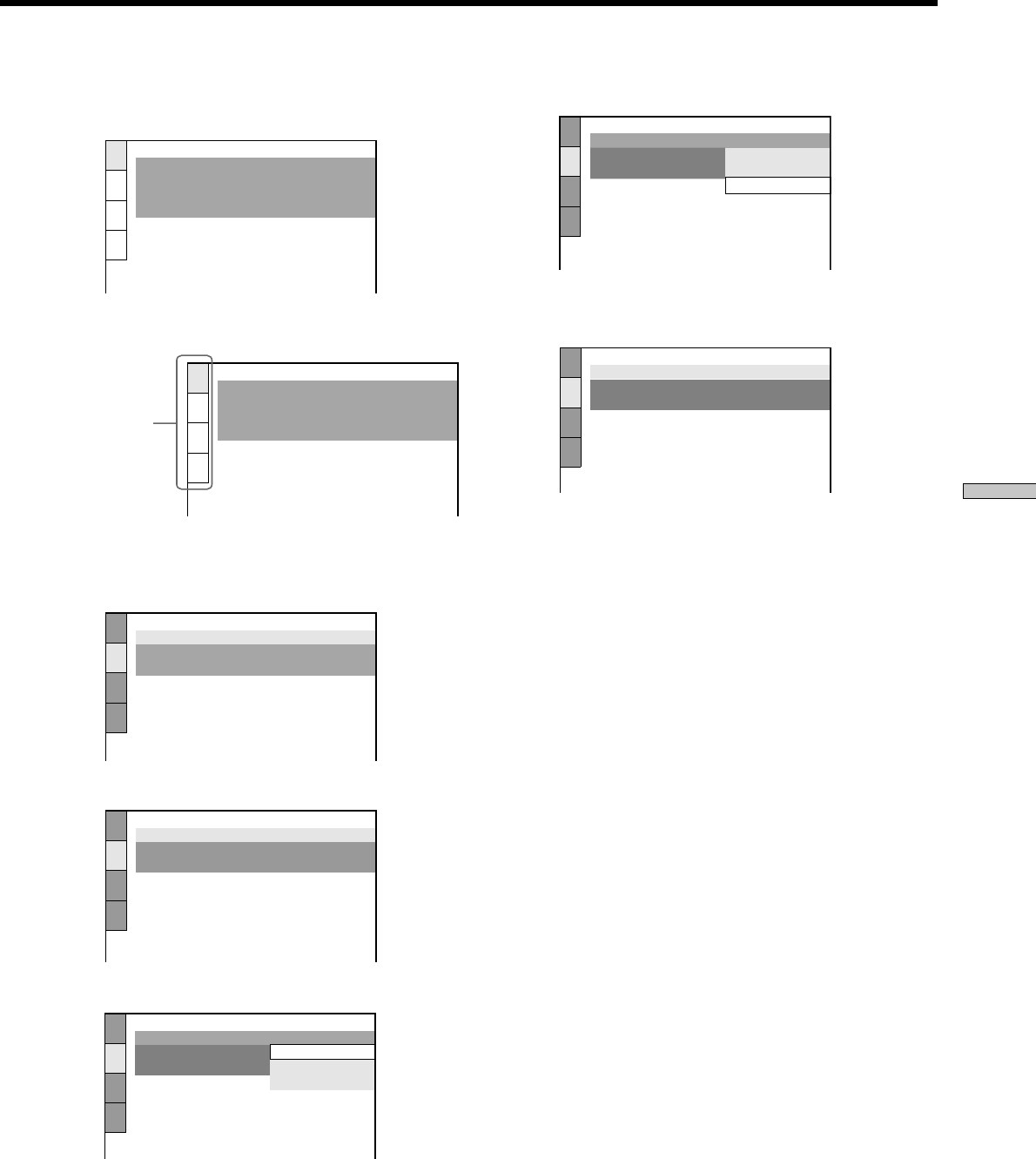
57
Settings and Adjustments
3 Press M/m to select “CUSTOM,” then press ENTER.
The setup display appears.
4 Select the main item you want using M/m.
5 Press ENTER.
The selected main item is highlighted.
6 Select the item you want using M/m.
7 Press ENTER.
Main item
LANGUAGE SETUP
OSD:
DVD MENU:
AUDIO:
SUBTITLE:
ENGLISH
ENGLISH
ORIGINAL
ENGLISH
SCREEN SETUP
TV TYPE:
SCREEN SAVER:
BACKGROUND:
16:9
ON
JACKET PICTURE
SCREEN SETUP
TV TYPE:
SCREEN SAVER:
BACKGROUND:
16:9
4:3 LETTER BOX
16:9
4:3 PAN SCAN
SCREEN SETUP
TV TYPE:
SCREEN SAVER:
BACKGROUND:
16:9
ON
JACKET PICTURE
SCREEN SETUP
TV TYPE:
SCREEN SAVER:
BACKGROUND:
16:9
16:9
4:3 LETTER BOX
4:3 PAN SCAN
SCREEN SETUP
TV TYPE:
SCREEN SAVER:
BACKGROUND:
4:3 PAN SCAN
ON
JACKET PICTURE
LANGUAGE SETUP
OSD:
DVD MENU:
AUDIO:
SUBTITLE:
ENGLISH
ENGLISH
ORIGINAL
ENGLISH
8 Select the setting you want using M/m.
9 Press ENTER.
10
Press DISPLAY.
The setup display disappears.
11
Press DISPLAY repeatedly to turn off the on-screen
menu.
To return to the previous screen
Press ORETURN.
To quit while making a selection
Press DISPLAY.
Note
Some setup display items require operations other than selecting
the setting. For details on these items, see the relevant pages.
z If you select “QUICK” in Step 3
You will enter the Quick Setup mode (page 14).
Follow from Step 5 of the Quick Setup explanation to make basic
adjustments.
z If you select “RESET” in Step 3
You can reset all of the “SETUP” settings on page 58 (except for
“PARENTAL CONTROL”) to the default settings.
After you select “RESET” and press ENTER, select “YES” to reset
the settings (it takes a few seconds to complete), or select “NO”
and press ENTER to return to the Control Menu. Do not press
POWER or ?/1 when resetting the player.