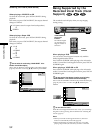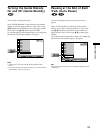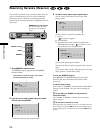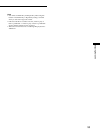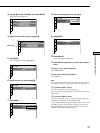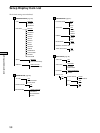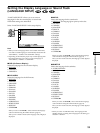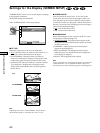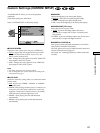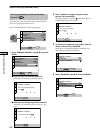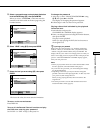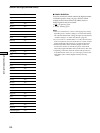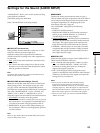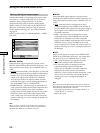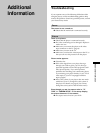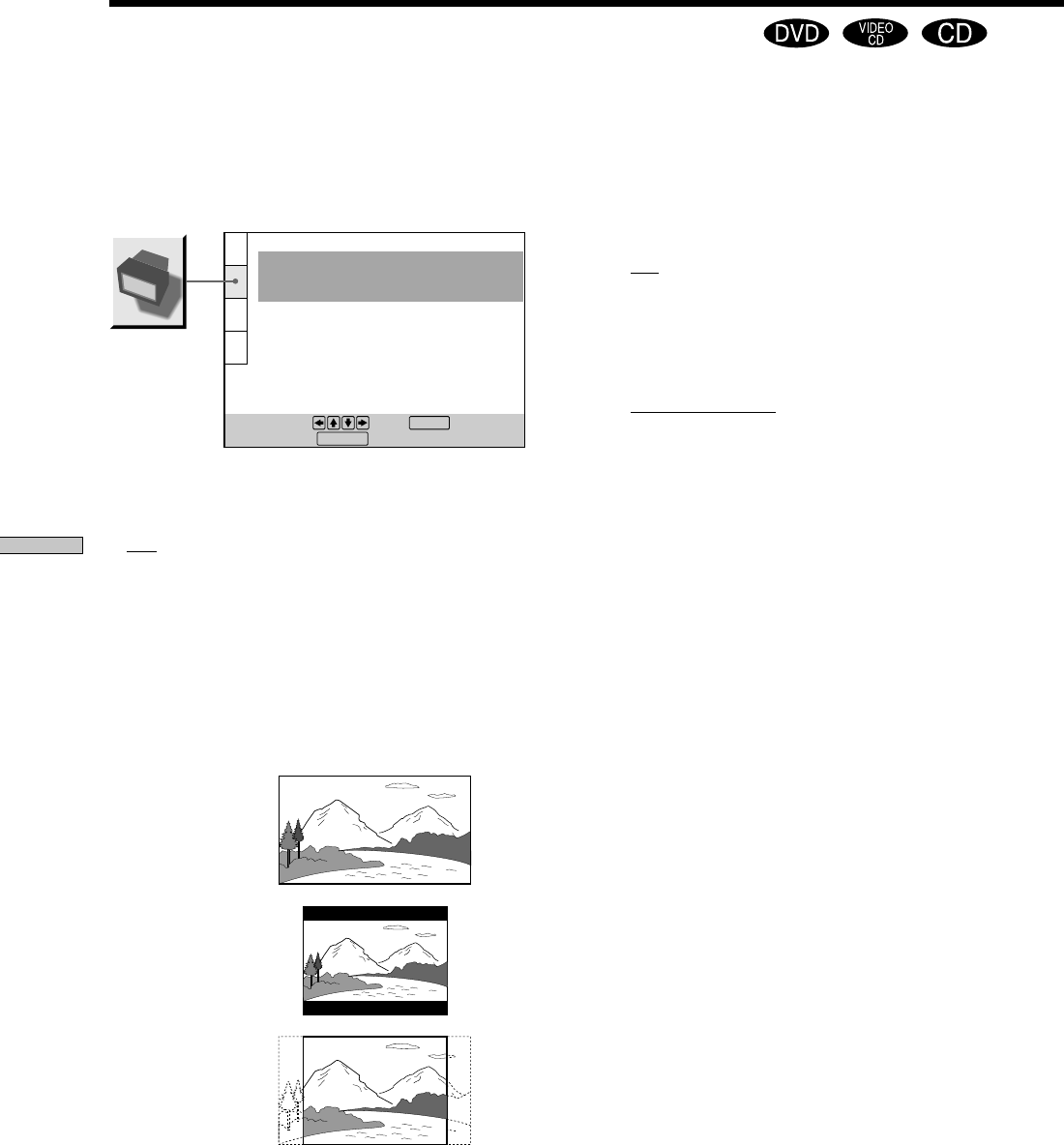
60
Settings and Adjustments
“SCREEN SETUP” allows you to set the display according
to the playback conditions.
The default settings are underlined.
Select “SCREEN SETUP” in the setup display.
x TV TYPE
Selects the aspect ratio of the TV to be connected.
•
16:9: select this when you connect a wide-screen TV or
a TV with a wide mode function to the player.
• 4:3 LETTER BOX: select this when you connect a
normal TV to the player. Displays a wide picture with
bands on the upper and lower portions of the screen.
• 4:3 PAN SCAN: select this when you connect a normal
TV to the player. Displays the wide picture on the
whole screen automatically and cuts off the portions
that do not fit.
Note
Depending on the DVD, “4:3 LETTER BOX” may be selected
automatically instead of “4:3 PAN SCAN” and vice versa.
SCREEN SETUP
TV TYPE:
SCREEN SAVER:
BACKGROUND:
To set, press , then .
To quit, press .
16:9
ON
JACKET PICTURE
ENTER
DISPLAY
4:3 LETTER BOX
4:3 PAN SCAN
16:9
x SCREEN SAVER
Turns on and off the screen saver. If you turn on the
screen saver, the screen saver image appears when you
leave the player or the remote in pause or stop mode for
15 minutes, or when you play back a CD for more than 15
minutes. The screen saver will help prevent your display
device from becoming damaged.
•
ON: turns on the screen saver.
• OFF: turns off the screen saver.
x BACKGROUND
Selects the background color or picture on the TV screen
in stop mode or while playing a CD.
•
JACKET PICTURE: The jacket picture appears in the
background, but only when the jacket picture is already
recorded on the disc.
• GRAPHICS: A preset picture stored in the player
appears in the background.
• BLUE/MAGENTA: The background color is blue.
When the player is in karaoke mode, the background
color changes to magenta.
• BLACK: The background color is black.
Note
If a disc which does not contain the jacket picture is played while
“BACKGROUND” is set to “JACKET PICTURE,” the picture
stored in the player will automatically appear in the background.
Settings for the Display (SCREEN SETUP)