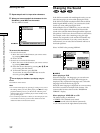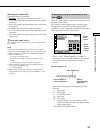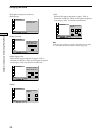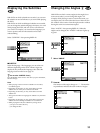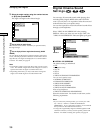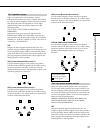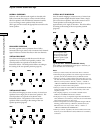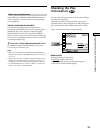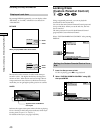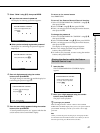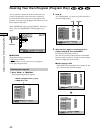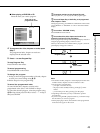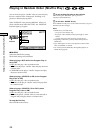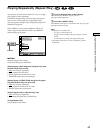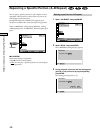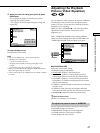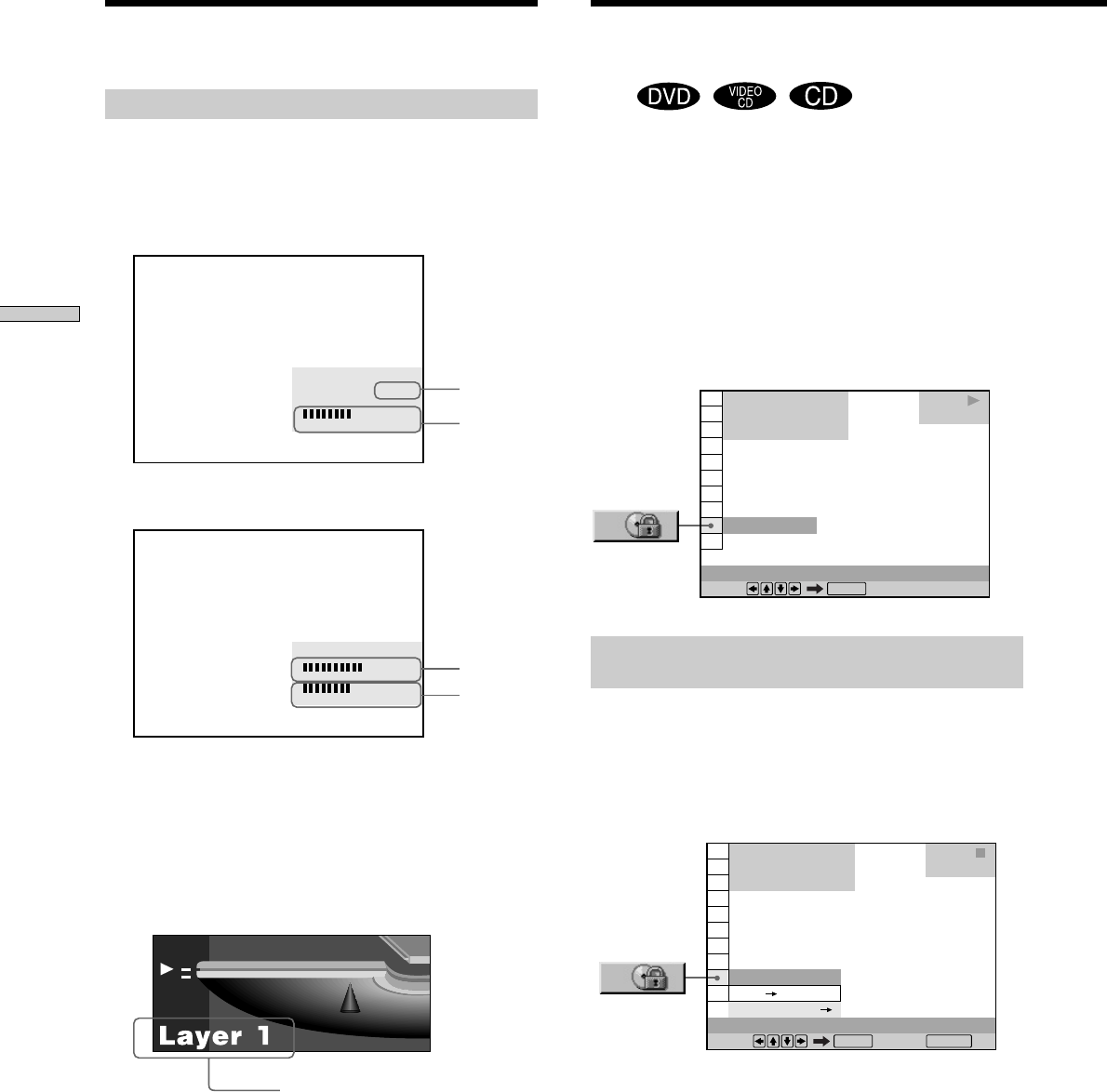
40
Using Various Functions with the Control Menu
Using a registered password, you can set playback
restrictions for the desired disc.
You can set the same Custom Parental Control password
for up to 200 discs. When you set the 201 disc, the first
disc is canceled.
The same password is used for both Parental Control
(page 60) and Custom Parental Control.
Select “CUSTOM PARENTAL CONTROL” after pressing
DISPLAY.
Setting the Custom Parental Control for a
disc
1 Insert the disc you want to lock.
If a disc is playing, press x to stop playback.
2 Select “CUSTOM PARENTAL CONTROL” using M/m,
then press ENTER.
OFF
DVD
CUSTOM PARENTAL CONTROL
Select:
ENTER
1 8
(
3 4
)
1 2
(
2 7
)
C
0 1 : 3 2 : 5 5
PLAY
OFF
ON
PASSWORD
DVD
CUSTOM PARENTAL CONTROL
1 8
(
3 4
)
1 2
(
2 7
)
C
0 1 : 3 2 : 5 5
Select: Cancel:
ENTER RETURN
STOP
Locking Discs
(Custom Parental Control)
Z
Displays of each item
By pressing DISPLAY repeatedly, you can display either
“BIT RATE” or “LAYER,” whichever was selected in
“ADVANCED.”
BIT RATE
When you play MPEG audio sound tracks
Bit rate refers to the amount of video/audio data per
second in a disc. The higher the bit rate, the larger the
amount of data. When the bit rate level is high, there is
a large amount of data. However, this does not always
mean that you can get higher quality pictures or sounds.
LAYER
Indicates the approximate point where the disc is playing.
If it is a dual-layer DVD, the player indicates which layer
is being read (“Layer 0” or “Layer 1”).
For details on the layers, see page 76 (DVD).
Audio
Video
BIT RATE
05
10
kbps
Mbps
384
Audio
Video
BIT RATE
05
10
kbps
Mbps
0
1000
Appears when the DVD has
dual layers
Checking the Play Information