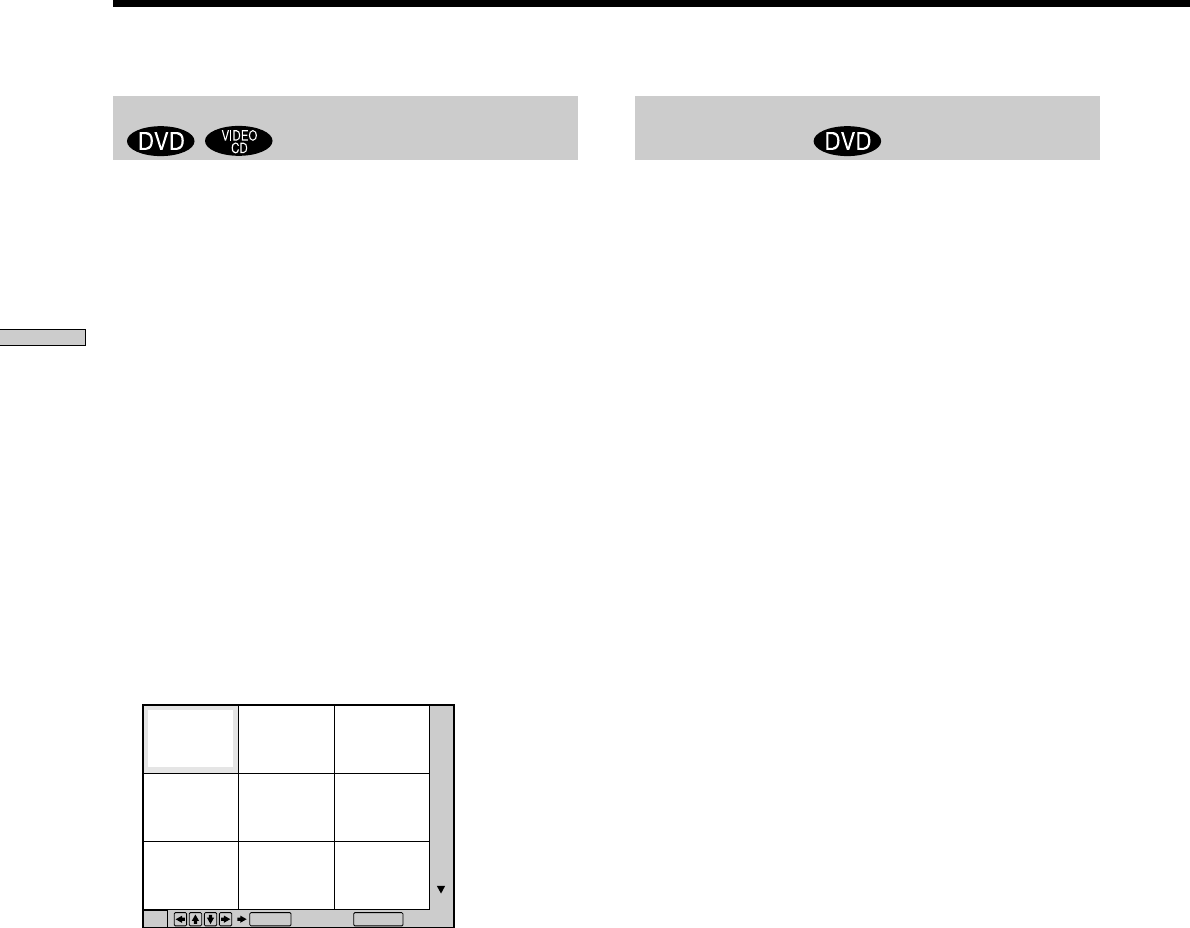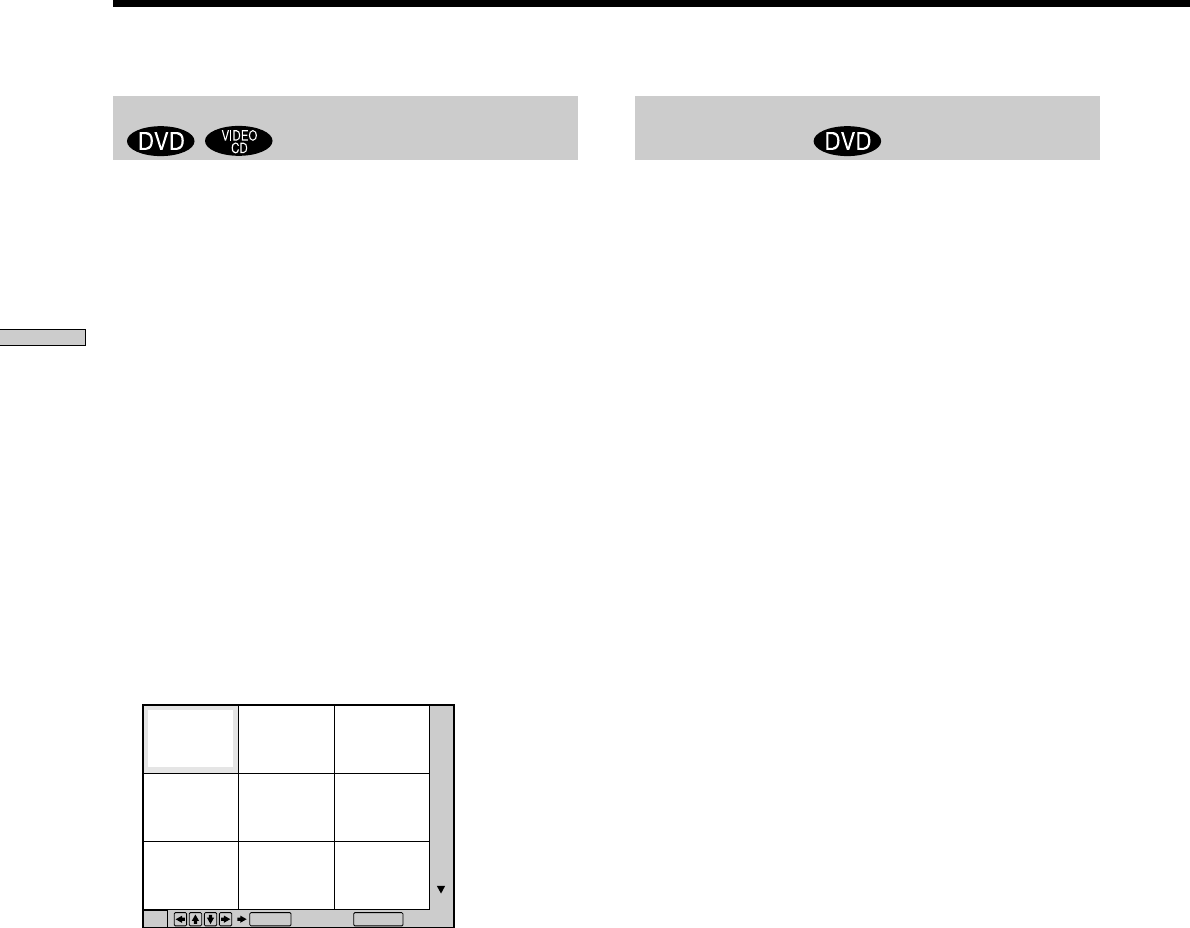
50
Using Various Functions with the Control Menu
1
4
7
2
5
8
3
6
9
Cancel:
ENTER RETURN
Using the Quick Reference Screen (VIEWER)
Scanning the title and chapter
You can check the first picture of titles, chapters or tracks
of the disc, and start playback from the chosen title,
chapter or track.
When playing a DVD, select “TITLE VIEWER” or
“CHAPTER VIEWER” in “VIEWER” and press ENTER.
When playing a VIDEO CD, select “TRACK VIEWER” in
“VIEWER” and press ENTER.
The screen will divide into 9 sections and show the first
picture of each title, chapter or track.
To start playback from the selected picture
Select the picture using </M/m/,, then press ENTER.
Playback starts from the selected picture.
zWhen there are over 9 titles, chapters or tracks
V appears at the right bottom of the screen. Select the right
bottom scene (the position 9) and use m to display the next titles,
tracks or chapters. To return to the previous scene, select the left
top scene (the position 1) and press M.
zYou can check the number on the front panel display
The number of the title, chapter or track you selected is displayed
on the front panel display.
To cancel scanning the title, chapter or track
Press ORETURN.
Notes
• Depending on the disc, you may not be able to scan the title,
chapter or track.
• The sound is muted when using this function.
Displaying different angles
simultaneously
With DVDs on which various angles (multi-angles) for a
scene are recorded, you can display all of the angles
recorded on the disc on the same screen, and start
playback in continuous mode at the chosen angle. The
angles are displayed on a screen divided in 9 sections.
Select “ANGLE VIEWER” in “VIEWER.” The available
angles appear on the screen.
To select one angle
Select the angle using </M/m/,, then press ENTER.
The selected angle is displayed.
To cancel displaying multi-angles
Press ORETURN.
zYou can check the angle number on the front panel display
The number of the angle you selected is displayed on the front
panel display.
Notes
• If only one angle is recorded on the disc, then you will not be
able to use this function.
• Depending on the DVD, you may not be able to change the
angles even if multi-angles are recorded on the DVD.
• When a scene for which various angles (multi-angles) are not
recorded appears when using this function, the player returns
to normal playback.
• The sound is muted when using this function.