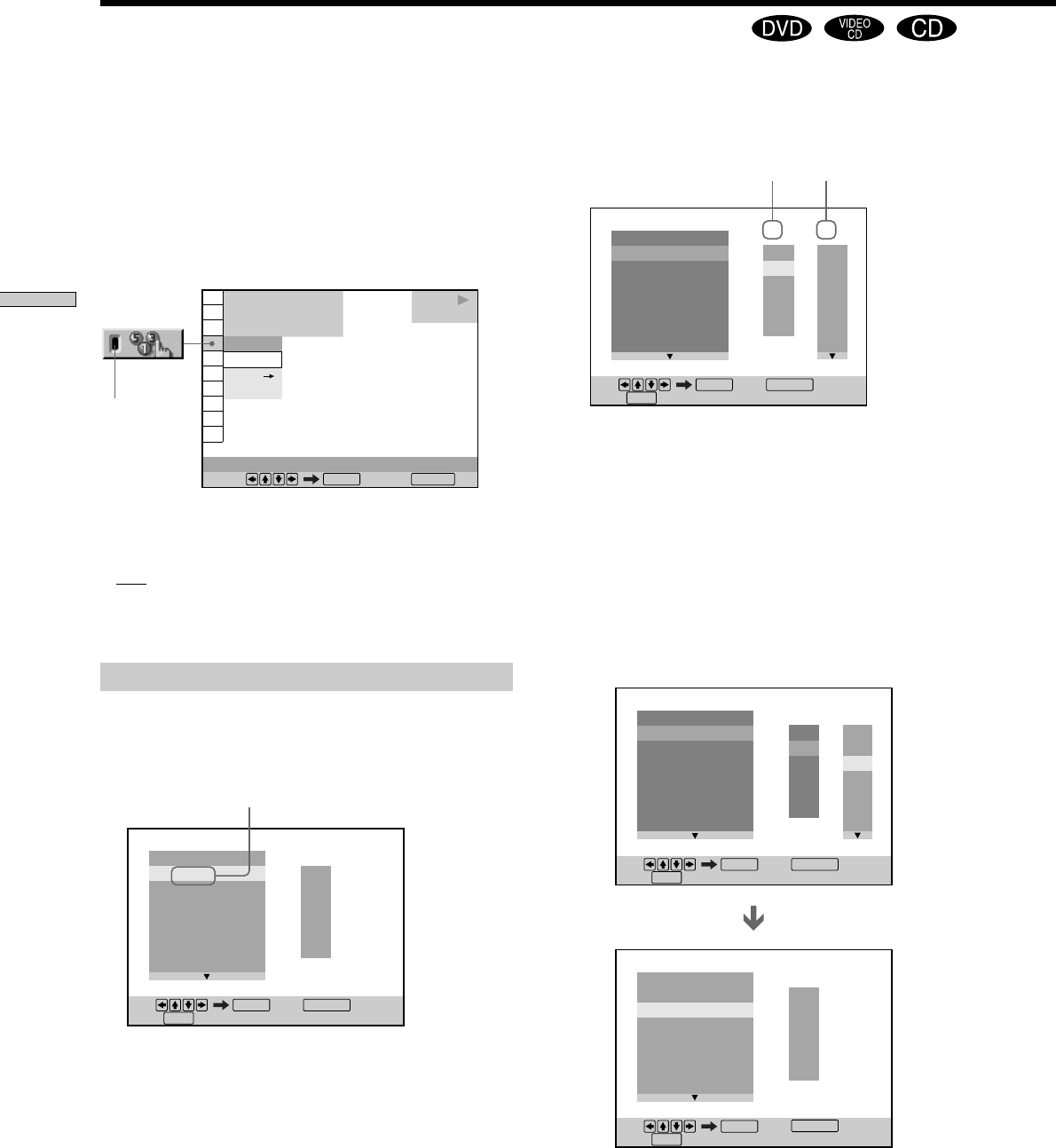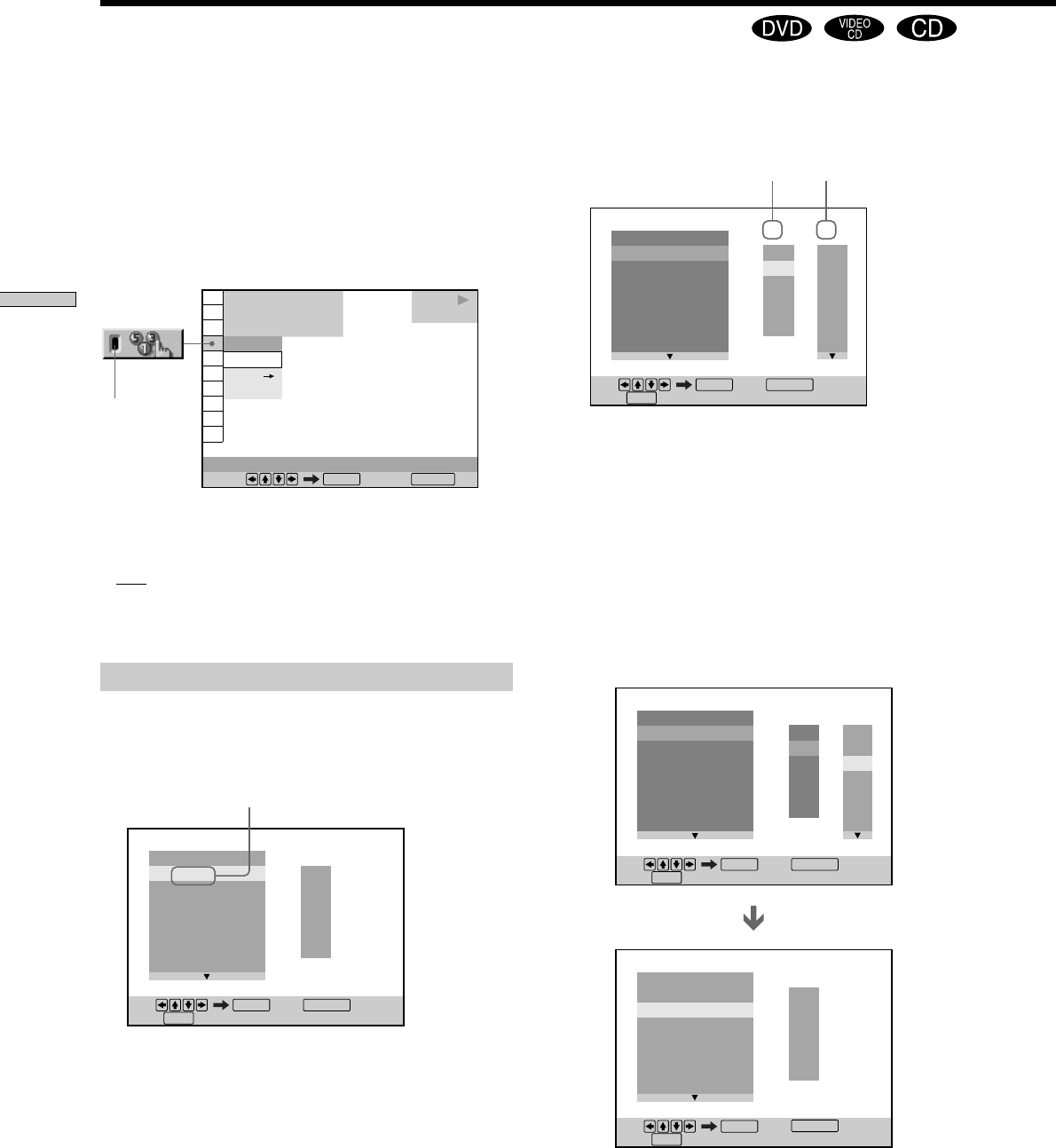
42
Using Various Functions with the Control Menu
2 Press ,.
“01” is highlighted. It is ready to set the first title or
track for Program Play.
3 Select the title, chapter or track you want to
program using M/m, then press ENTER.
For example, select title or track 2.
(You can also use the number buttons and ENTER
button to make a selection. In this case, the selected
number is displayed on the screen.)
x When playing a DVD
When both titles and chapters are recorded on the
disc, select the title, then the chapter.
Title Chapter
PROGRAM
1. TITLE
– –
ALL CLEAR
2. TITLE
– –
3. TITLE
– –
4. TITLE
– –
5. TITLE
– –
6. TITLE
– –
7. TITLE
– –
T
C
ALL
01
02
03
04
05
06
– –
01
02
03
04
05
Set: Quit:
ENTER
Start:
PLAY
DISPLAY
PROGRAM
1. TITLE
– –
ALL CLEAR
2. TITLE
– –
3. TITLE
– –
4. TITLE
– –
5. TITLE
– –
6. TITLE
– –
7. TITLE
– –
C
ALL
02
03
04
05
06
T
– –
01
02
03
04
05
T
– –
01
02
03
04
05
PROGRAM
1. TITLE 0 1
–
0 2
ALL CLEAR
2. TITLE
3. TITLE
– –
4. TITLE
– –
5. TITLE
– –
6. TITLE
– –
7. TITLE
– –
01
Set: Quit:
ENTER
Start:
PLAY
Set: Quit:
ENTER
Start:
PLAY
DISPLAY
DISPLAY
Creating Your Own Program (Program Play)
“TRACK” is displayed when you play
a VIDEO CD or a CD.
PROGRAM
1. TITLE
ALL CLEAR
2. TITLE
– –
3. TITLE
– –
4. TITLE
– –
5. TITLE
– –
6. TITLE
– –
7. TITLE
– –
T
– –
01
02
03
04
05
Set: Quit:
ENTER
Start:
PLAY
DISPLAY
You can play the contents of the disc in the order you
want by arranging the order of the titles, chapters or
tracks on the disc and create your own program. One
program can be stored in the player and contain up to 99
titles, chapters and tracks.
Select “PROGRAM” after pressing DISPLAY. When you
select “ON,” the “PROGRAM” indicator lights up in
green.
x PROGRAM
The default setting is underlined.
•
OFF: plays normally.
• SET,: allows you to create your own program.
• ON: plays Program Play.
Creating the program
1 Select “SET,” in “PROGRAM.”
The programming display appears.
OFF
OFF
SET
ON
1 8
(
3 4
)
1 2
(
2 7
)
C
0 1 : 3 2 : 5 5
DVD
PROGRAM
Select: Cancel:
ENTER RETURN
PLAY
Indicator