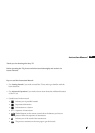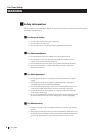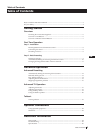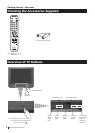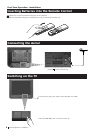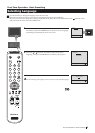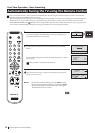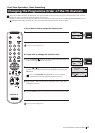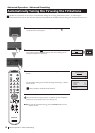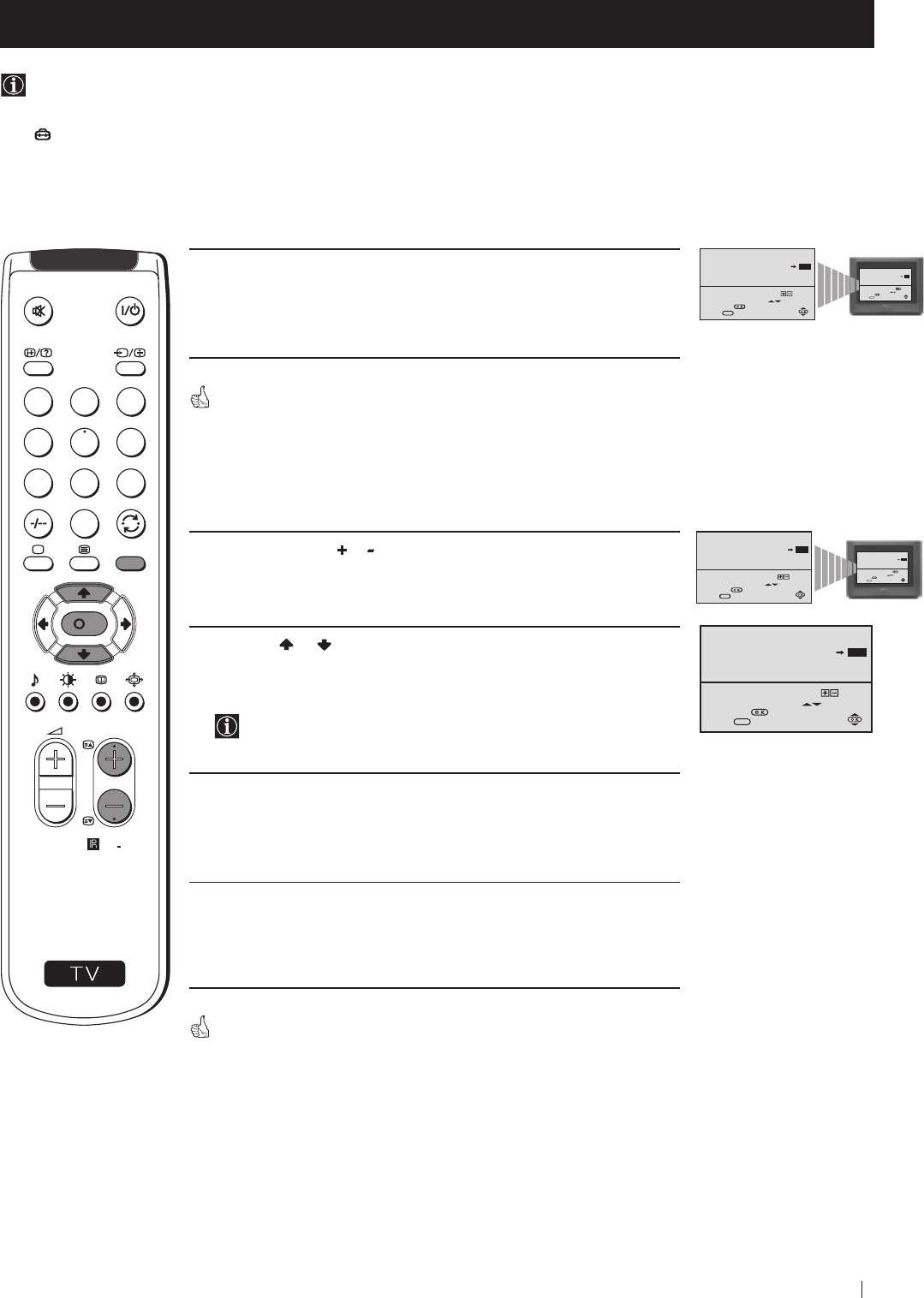
11
a) If you do not wish to change the channel order:
1 Press the MENU button to exit and return to the normal TV screen.
Your TV is now ready for use.
b) If you wish to change the channel order:
1 Press the PROGR or button until the channel (TV Broadcast) you
wish to rearrange appears on the screen.
2 Press the or button to select the new programme number
position for your selected channel (TV Broadcast), then press the
OK button.
The word CONFIRM is highlighted for a few seconds to
confirm that the new programme position is stored.
3 Repeat steps 1 and 2 if you wish to change the order of the other
channels on your TV.
4 Press the MENU button to exit and return to the normal TV screen.
Your TV is now ready for use.
First Time Operation - Basic Presetting
First Time Operation - Basic Presetting
Changing the Programme Order of the TV channels
After all available channels (TV Broadcast) are captioned and stored, a new menu appears automatically on the screen to
change the order in which the channels appear on the screen.
However, if you wish to rearrange the order of the channels afterwards, select the menu PROGRAMME SORTING in the
(SET UP) menu and proceed in the same way as described in the b) section of this chapter.
01
Select Channel:
Select new position:
Confirm:
Exit:
PROGRAMME SORTING
PROGR
PROGRAMME:
CONFIRM
MENU
03
02
Select Channel:
Select new position:
Confirm:
Exit:
PROGRAMME SORTING
PROGR
PROGRAMME:
CONFIRM
MENU
04
S
RM
887
PROGR
MENU
1
4
7
2
5
8
0
3
6
9
K
01
Select Channel:
Select new position:
Confirm:
Exit:
PROGRAMME SORTING
PROGR
PROGRAMME:
CONFIRM
MENU
03
01
Select Channel:
Select new position:
Confirm:
Exit:
PROGRAMME SORTING
PROGR
PROGRAMME:
CONFIRM
MENU
03
01
Select Channel:
Select new position:
Confirm:
Exit:
PROGRAMME SORTING
PROGR
PROGRAMME:
CONFIRM
MENU
03