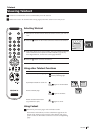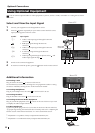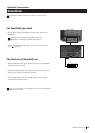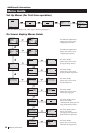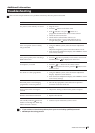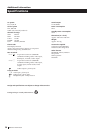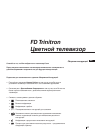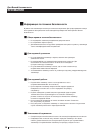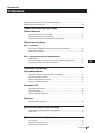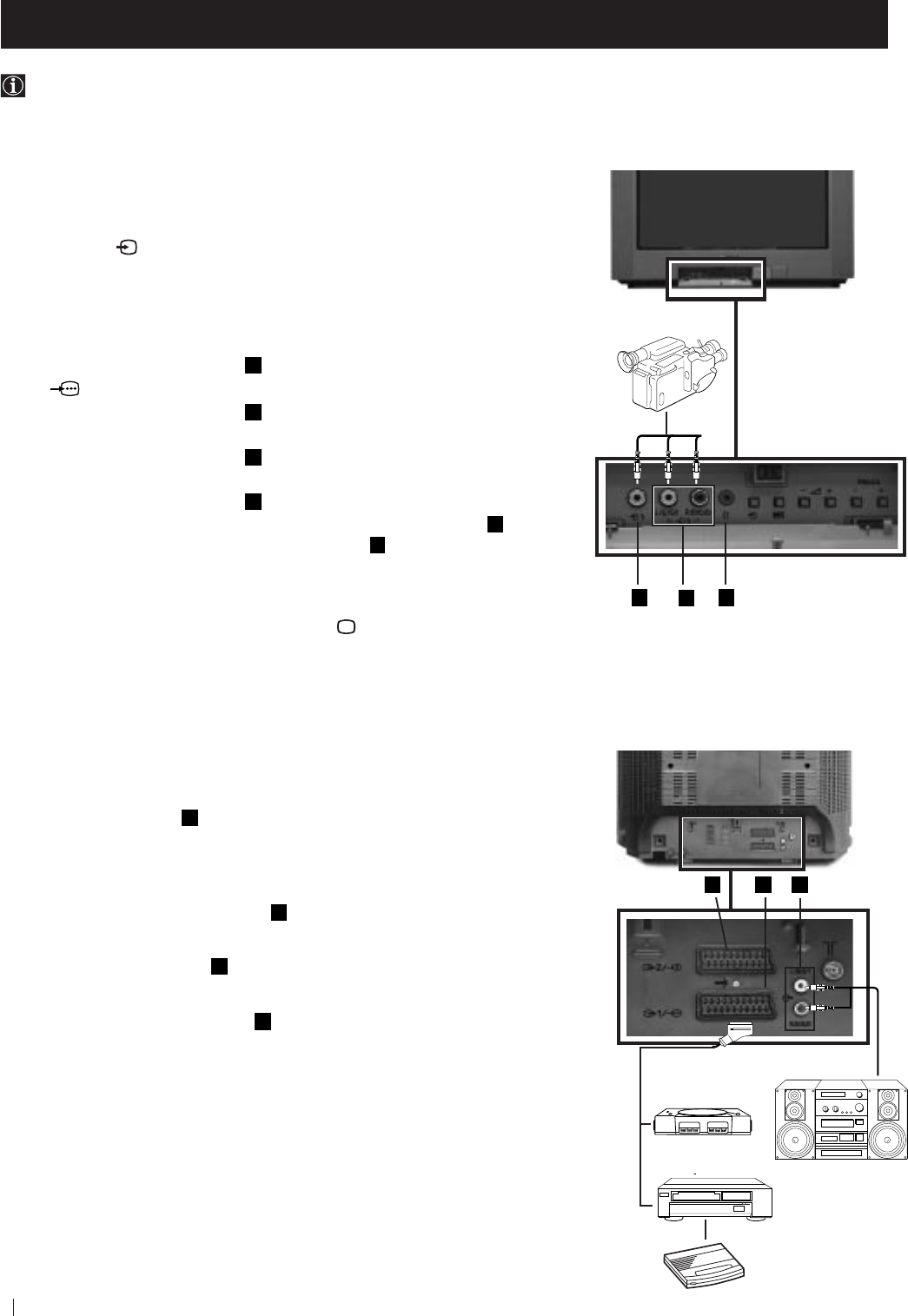
22
Front of TV
8mm/Hi8
camcorder
Optional Connections
You can connect optional audio or video equipment to your TV, such as a VCR, a camcorder or a video game as shown
below.
Using Optional Equipment
B
C
A
Select and View the Input Signal
1
Connect your equipment to the designated TV socket.
2 Press
the
button repeatedly on your remote control until the correct
input symbol appears on the TV screen.
Symbol Input signals
k • Audio/video input signal through the Euro AV
connector
E
• RGB input signal through the Euro AV
connector
E
K
• Audio/video input signal through the Euro AV
connector
D
q
• S video input signal through the Euro AV
connector
D
K
• Video input signal through the phono socket
A
and
Audio input signal through
B
3 Switch on the connected equipment.
4 To return to normal TV picture, press the
button on the remote control.
Additional Information
Connecting a VCR
Plug in VCR to the socket
E
on the rear of the TV set.
We recommend you tune in the VCR signal to TV programme number ‘0’ using
the section “Manually Tuning the TV“ of this instruction manual.
Connecting Headphones
Plug in your headphones to the socket
C
on the front of the TV set.
Connecting Decoders
Plug in decoders to the socket
E
on the rear of the TV.
Connecting to External Audio Equipment
Plug in your Hi-Fi equipment to the
F
sockets on the rear of the TV if you wish
to amplify the audio output from the TV.
For Mono Equipment
Connect the phono plug to the L/G/S/I socket on the front of the TV and select
K
input signal using the instructions above. Finally, refer to the “Adjusting the
Sound” section of this manual and select “A” on the sound menu screen.
* “PlayStation” is a product of Sony Computer Entertainment, Inc.
* “PlayStation” is a trademark of Sony Computer Entertainment, Inc.
2
3
Rear of TV
D E
F
VCR
“PlayStation”
*
Hi-Fi
Decoder
1
2