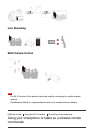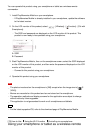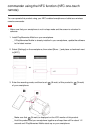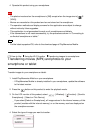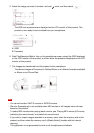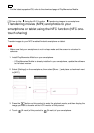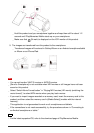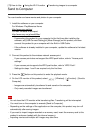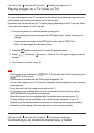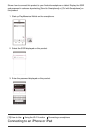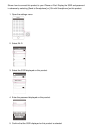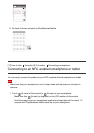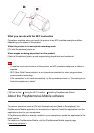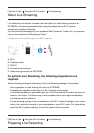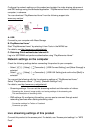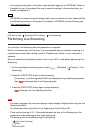[74] How to Use Using the Wi-Fi function Transferring images to a TV
Playing images on a TV (View on TV)
You can view images on your TV connected to the network by transferring images from this
product without connecting this product and TV with a cable.
Operations may be required on your TV before playing depending on the TV you use. Refer
to the instruction manuals of the TV as well.
1. Connect this product to a wireless network access point.
If your access point does not support the WPS push button, refer to “Access point
settings”.
If your access point supports the WPS push button, refer to “WPS Push”.
Step 1 can be skipped from the second time.
2. Press the button on this product to enter the playback mode.
3. Select - [Wireless] - [ Function] - [View on TV] - the type of image you want to
transfer.
4. Play a movie or a photo on the TV.
Note
This function is not available for [ XAVC S 4K] (models with the 4K functionality) and
[ XAVC S HD] movies.
This function is available with the DLNA player compatible TVs.
You can view images only on TVs that are compatible with the network function (including
wired network).
It may take time until the images are played on the TV.
This function is not available when using an access point without a security setting
(WEP/WPA/WPA2) to protect from prying eyes.
Select the access point you registered with this product when connecting your TV.
To enjoy viewing movies comfortably, use a wired network connection for your TV.
Depending on the wireless network environment, movies may not be played smoothly.
Depending on the settings of the recorded movie, it may not play smoothly.
[75] How to Use
Using the Wi-Fi function Connecting a smartphone
Connecting to an Android smartphone or tablet