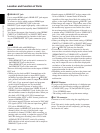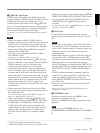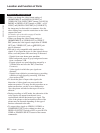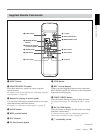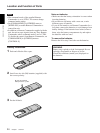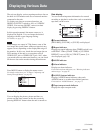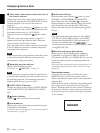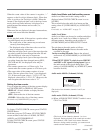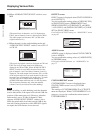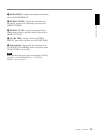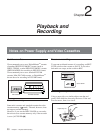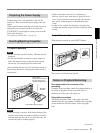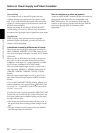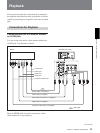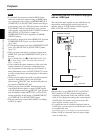Chapter 1 Overview 27
Chapter 1 Overview
When the count value of the counter is negative, “–”
appears as the first digit (leftmost digit). When that
value is positive, the first digit is blank. When the
format of the displayed time code is the drop frame
mode, the drop frame indicator is displayed as a
period between the minutes and seconds (i.e.,
00:12.58:00).
When user bits are displayed, the space between hour,
minute, and second becomes blanked.
Notes
• In the playback mode, if the tape has a portion where
recorded signals are not continuous:
– The count value of the counter may not advance
correctly from that portion.
– The displayed value of the time code or user bits
may be temporarily inaccurate.
•When the unit plays back a part of the tape where the
recorded system has been changed between 50i and
60i, the displayed value may be inaccurate.
•When the unit plays back a part of the tape where the
recording format has been changed among HDV,
DVCAM and DV, the displayed value may be
inaccurate.
• The counter operates on a ±12-hour cycle. You
cannot make the counter operate on a 24-hour cycle.
• The count value of the counter consists of seven
digits. The tens place of the “hour” is not displayed.
(i.e., If the actual count value is “11:22:11:22”, the
displayed value will be “1:22:11:22.”) However, the
unit recognizes that the hours value is “11”.
Setting the time counter
You can adjust the settings of the time counter display
in [COUNTER SET] in [DISPLAY SET] menu.
DISPLAY : Selects whether to display the time
counter or not.
SIZE : Selects the size of the time counter.
COLOR : Selects the color of the time counter.
For details on [COUNTER SET], see page 71.
STATUS CHECK screen
To display STATUS CHECK screen, press STATUS
CHECK button.
Each time you press J/j button, STATUS CHECK
screen switches in the order of AUDIO, OUTPUT,
ASSIGN, and CUSTOM REPEAT.
To hide STATUS CHECK screen, press STATUS
CHECK button again.
Audio Level Meter and Audio setting screen
Audio Level Meter and Audio setting screen is
displayed when STATUS CHECK screen is set to
[AUDIO].
This screen displays the audio level meter and the
setting values of [AUDIO MONI] in [AUDIO SET]
menu.
For details, see “AUDIO SET” on page 73.
Audio Level Meter
Audio Level Meter can be used to confirm and adjust
the audio level. Audio Level Meter is displayed in
different patterns, depending on the settings of
[AUDIO MODE] and AUDIO OUTPUT switch.
The unit detects the audio mode as follows:
In the playback mode: Detects the audio mode
recorded on the tape.
In the recording/EE mode: Detects the selected
audio mode in [AUDIO MODE] in [AUDIO SET]
menu.
When INPUT SELECT switch is set to HDV/DV
and HDV or DV signals is being input: Detects
the audio mode of the signals being input. (The
setting of [AUDIO MODE] in [AUDIO SET] menu
becomes invalid.)
Audio mode: 48 kHz (2-channel, 16 bits)
(The levels of two channels, channels 1 and 2, are
displayed.)
Audio mode: 32 kHz (4-channel, 12 bits)
(a) When AUDIO OUTPUT SELECT switch is set to
CH-1/2 or CH-3/4
(The levels of four channels, channels 1 to 4, are
displayed. During playback, if the sounds are recorded
onto channels 3 and 4, their levels meters fluctuate.
However, during normal recording, you cannot record
sounds onto the channels 3 and 4.)
AUDIO
AUDIO MONI:
CH1 , CH2
1/4
[
STATUS CHECK
]
: END
(Continued)
AUDIO
AUDIO MONI:
CH1 , CH2
1/4
[
STATUS CHECK
]
: END