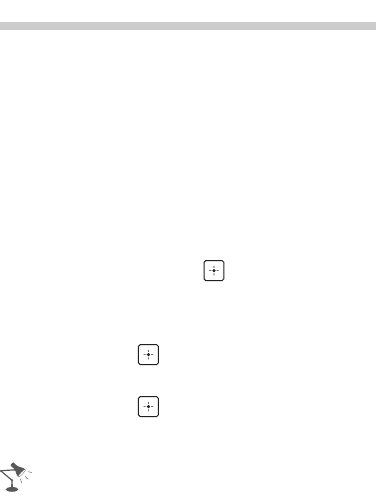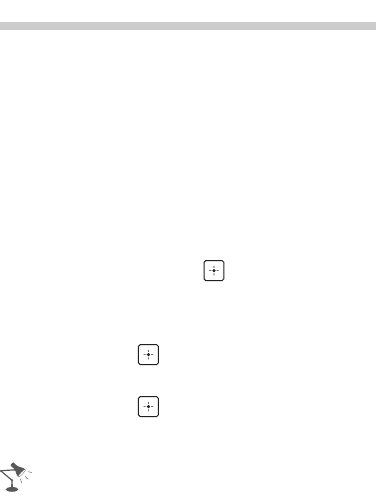
32
Playing back Photo/
Music/Video via USB
You can enjoy photo/music/video files
stored in a Sony digital still camera or
camcorder through a USB cable or USB
storage device on your TV.
1 Connect a supported USB device to
the TV.
2 Press HOME.
3 Press V/v to select Photo, Music, or
Video, then press .
The file or folder list appears.
4 Press V/v/B/b to select a file or folder,
then press .
When you select a folder, select a file,
then press .
Playback starts.
• If you connect the USB device when USB
Auto Start is set to On (page 47), the
thumbnail view of the last played Photo/
Music/Video appears automatically.
x Notes when playing back files
• While the TV is accessing the data on
the USB device, observe the following:
– Do not turn off the TV.
– Do not disconnect the USB cable.
– Do not remove the USB device.
The data on the USB device may be
damaged.
• Sony will not be held liable for any
damage to, or loss of, data on the
recording media due to a malfunction of
any connected devices or the TV.
• USB playback is supported for the
following photo file formats:
– JPEG (JPEG format files with the extension
“.jpg” and conforming to DCF 2.0 or Exif
2.21)
• USB playback is supported for the
following music file format:
– MP3 (files with the extension “.mp3” that
have not been copyrighted)
• USB playback is supported for the
following video file format:
– MPEG1, MPEG2 (files with the extension
“.mpg”)
• USB Auto Start shows photo files in the
newest digital still camera folder (DCF-
compliant, highest-numbered “DCIM”
folder).
• USB Auto Start may not work
automatically when some digital still
cameras are connected.
• The file name and folder name are only
supported in English.
• When you connect a Sony digital still
camera, set the camera’s USB
connection mode to “Auto” or “Mass
Storage.” For more information about
USB connection mode, refer to the
instructions supplied with your digital
camera.