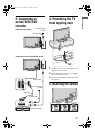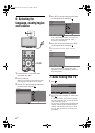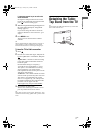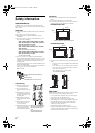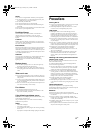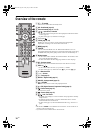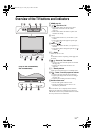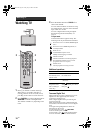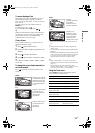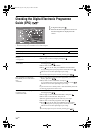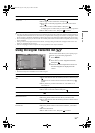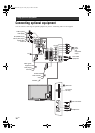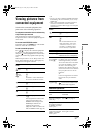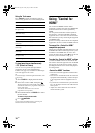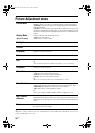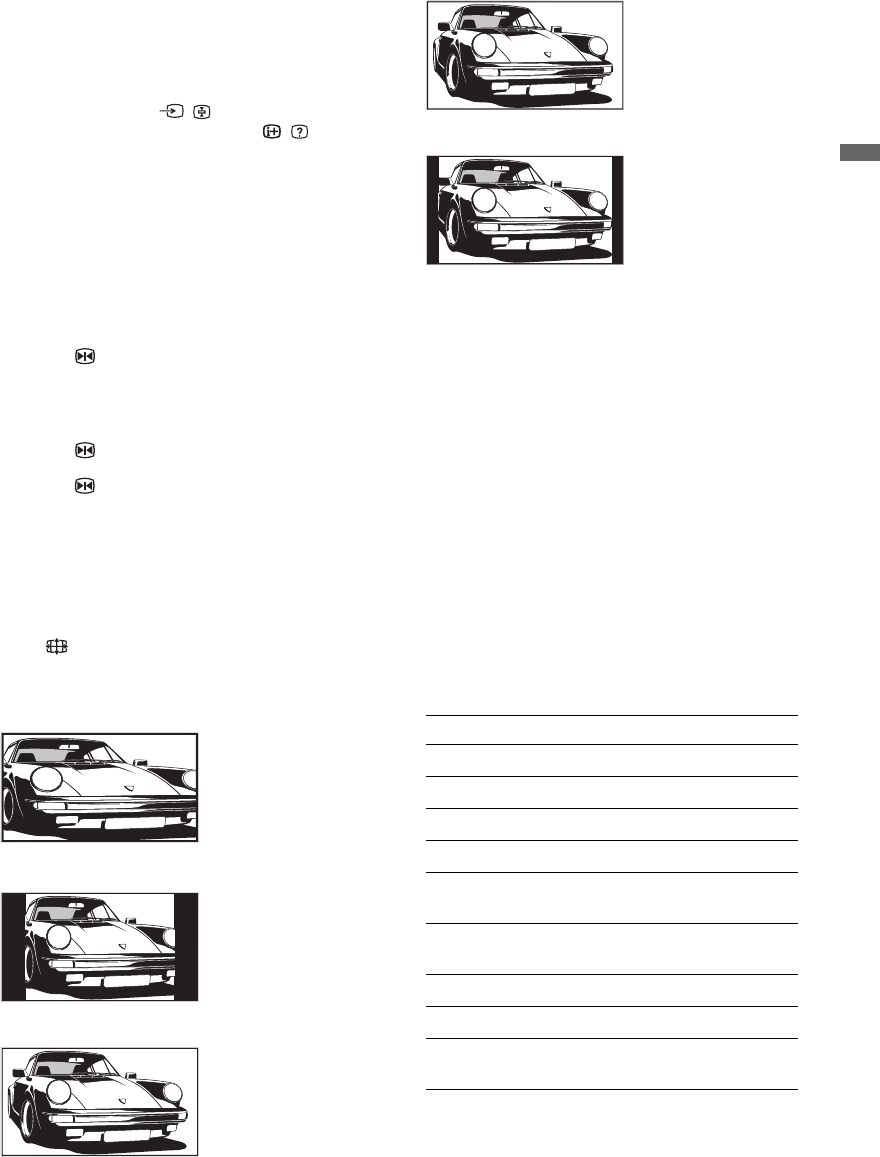
13
GB
Watching TV
To access Analogue Text
In analogue mode, press /. Each time you press
/, the display changes cyclically as follows:
Text t Text and TV picture t No Text (exit the
Text service)
To select a page, press the number buttons or
PROG +/-.
To hold a page, press / .
To reveal hidden information, press / .
z
When four coloured items appear at the bottom of
the Text page, you can access pages quickly and
easily (Fast Text). Press the corresponding
coloured button to access the page.
Picture Freeze
Freezes the TV picture (e.g. to make a note of a
telephone number or recipe).
1 Press on the remote control.
2 Press F/f/G/g to adjust the position of the
window.
3 Press to remove the window.
4 Press again to return to normal TV mode.
z
Not available for HDMI 1, HDMI 2, HDMI 3, COMP
and PC input.
To change the screen format manually to
suit the broadcast
Press repeatedly to select the desired screen
format.
* Parts of the top and bottom of the picture may be cut
off.
~
• HD signal source pictures can only be displayed in
“Wide” mode .
• You cannot use this function while the digital banner is
displayed.
• Some characters and/or letters at the top and the bottom
of the picture may not be visible in Smart mode. In such
a case, you can select “V-Size” using the “Screen”
menu and adjust vertical size to make it visible.
z
• When “Auto Format” is set to “On”, the TV will
automatically select the best mode to suit the broadcast
(page 22).
• You can adjust the position of the picture when
selecting “Smart” (50Hz), “14:9” or “Zoom”. Press
F/
f to move up or down (e.g. to read subtitles).
Using the Tools menu
Press TOOLS to display the following options
when viewing a TV programme.
Smart*
Displays conventional
4:3 broadcasts with an
imitation wide screen
effect. The 4:3 picture
is stretched to fill the
screen.
4:3
Displays conventional
4:3 broadcasts (e.g.
non-wide screen TV)
in the correct
proportions.
Wide
Displays wide screen
(16:9) broadcasts in
the correct
proportions.
Zoom*
Displays
cinemascopic (letter
box format)
broadcasts in the
correct proportions.
14:9*
Displays 14:9
broadcasts in the
correct proportions.
As a result, black
border areas are
visible on the screen.
Options Description
Close Closes the Tools menu.
Picture Mode See page 20.
Sound Effect See page 21.
Speaker See page 21.
Audio Language (in
digital mode only)
See page 26.
Subtitle Setting (in
digital mode only)
See page 26.
Sleep Timer See page 23.
Power Saving See page 22.
System Information (in
digital mode only)
Displays the system
information screen.
010COV.book Page 13 Friday, July 4, 2008 12:56 PM