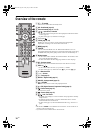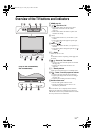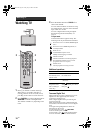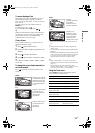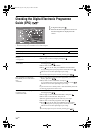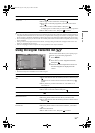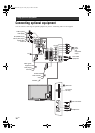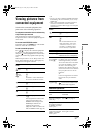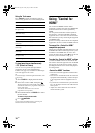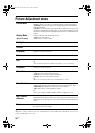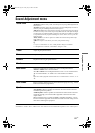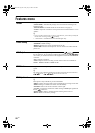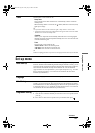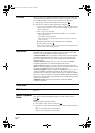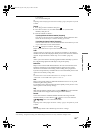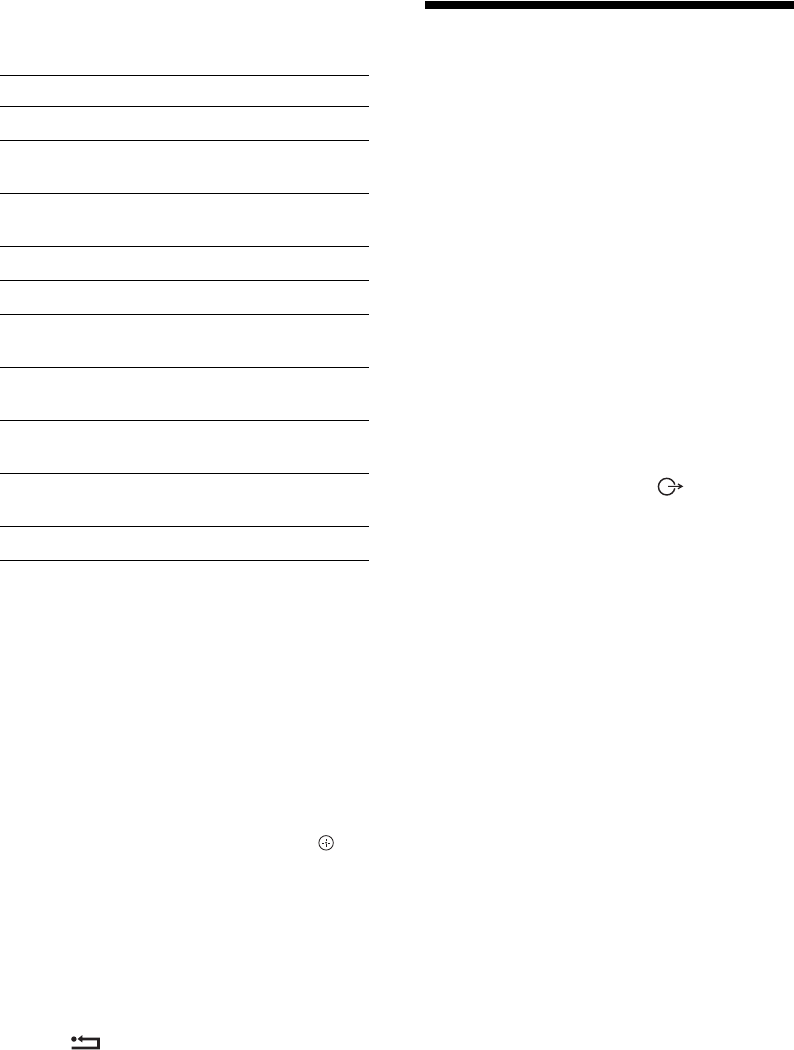
18
GB
Using the Tools menu
Press TOOLS to display the following options
when viewing pictures from connected equipment.
To view two pictures simultaneously
– PIP (Picture in Picture)
You can view two pictures (PC input and TV
programme) on the screen simultaneously.
Connect a PC (page 16), and make sure that images
from a PC appear on the screen.
~
You cannot display resolutions higher than WXGA (1280
× 768 pixels).
1 Press TOOLS to display the Tools menu.
2 Press F/f to select “PIP”, then press .
The picture from the connected PC is displayed
with full size and the TV programme is displayed
on the right corner.
You can use
F/f/G/g to move the TV
programme screen position.
3 Press number buttons or PROG +/- to select
the TV channel.
To return to single picture mode
Press RETURN.
z
You can switch the audible picture by selecting “PC
Sound/TV Sound” from the Tools menu.
Using “Control for
HDMI”
The “Control for HDMI” function allows
equipment to control each other using HDMI CEC
(Consumer Electronics Control) specified by
HDMI.
You can perform interlocked control operations
between Sony “Control for HDMI” compatible
equipment such as a TV, DVD recorder with hard
disk and audio system by connecting the equipment
with HDMI cables.
Be sure to correctly connect and set the compatible
equipment to use the “Control for HDMI” function.
To connect the “Control for HDMI”
compatible equipment
Connect the compatible equipment and the TV with
an HDMI cable. When connecting an audio system,
in addition to the HDMI cable, be sure to also
connect the audio output socket
of the TV and
the audio system. For details, see page 16.
To make the “Control for HDMI” settings
“Control for HDMI” must be set on both the TV
side and the connected equipment side. See HDMI
Set-up (page 24) for the TV side settings. See the
operating instructions of the connected equipment
for setting details.
“Control for HDMI” functions
• Turns the connected equipment off interlocked
with the TV.
• Turns the TV on interlocked with the connected
equipment and automatically switches the input
to the equipment when the equipment starts to
play.
• If you turn on a connected audio system while the
TV is on, the input switches to the audio from the
audio system.
• Adjusts the volume and mutes the sound of a
connected audio system.
Options Description
Close Closes the Tools menu.
Picture Mode (except
PC input mode)
See page 20.
Display Mode (in PC
input mode only)
See page 20.
Sound Effect See page 21.
Speaker See page 21.
PIP (in PC input
mode only)
See page 18.
H Centre (in PC input
mode only)
See page 22.
V Lines (in PC input
mode only)
See page 22.
Sleep Timer (except
PC input mode)
See page 23.
Power Saving See page 22.
010COV.book Page 18 Friday, July 4, 2008 12:56 PM