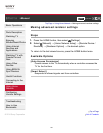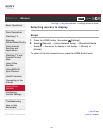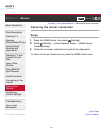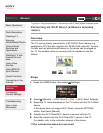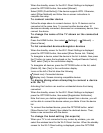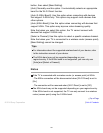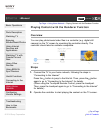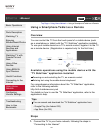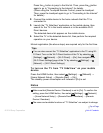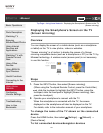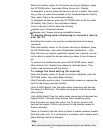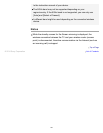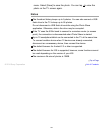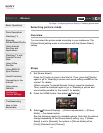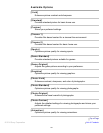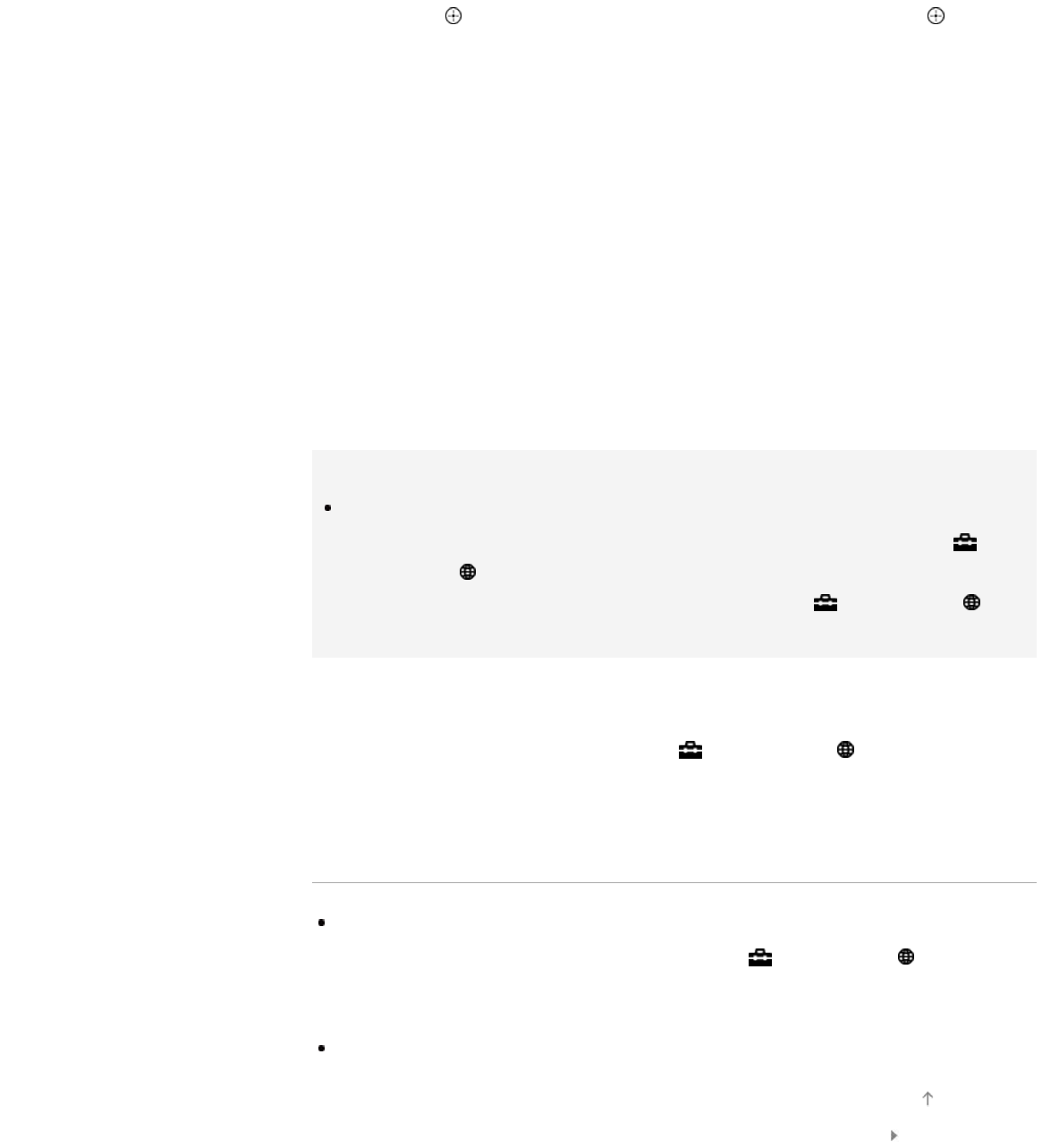
Press the button to jump to the title list. Then, press the button
again to go to “Connecting to the Internet” for details.
(When using the Touchpad Remote Control, press the touchpad.
Then, press the touchpad again to go to “Connecting to the Internet”
for details.)
2. Connect the mobile device to the home network that the TV is
connected to.
3. Launch the “TV SideView” application on the mobile device, then
search for the TV in the home network or in the available Wi-Fi
Direct devices.
The detected device list appears on the mobile device.
4. Select the TV in the detected device list, then perform the required
operation on your device.
Mutual registration (the above steps) are required only for the first time.
Tips
You can also connect the “TV SideView” application to the TV using Wi-
Fi Direct. Turn on the Wi-Fi Direct function of the TV by selecting
[Settings] → [Network] → [Wi-Fi Direct] → [On], then navigate to the
[Wi-Fi Direct Settings] page of the TV by selecting
[Settings] →
[Network] → [Wi-Fi Direct Settings].
To turn on the TV from “TV SideView” on your mobile
device
Press the HOME button, then select [Settings] → [Network] →
[Home Network Setup] → [Remote Start] → [On].
The standby power consumption will increase if [On] is set.
Notes
Make sure that [Remote Device / Renderer] is set to [On]. To confirm the
setting, press the HOME button, then select
[Settings] → [Network]
→ [Home Network Setup] → [Remote Device / Renderer] → [Remote
Device / Renderer].
The name and available functions of “TV SideView” are subject to change.
List of Contents© 2014 Sony Corporation
Top of Page
133