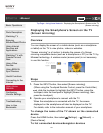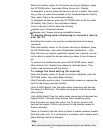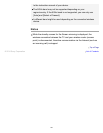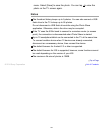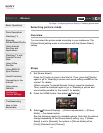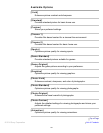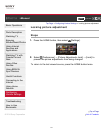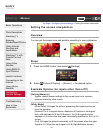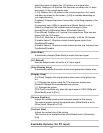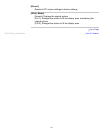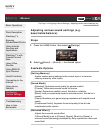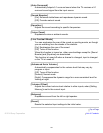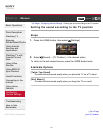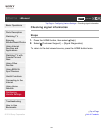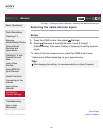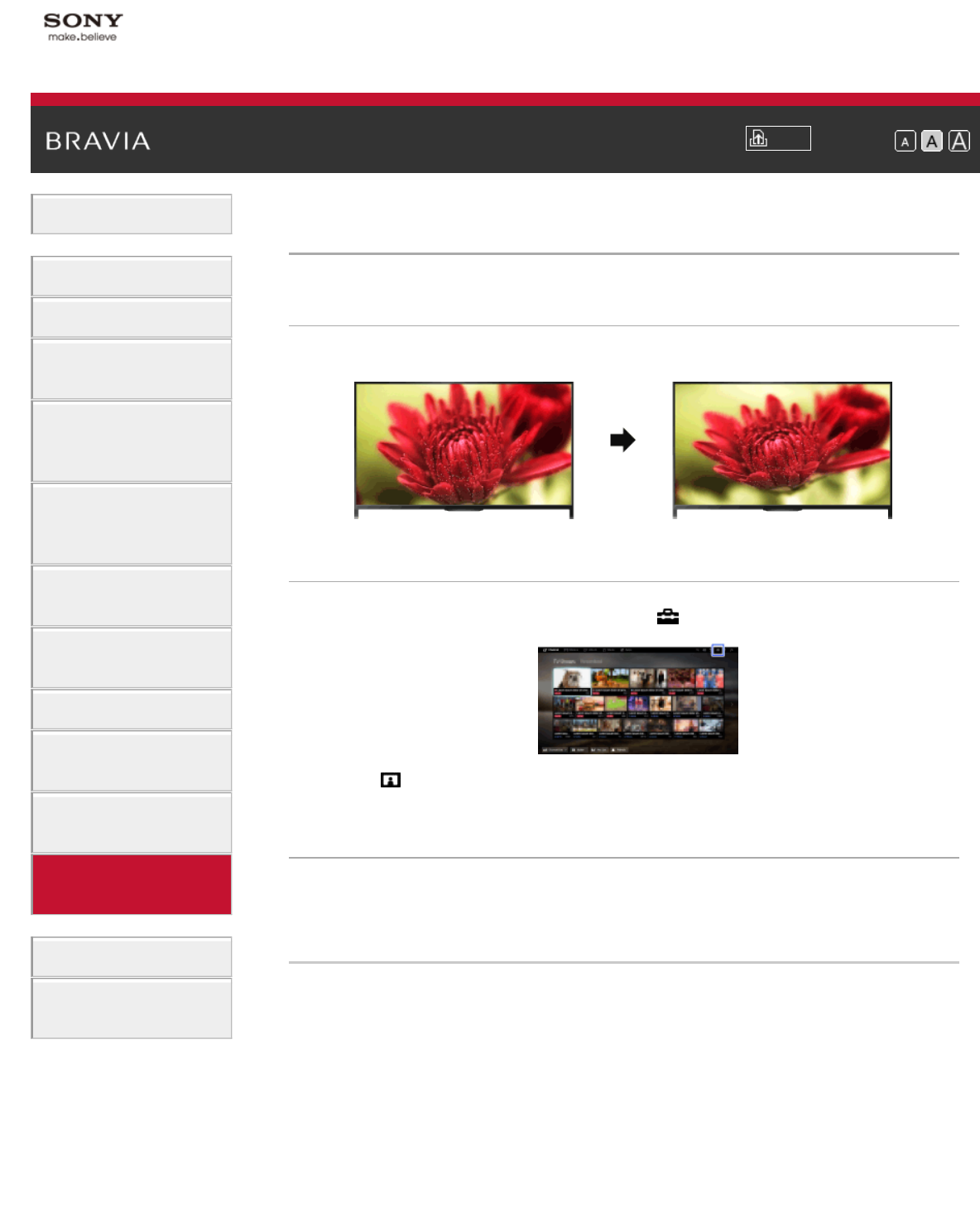
i-Manual
Print
Font Size
Basic Operations
Parts Description
Watching TV
Enjoying
Movies/Music/Photos
Using Internet
Services and
Applications
Watching TV with
Friends Far and
Near
Using Other
Devices
Using BRAVIA
Sync Devices
Useful Functions
Connecting to the
Internet
Using Home
Network
Configuring
Various Settings
Troubleshooting
How to Use
Bookmarks
Top Page > Configuring Various Settings > Setting the screen size/position
Setting the screen size/position
Overview
You can set the screen size and position according to your preference.
Steps
1.
Press the HOME button, then select [Settings].
2. Select [Picture & Display] → [Screen] → the desired option.
Available Options (for inputs other than a PC)
[Setting Memory]
Applies custom screen settings to the current input or to common
memory shared by other inputs.
[Wide Mode]
[Wide Zoom]: Enlarges the picture, preserving the original picture as
much as possible.
[Normal]: For 4:3 original source, displays a 4:3 picture in its original
size, with side bars to fill the 16:9 screen. For 16:9 original source,
displays a 4:3 picture that has been horizontally stretched to 16:9, in 4:3
format.
[Full]: Enlarges the picture horizontally to fill the screen when the input
signal is 4:3. When the input signal is 16:9 (High-definition source),
142