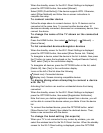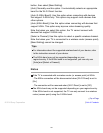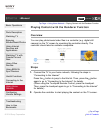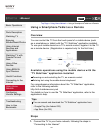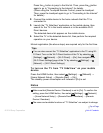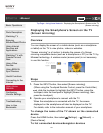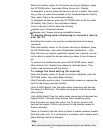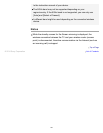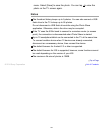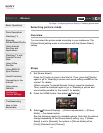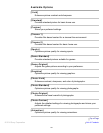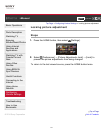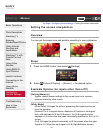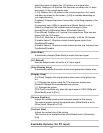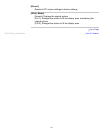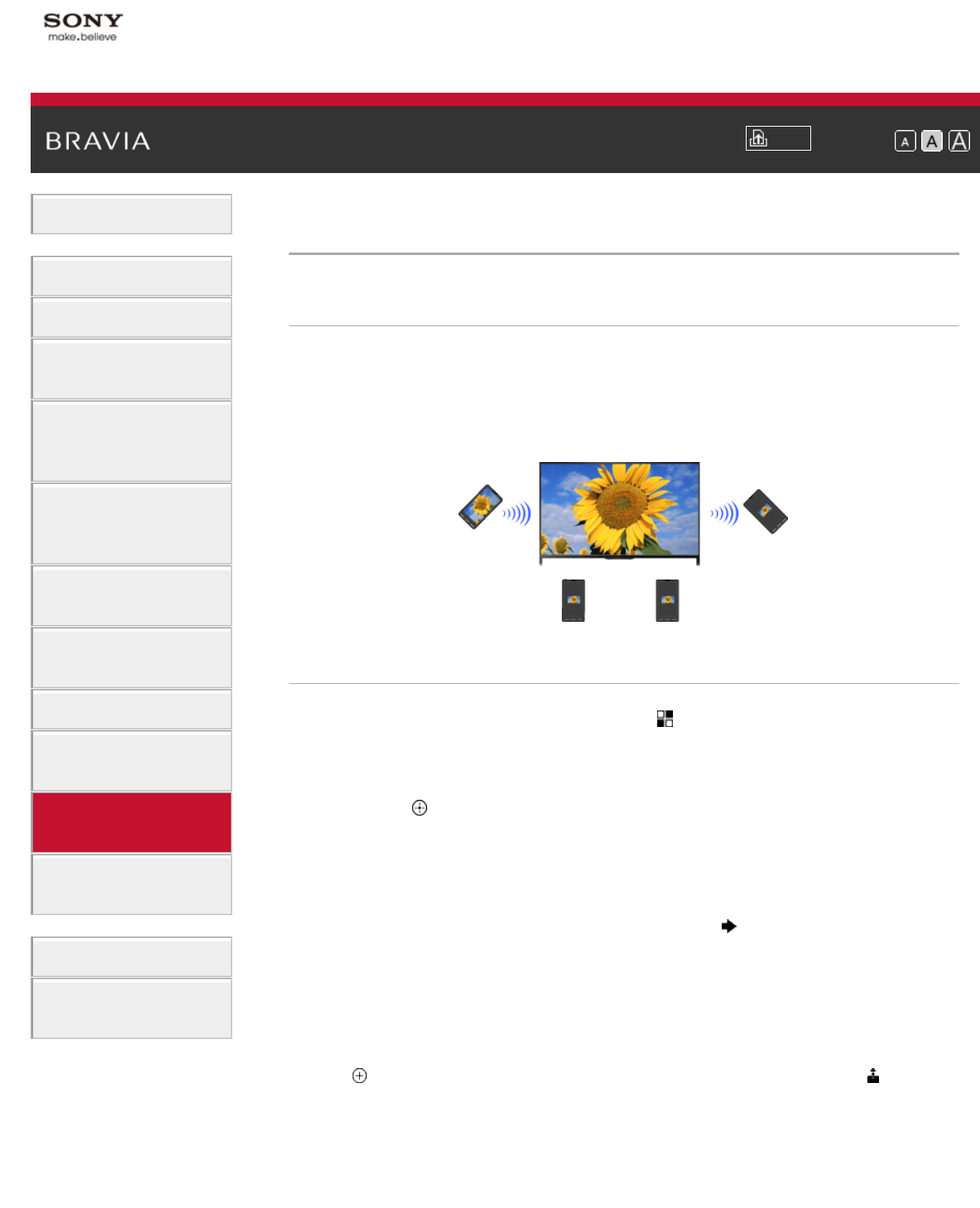
i-Manual
Print
Font Size
Basic Operations
Parts Description
Watching TV
Enjoying
Movies/Music/Photos
Using Internet
Services and
Applications
Watching TV with
Friends Far and
Near
Using Other
Devices
Using BRAVIA
Sync Devices
Useful Functions
Connecting to the
Internet
Using Home
Network
Configuring
Various Settings
Troubleshooting
How to Use
Bookmarks
Top Page > Using Home Network > Sharing Photos
Sharing Photos
Overview
Gather around the TV with your family or friends, connect your
smartphones/tablets to the TV and view your favorite photos on the
large screen TV. Furthermore, if you like a photo on someone else’s
smartphone/tablet, you can copy the photo to your device.
Steps
1.
Press the HOME button, then select [Apps] → [Photo Share].
The introduction to the steps to connect your smartphone/tablet to
the TV appears.
2. Press the button (or press the touchpad on the Touchpad Remote
Control) to start the steps.
3. Follow the on-screen instructions to connect each smartphone/tablet
to the TV.
4. After all connections are established, press .
(When using the Touchpad Remote Control, slide right.)
5. Open the web browser on your smartphone/tablet and follow the on-
screen instructions to access the URL shown on the TV screen.
6. To display a photo on the TV, tap [Start] on your smartphone/tablet,
tap
, select the photo on your smartphone/tablet, then tap . The
photo appears on the TV screen and its thumbnail is displayed on
each smartphone/tablet.
7. To save a photo displayed on the TV, tap its thumbnail on your
smartphone/tablet, then touch and hold the photo to open the context
137