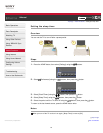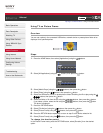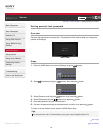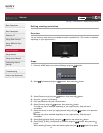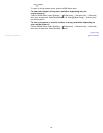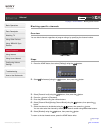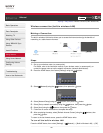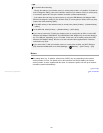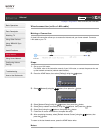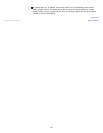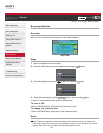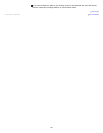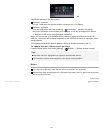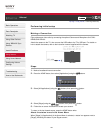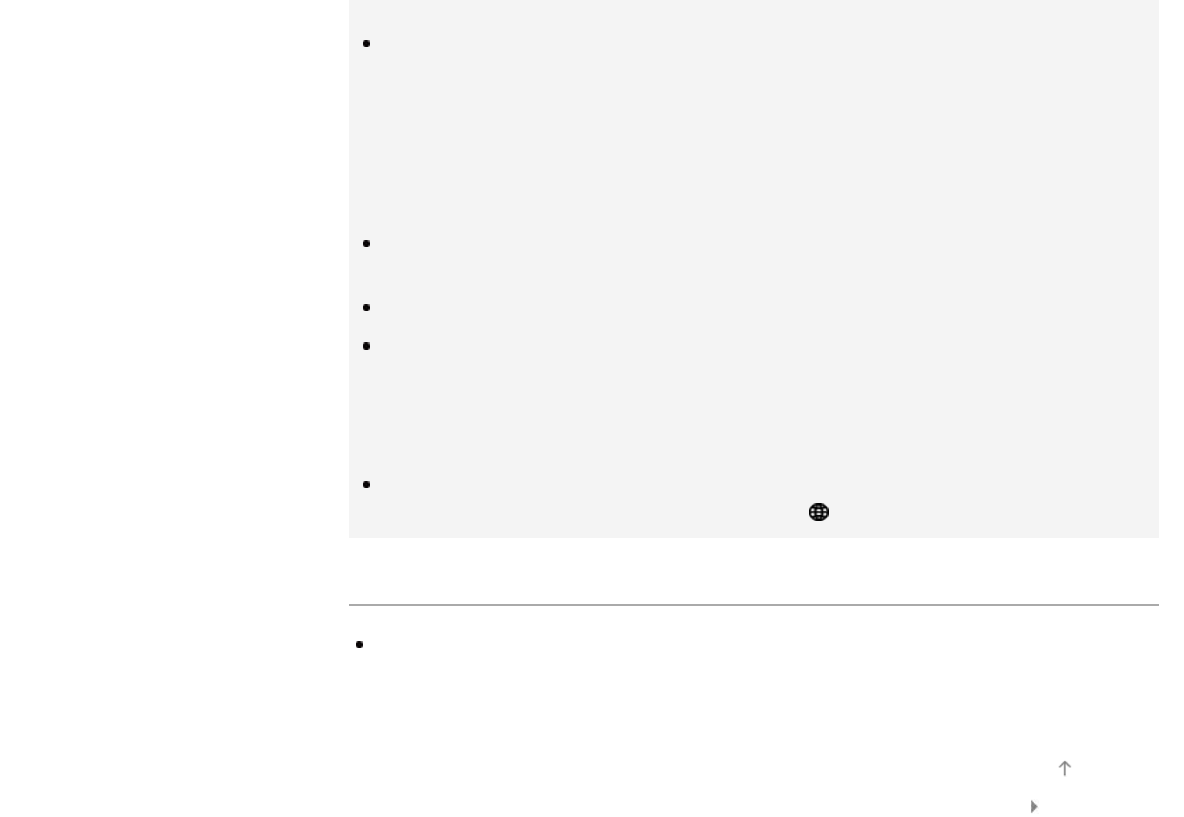
Tips
For smooth video streaming:
- Change the setting of your wireless router (or access point) to 802.11n if possible. For details on
how to change the setting, refer to the instruction manual of your wireless router (or access point),
or contact the person who set up the network connection (network administrator).
- If the above does not bring any improvement, try using the USB Wireless LAN Adapter UWA-
BR100 and change the setting of your wireless router (or access point) to 5GHz, which may help
improve the video streaming quality.
To set WEP security of the wireless router (or access point), select [Custom] → [Wireless Setup]
→ [Scan].
To set WPS PIN, select [Custom] → [Wireless Setup] → [WPS (PIN)].
If you want to connect the TV with your wireless router (or access point) at 5GHz, use the USB
Wireless LAN Adapter UWA-BR100. The USB Wireless LAN Adapter may not connect directly to
the TV’s USB port, depending on your TV model. In this case, do not forcibly connect the USB
Wireless LAN Adapter directly. Be sure to use the extension cable supplied with it. Otherwise,
malfunction may result.
If you connect the TV with your wireless router (or access point) at 5GHz, set [Wi-Fi Direct] to
[Off]. Press the HOME button, then select [Settings] →
[Network] → [Wi-Fi Direct] → [Off].
Notes
The setting items (e.g. IP address, subnet mask, DHCP) may vary depending on the Internet
service provider or router. For details, refer to the instruction manuals provided by the Internet
service provider, or those supplied with the router. Or contact the person who set up the network
connection (network administrator).
List of Contents© 2013 Sony Corporation
Top of Page
101