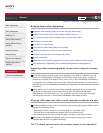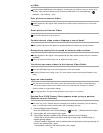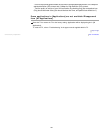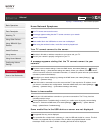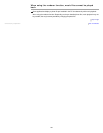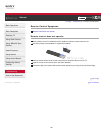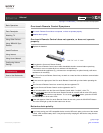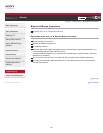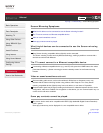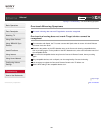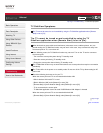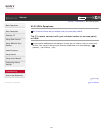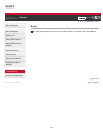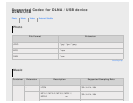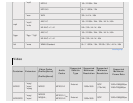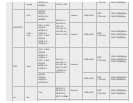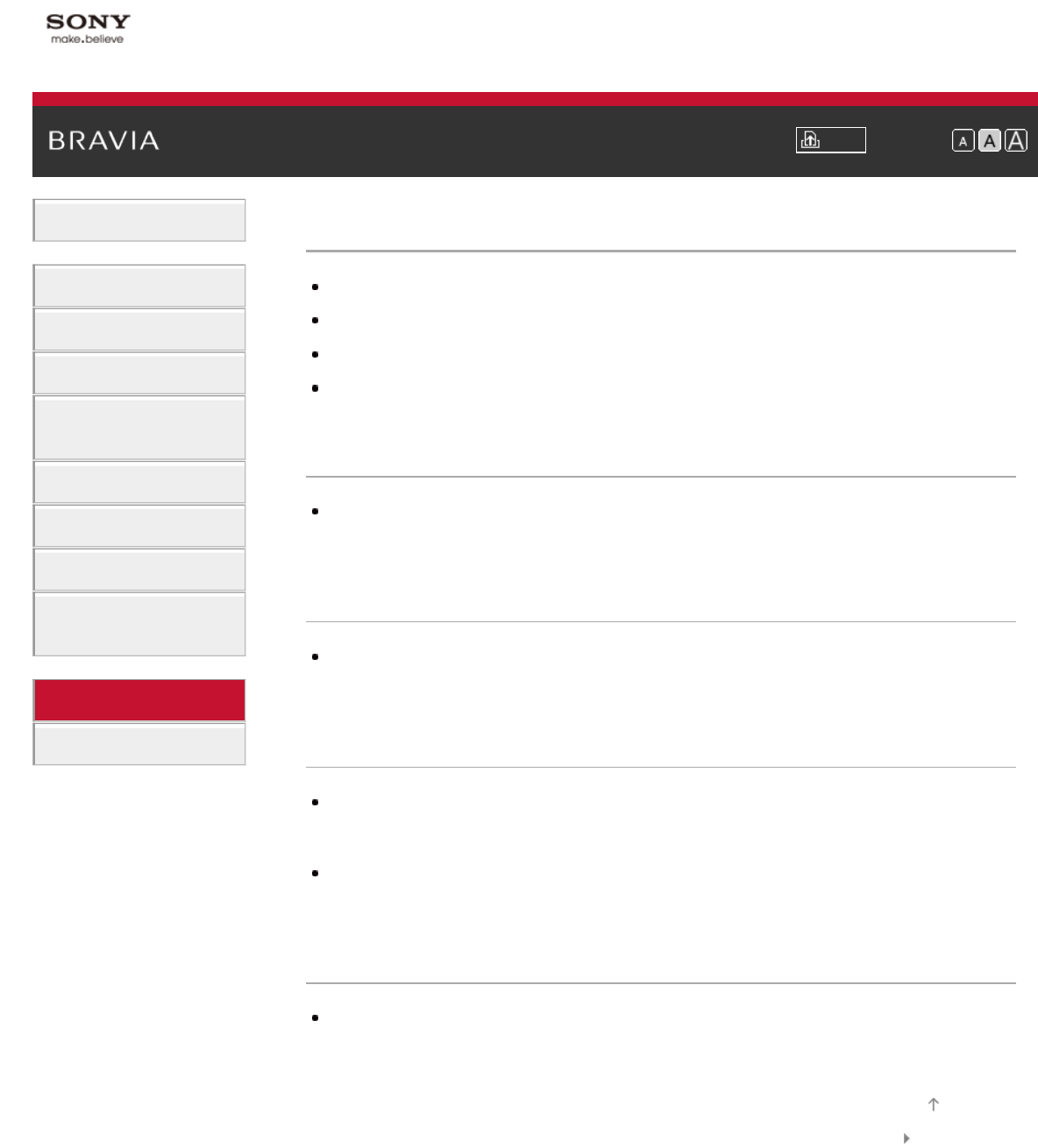
i-Manual Print Font Size
Basic Operations
Parts Description
Watching TV
Using Other Devices
Using “BRAVIA” Sync
Devices
Useful Functions
Using Internet
Using Home Network
Configuring Various
Settings
Troubleshooting
How to Use Bookmarks
Top Page > Troubleshooting > Screen Mirroring Symptoms
Screen Mirroring Symptoms
What kind of devices can be connected to use the Screen mirroring function?
The TV cannot connect to a Miracast compatible device.
Video or sound sometimes cuts out.
Some pay contents cannot be played.
What kind of devices can be connected to use the Screen mirroring
function?
Sony Screen mirroring compatible devices (Xperia) can be connected.
The Screen mirroring function works by Miracast technology, making it possible to connect with a
device that conforms with Miracast.
The TV cannot connect to a Miracast compatible device.
If connecting a Miracast compatible device (e.g. note PC) fails, press the HOME button, then select
[Connected Devices] → [Screen mirroring] to show the standby screen for the Screen mirroring
function.
Video or sound sometimes cuts out.
Devices emitting radio waves, such as other wireless LAN devices or microwave ovens, may
interfere with the Screen mirroring function using wireless LAN. Keep the TV or Sony Screen
mirroring compatible devices (Xperia) away from such devices, or turn them off if possible.
Communication speed may change according to the distance or obstacles between devices, device
configuration, radio wave condition, line congestion or what device you use. Communication may cut
out due to the radio wave condition.
Some pay contents cannot be played.
The source device needs to be compatible with HDCP (High-bandwidth Digital Content Protection)
2.0/2.1 system.
Some pay contents may not be displayed via a non-compatible source device.
List of Contents© 2013 Sony Corporation
Top of Page
188