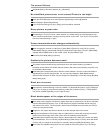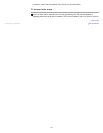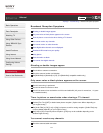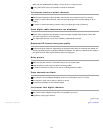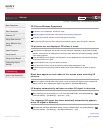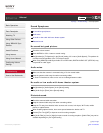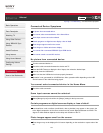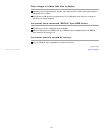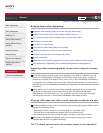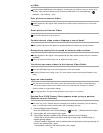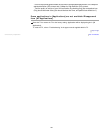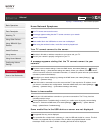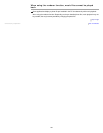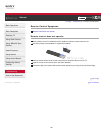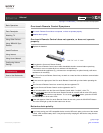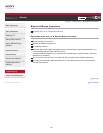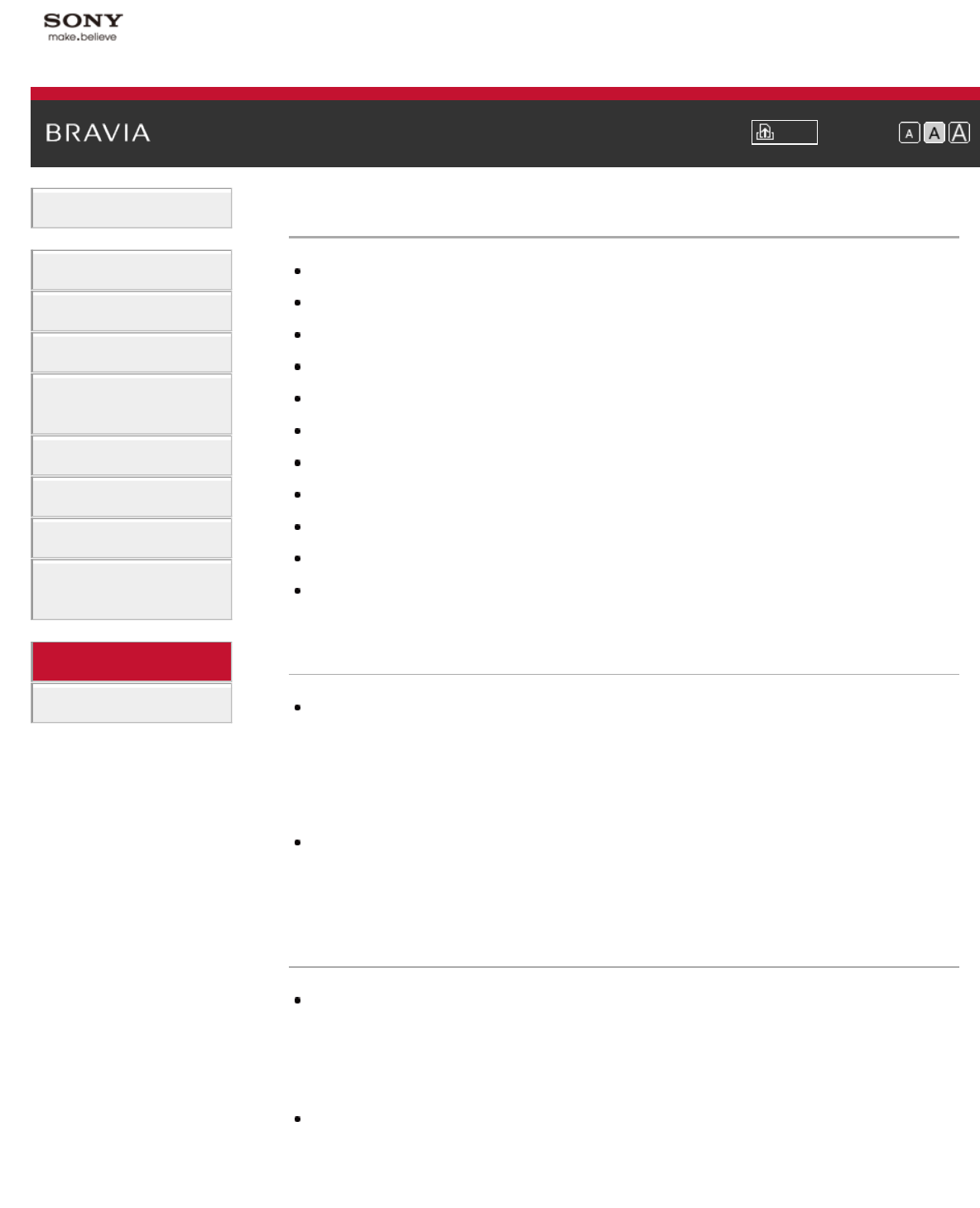
i-Manual Print Font Size
Basic Operations
Parts Description
Watching TV
Using Other Devices
Using “BRAVIA” Sync
Devices
Useful Functions
Using Internet
Using Home Network
Configuring Various
Settings
Troubleshooting
How to Use Bookmarks
Top Page > Troubleshooting > Network/Application Symptoms
Network/Application Symptoms
Sometimes video streaming quality is poor when using the wireless LAN.
Wireless LAN connection fails or radio reception conditions are poor.
The TV cannot connect with your wireless router (or access point) at 5GHz.
Poor picture on Internet Video.
Small picture on Internet Video.
Certain Internet video content displays a loss of detail.
Good picture quality but no sound on Internet video content.
You do not see many videos in the Internet Video Guide.
Apps are inaccessible.
Serious Error 5006 Contact Sony appears when trying to perform [Refresh Internet Content].
Some applications in [Applications] are not available./Disappeared from [All Applications].
Sometimes video streaming quality is poor when using the wireless
LAN.
The wireless network connection quality varies depending on the distance or obstacles (e.g. wall)
between the TV/USB Wireless LAN Adapter and the wireless router (access point), environment
interference, and quality of the wireless router (access point). If using USB Wireless LAN Adapter, it
is suggested to use a wireless router (access point) supporting 5GHz operation for video streaming
and place it closer to the USB Wireless LAN Adapter (not applicable for models with built-in wireless
LAN device).
Built-in wireless LAN TV uses the same 2.4GHz bandwidth as Bluetooth devices, therefore there
may be rare occasions when communication speed by Wi-Fi may deteriorate if Bluetooth
applications (e.g. mouse/3D Glasses, etc.) are used at the same time. In this case, use a wired
connection for the Internet, or connect with a USB Wireless LAN Adapter at 5GHz.
Wireless LAN connection fails or radio reception conditions are poor.
Check the installation location of the TV and wireless router (access point). Signal condition may be
affected for the following reasons.
- Other wireless devices, microwaves, fluorescent lights, etc., are placed nearby.
- There are floors or walls between the wireless router (access point) and TV.
If the problem persists even after checking the above, try making a wired LAN connection.
When using a USB Wireless LAN Adapter, move it to avoid signal interference by using an
extension cable with base unit (optional accessory).
The TV cannot connect with your wireless router (or access point)
180