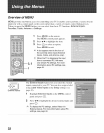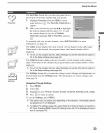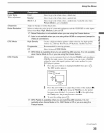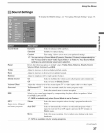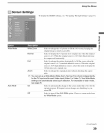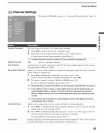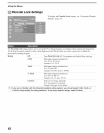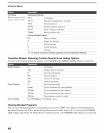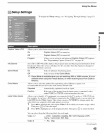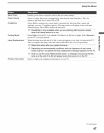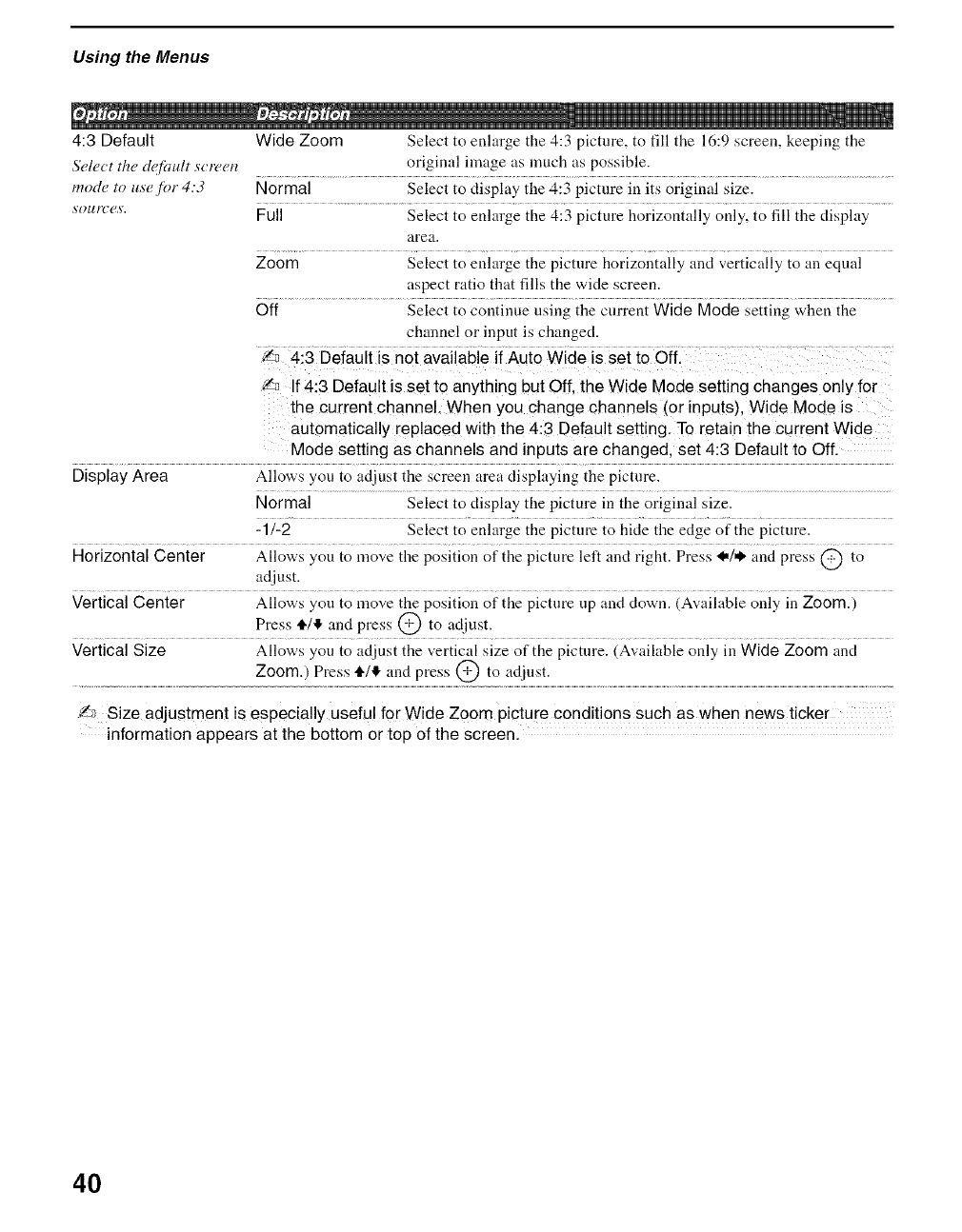
Using the Menus
4:3 Default Wide Zoom Select to enlarge the 4:3 picture, to fill the 16:9 screen, keeping the
Select the d@mlt s'cn,en original image as much as possible.
mode to use,fi)r 4.'3 Normal Select to display the 4:3 picture in its original size.
sources. Full Select to enlarge the 4:3 picture horizontally only, to fill the display
area.
Zoom Select to enlarge the picture horizontally and vertically to all equal
aspect ratio that fills the wide screen.
Off Select to continue using the current Wide Mode setting when the
channel or input is changed.
4 3 geiaut snoi ava abe iAuioWdes seiiS6if
fa If4:3 Default is set to anything but Off, the Wide Mode setting changes only for
the current channel. When you change channels (or inputs), Wide Mode is
automatically replaced with the 4:3 Default setting. To retain the current Wide
Mode setting as channels and inputs are changed, set 4:3 Default to Off.
Display Area Allows you to adjust the screen area displaying the picture.
Normal Select to display the picture in the original size.
-1/-2 Select to enlarge the picture to hide the edge of the picture.
Horizontal Center Allows you to move the position of the picture left and right. Press _1,,/,,_.and press @ to
adjust.
Vertical Center Allows you to move the position of the picture up and down. (Available only in Zoom.)
Press tl,/,II,and press @ to adjust.
Vertical Size Allows you to adjust the vertical size of the picture. (Available only in Wide Zoom and
Zoom.) Press 'i./'I"and press @ to adjust.
,14 Size adjustment is especially useful for Wide Zoom picture conditions such as when news ticker
information appears at the bottom or top of the screen.
4O