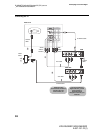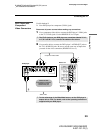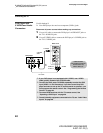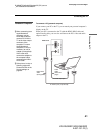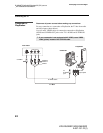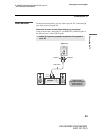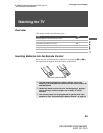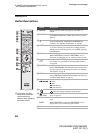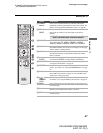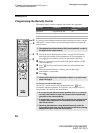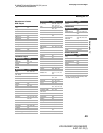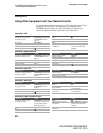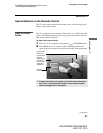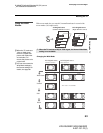Watching the TV
46
D:\WINNT\Profiles\fujii\Desktop\SX_EN_source
_onDT062305\01US05REM.fm
masterpage:3 columns Right
KDS-R50XBR1/KDS-R60XBR1
2-637-151-11(1)
Button Descriptions
Button Description
1 MUTING Press to mute the sound. Press again or press VOL + to
unmute.
2 FUNCTION Press repeatedly until the indicator of the equipment (TV,
SAT/CABLE, DVD/VCR, i.LINK) that you want to operate
lights up.
3 Press repeatedly to cycle through the available audio effect
modes: Dolby Virtual, TruSurround, Simulated, Off.
For details, see
“Selecting Audio Options” on page 86
.
4 SLEEP Press repeatedly until the TV displays the time in minutes (15,
30, 45, 60 or 90) that you want the TV to remain on before
shutting off. To cancel Sleep Timer, press SLEEP repeatedly
until Off appears.
5 GUIDE Press to display the digital TV program guide.
While FUNCTION is switched to SAT/CABLE, press to
display the program guide of your satellite program provider.
6 Use with 0-9 and ENTER buttons to select digital channels
(for example, 2.1). For details on selecting digital channels,
see page 90.
7 PICTURE Press repeatedly to cycle through the available video picture
modes: Vivid, Standard, Pro. The video picture modes can be
also accessed in the Video setting. For details, see
“Selecting
Video Options” on page 81
.
8 WIDE Press repeatedly to cycle through the wide screen mode
setting: Wide Zoom, Normal, Full and Zoom. For details, see
“Using the WIDE Button” on page 53.
9 V/v/B/b
X/x/m/M
When the setting is displayed, move the on-screen cursor.
X: Pause
x: Stop
m: Fast-Reverse
M: Fast-Forward
q; H: Play
: When the setting is displayed, select the item.
qa
(Twin View)
Press to turn on/off Twin View. For details, see “Using Twin
View” on page 55.
qs ANT
INDEX
Press to change between the VHF/UHF input and the CABLE
input.
While FUNCTION is switched on SAT/CABLE, press to
display index of your satellite program provider.
qd VOL +/– Press to adjust the volume.
z The 5 button and CH+
button have a tactile dot.
Use the tactile as a
reference when operating
the remote control.