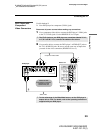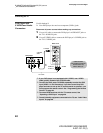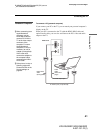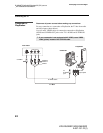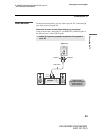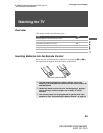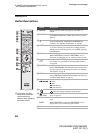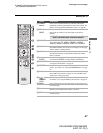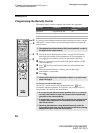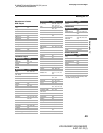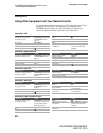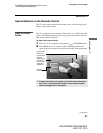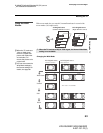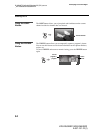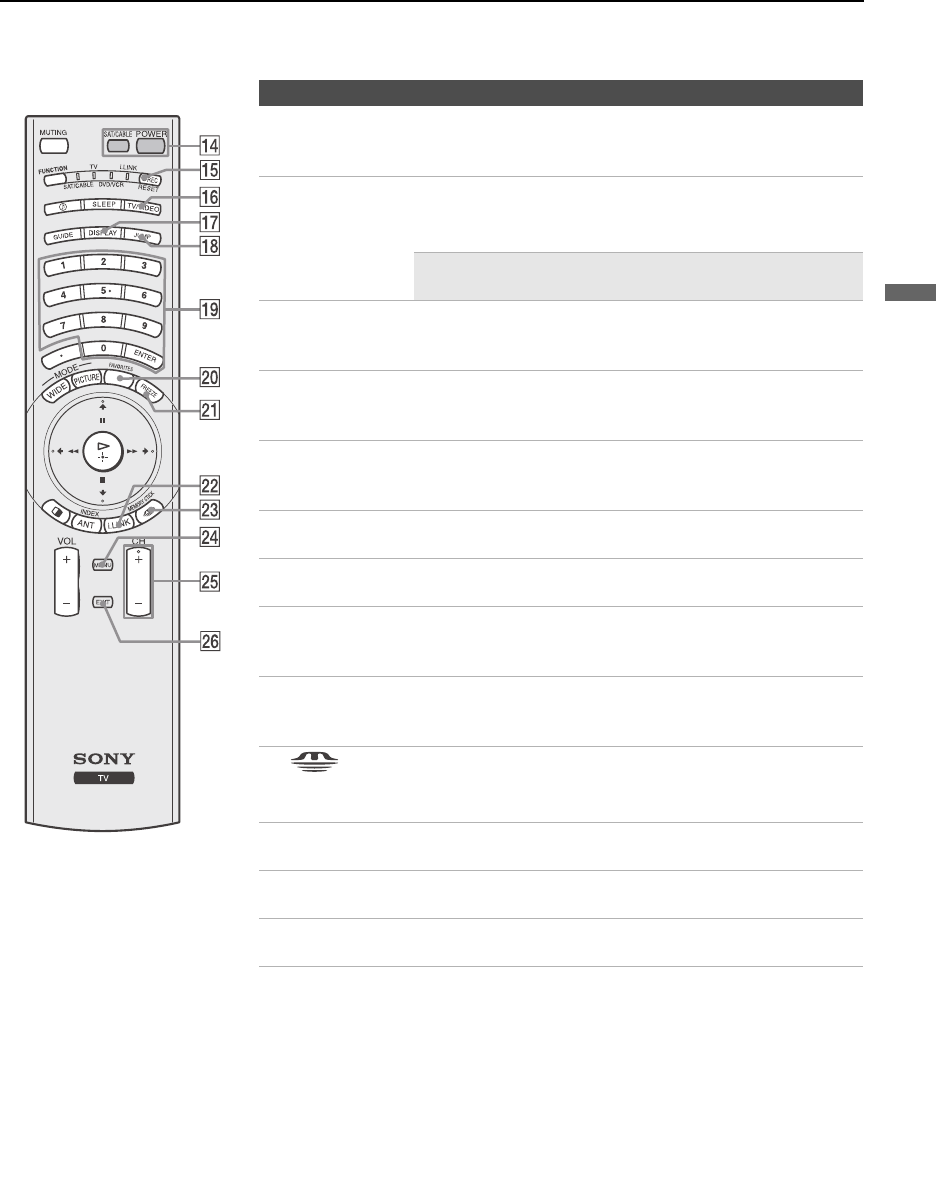
Watching the TV
47
Watching the TV
KDS-R50XBR1/KDS-R60XBR1
2-637-151-11(1)
D:\WINNT\Profiles\fujii\Desktop\SX_EN_source
_onDT062305\01US05REM.fm
masterpage:3 columns Right
qf POWER
buttons
Press to turn on and on/off the TV and other audio/video
equipment you have programmed into the remote control. For
details, see “Programming the Remote Control” on page 48.
qg REC
RESET
Record
Press when in a menu to reset the settings to the factory
defaults.
✍ RESET menu does not operate when in PC
menu, Advanced Video, and White Balance.
qh TV/VIDEO Press to
cycle through the video equipment connected to your
TV
’s video inputs:
TV
,
VIDEO 1
,
VIDEO 2
,
VIDEO 3
,
VIDEO 4
,
VIDEO 5
,
VIDEO 6
,
VIDEO 7
and
VIDEO 8
.
qj DISPLAY Press once to display the current time and channel label (if set)
and channel number. Press again to turn Display off. See page
102 for details on setting the time.
qk JUMP Press to jump back and forth between two channels. The TV
alternates between the current channel and the last channel
that was selected.
ql 0 – 9 and
ENTER
Press 0 - 9 to select a channel: the channel changes after 3
seconds. Press ENTER to change channels immediately.
w; FAVORITES Press to display the Favorite Channels list. For details, see
“Using Favorite Channels” on page 58.
wa FREEZE Press to freeze the current picture. Press again to restore the
picture. For details, see “Using the FREEZE Button” on page
54.
ws i.LINK Press to display the i.LINK Control Panel. For details on using
the i.LINK Control Panel, see page 76. Also available in the
Applications setting (page 101).
wd
MEMORY
STICK
Press to display the Memory Stick Menu.
For details, see “Using the Memory Stick Viewer” on page 61.
wf MENU Press to display the TV on-screen setting. Press again to exit
from the setting.
wg CH +/– Press to scan through channels. To scan quickly through the
channels, press and hold down either +/– button.
wh EXIT Press to exit the on-screen setting or display and return to
normal viewing.
Button Description